Removing Records, Files, or Entire Subjects That are no Longer Needed
Prerequisite
User has access to the permissions delete subject, delete subject event records, and/or delete documents.
For traceability and compliance reasons, deleting records does not fully delete the data. Study Administrators will still have access to deleted records and can potentially restore anything that has been deleted.
Examples of scenarios requiring deleting:
A Study Monitor finds a duplicate log form entered, such as a protocol deviation
A Site Coordinator accidentally logs a Con Med not required by the protocol
A Site Coordinator inadvertently enters a subject twice, or enters data into the wrong subject
Deleting Individual Records Within a Subject's Casebook
To Delete records on the web, use the delete link on the right side of the table within Log Forms or the Longitudinal list of records:
Web Browser:
.png)
Mobile App:
To Delete records on the mobile app, open the log forms list or the Longitudinal records list and swipe left on any row.
.png)
Deleting Documents (files)
Prerequisite
User has permission to delete documents on subject records
Within forms, documents/files can be deleted without deleting the entire form.
This is done by opening the list of file(s) on the upload field. The resulting list will display an option to delete
Web Browser:
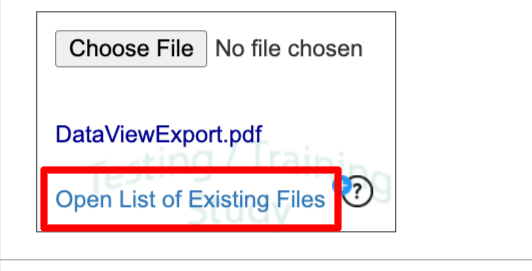
If the record has been reviewed/locked, files can only be deleted Administratively from the File Repository.
Deleting Subjects
To Delete a subject and all of the corresponding records, use the Delete button on the main subject manager screen as shown below.
If the subject ID will need to be reused, it is recommended that the subject ID be edited first before deleting the subject. Example: Subject 01-001 would be edited to "01-001_deleted".
Web Browser:
.png)
.png)
Mobile App:
Swipe left on any subject ID to access the delete function.
.png)
Viewing Deleted Records
Prerequisite
User has access to Deleted Records - Access to Deleted Records and Undelete Records
To View or Undelete (restore) a record. Select the View Deleted Records report from the Subject Menu as shown below.
Currently this can only be done from the web.
.png)
Click on the Undelete link on the far right-hand column of the report to return a record back to the subject's casebook.
.png)
To only view the data without restoring the record, use the data exports and include deleted data.