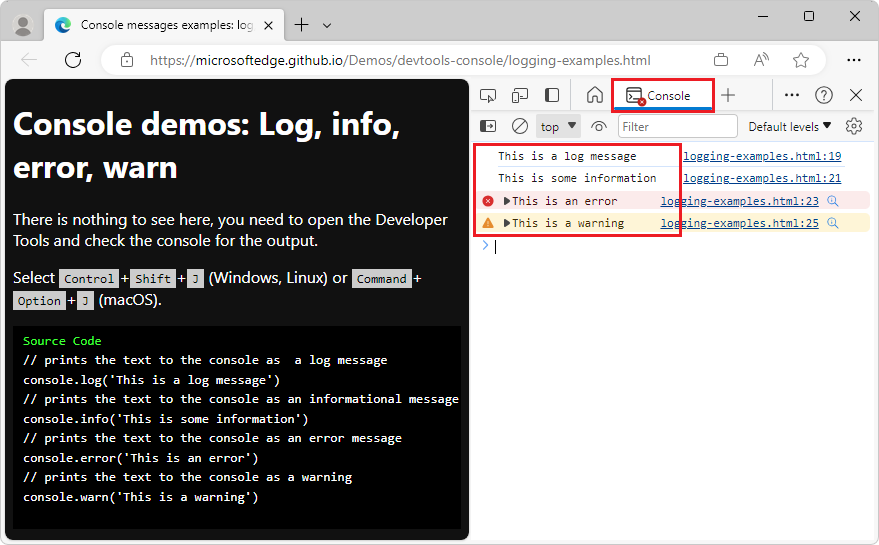How Study Personnel can get technical support from the TrialKit helpdesk
TrialKit Support Policy
The TrialKit support desk gets monitored at all hours, 24/7/365. Each incoming reported issue gets evaluated and prioritized according to a strict escalation process.
Crucial Data Solutions (“CDS”) will provide direct support via the Helpdesk to any person with an email domain that matches a company contracted with CDS, or any person reporting a technical system-wide issue with the TrialKit platform.
Issues or questions from sites or Sponsors whose studies are being managed by a 3rd party service provider, such as a CRO, should first go through that provider. CDS does not have project-level knowledge or permissions for involvement with study specific objectives.
How to Request Support
If the knowledge base articles via this site do not answer your question or issue, please open a support ticket via the button at the top of this page and fill in all required fields. Include as many details as possible, including a full screenshot if possible.
Study Participants
If you are a study Participant, please reach out to your site Coordinator or study contact provided when you were registered in the study. The TrialKit Support Desk will not be able to support study-specific questions.
Points to Assist with Efficient Support
When submitting a support request, the following info is necessary for optimal issue handling:
Topic summary in subject line
Study name (as named within TrialKit)
A full browser screenshot to help the support team get as much detail as possible. This prevents the need for wordy descriptions
Operational Impact
Level 4 - Issue with limited impact to objectives
General Knowledge inquires or How-Tos
Single user sign in issue
Level 3 - Application issue with moderate impact to objectives
Low percentage of users within a given study are impacted by a system behavior
Simple conditional logic on a form is not functioning as expected. Note: simple logic is any conditional action with 3 or less non-nested conditions on a form or field.
Level 2 - Serious degradation of application performance or functionality
Multiple users unable to accomplish key business objectives
A configuration that seemingly worked in the past is no longer functioning as expected
Data integrity could be at risk
Level 1 - Production application is down or a major malfunction affecting high number of staff or business stakeholders
Multiple users unable to sign in, access, or save critical data for business objectives.
Support for Form and Field Logic
Questions or issues related to conditional actions - or user-defined logic configured into a form for the purpose of driving workflow, for behavior, or data population - fall under the category of Advanced support as outlined below, and will automatically be tagged as Level 3 operational impact.
Steps to submit an issue
Fill out a support ticket or submit an email to support@trialKit.com with the information listed above. Missing details could delay processing time.
Submit the issue to have a ticket created.
The TrialKit support team will reply within 24 hours. Timing of response and resolution depends on a combination of the Sender’s indicated impact and the support type outlined below.
Support Types
Each support request gets tagged with a type by CDS Support Team. Standard support is included with TrialKit. Advanced support is subject to billing per contracted terms of service.
Standard Support:
General inquiries about functionality of topics covered via the knowledge base, but where documentation might be unclear are hard to find.
Feature requests
Reporting of issues or defects which are not related to user-defined conditional logic on forms or fields
Advanced Support:
Guidance related to project-specific configurations
Troubleshooting any conditional logic or other user-built configurations that are not standard to the platform
Requests for consultation where more experience is required to configure a study or reach an objective
Grabbing key information from shortcuts
Here are a couple ways to grab helpful information for pasting into a support request, including study name, browser info, subject and form details:
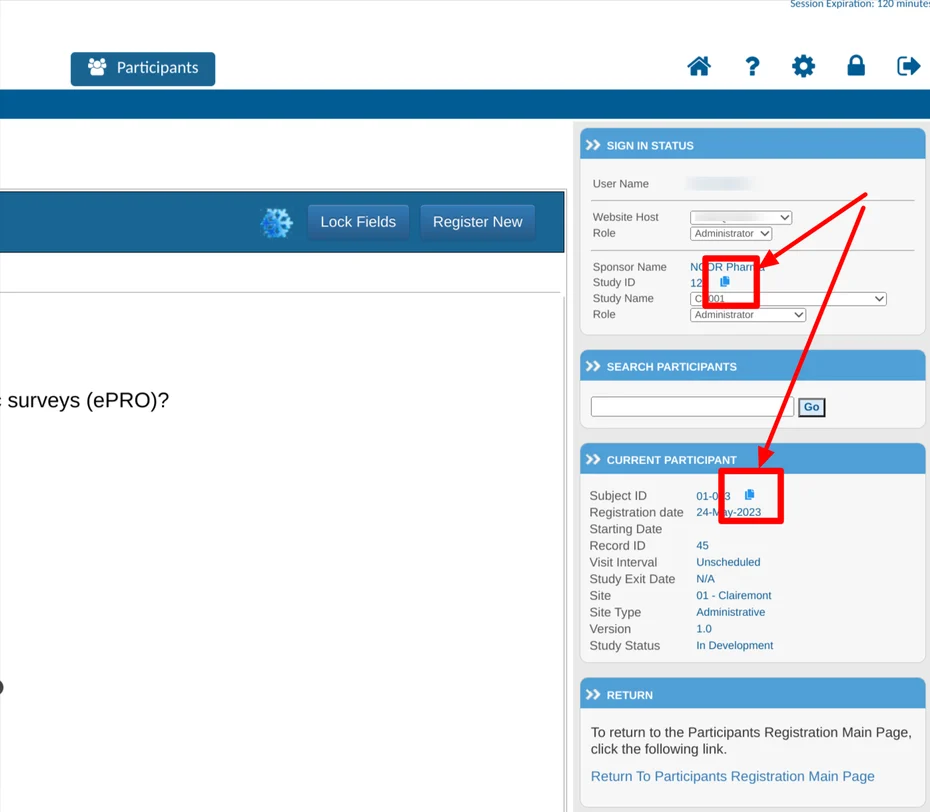
Sharing browser Console Log
In uncommon cases where an issue is encountered and the TrialKit support team requests to get a log from your browser console, the following steps can be used:
1) Trigger the issue
2) Open browser developer tools found via the 3 dots in the upper right corner of the browser (Chrome or Edge)
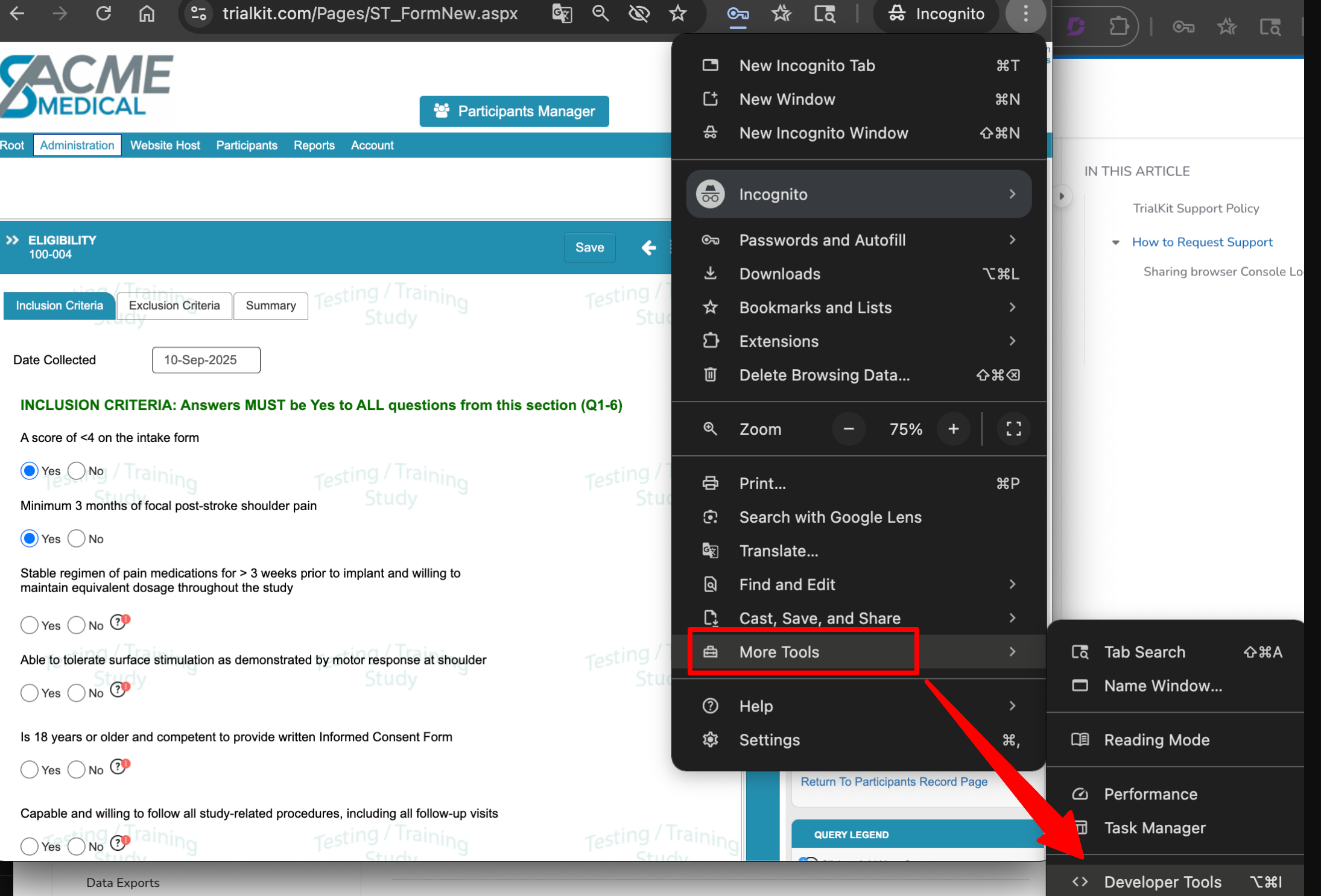
3) Tap on the Console tab
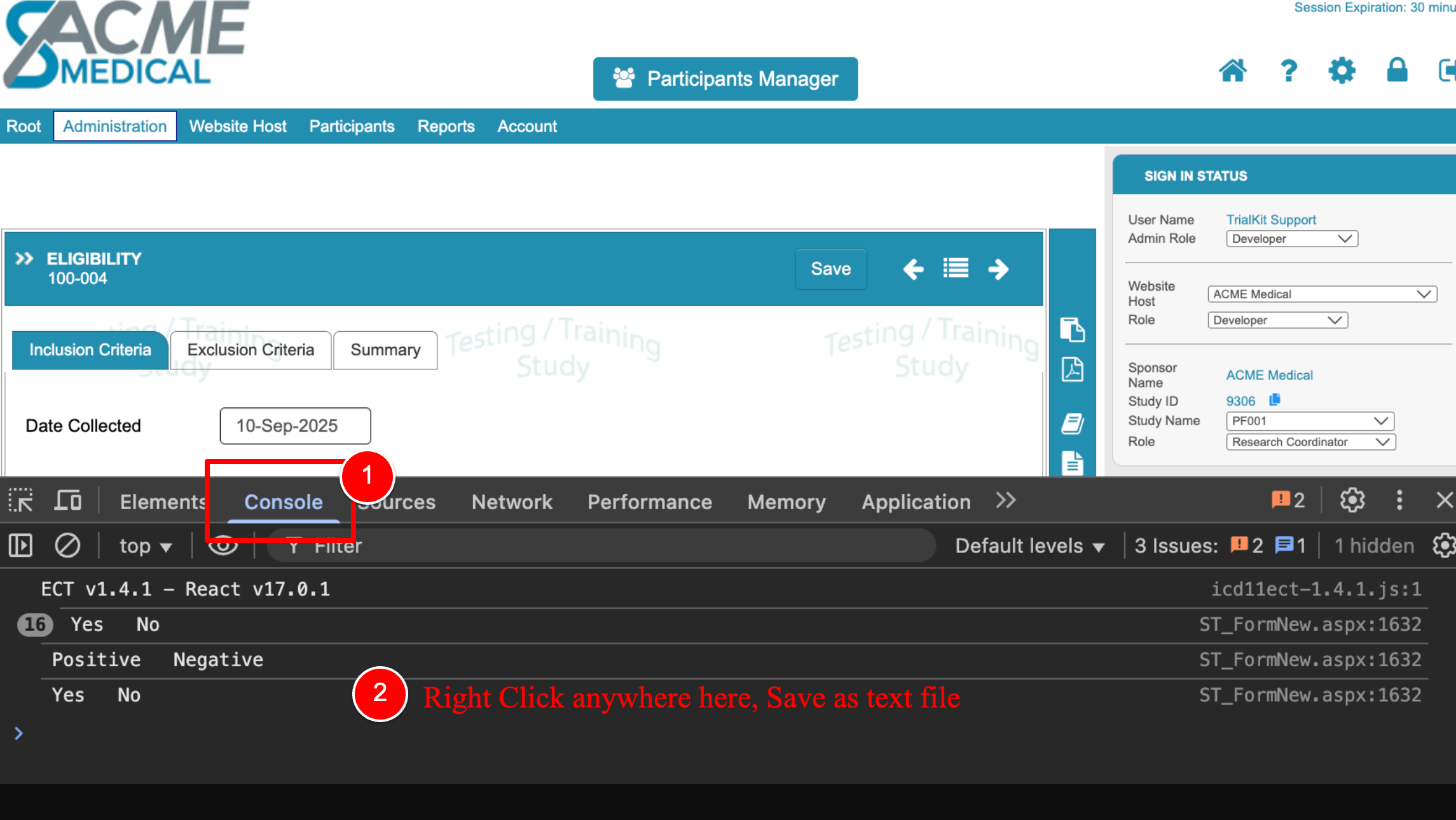
4) Right click anywhere in the log to save the list to a text file
Here it is shown in Edge: