Instructions for creating an automatic sequence number on a given form for the purpose of referencing or linking on other forms.
Some studies require Clinicians to relate specific records together. For example, a reported adverse event was caused by a separately reported concomitant medication. This is helpful for project teams to know those two records are related to one another.
TrialKit provides a mechanism to link records together using Form Links to create a direct connection between different forms. But still it is helpful to have a numeric sequence to reference specific log lines of repeating records (instances of a form). For example, if 3 medications are logged in the log forms for a subject, being able to reference log #2 in other places could be helpful. There are two ways to do ths.
Using the Unique Record ID
This is the most readily available method. TrialKit already displays a system unique ID for each record within each subject log forms - displayed under the “Rec ID” column.
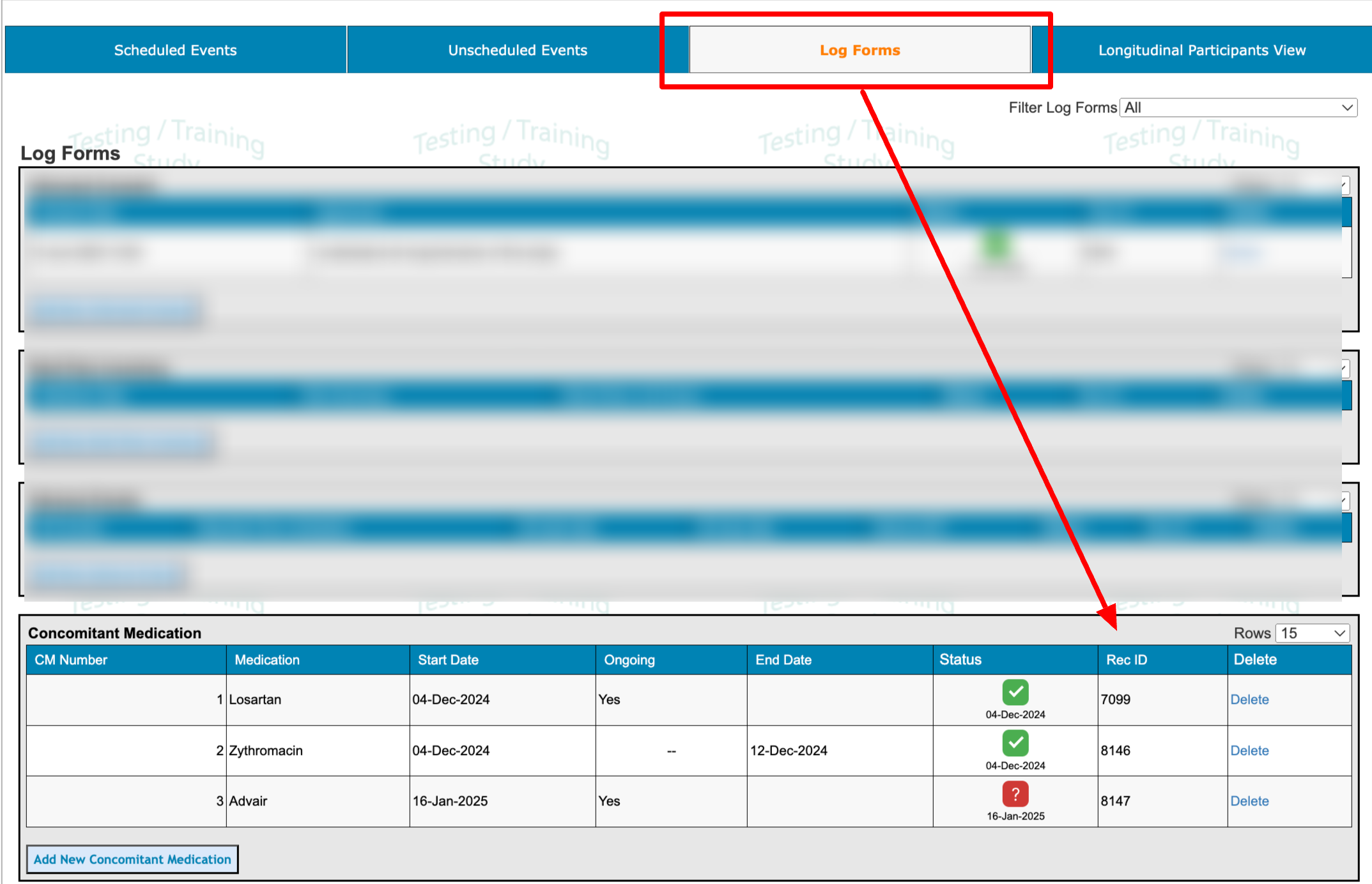
Clinicians can reference that ID as needed. For example, if another form is asking to specify an existing logged medication, the site can get the unique ID from the log table.
On mobile the Record ID is listed as the first identifier:
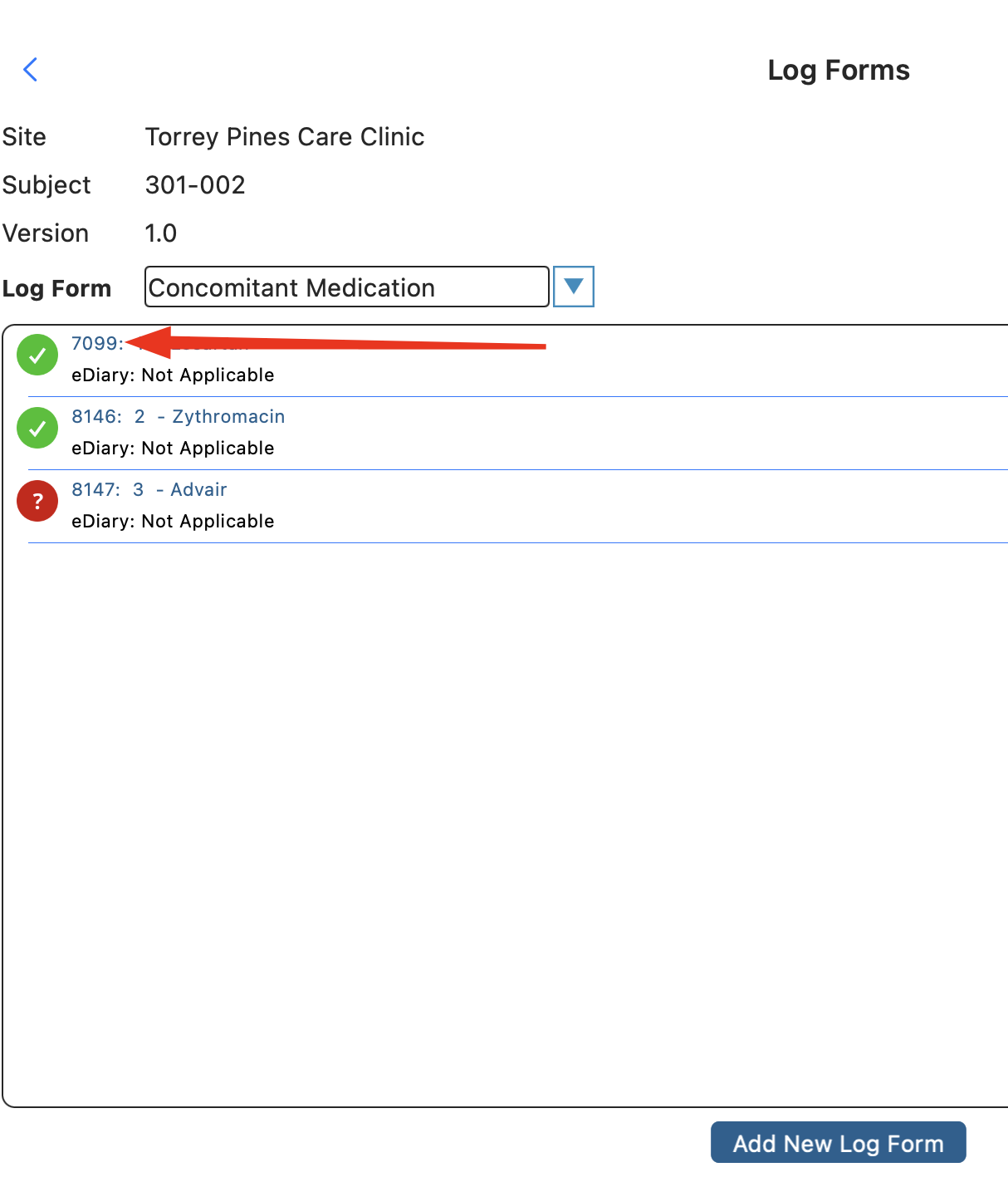
If the user has a form open and unable to reference the log table, they can access it from custom reports made available by the study Administrator:
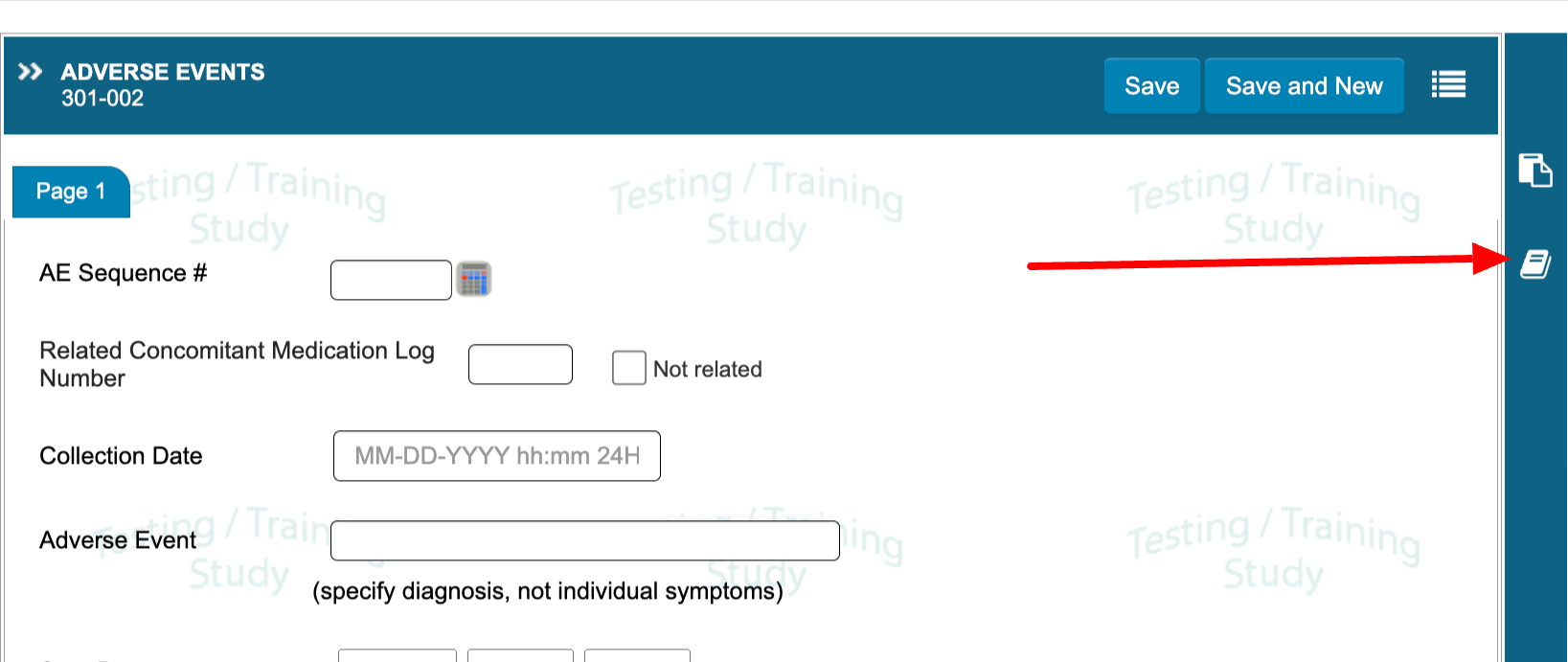
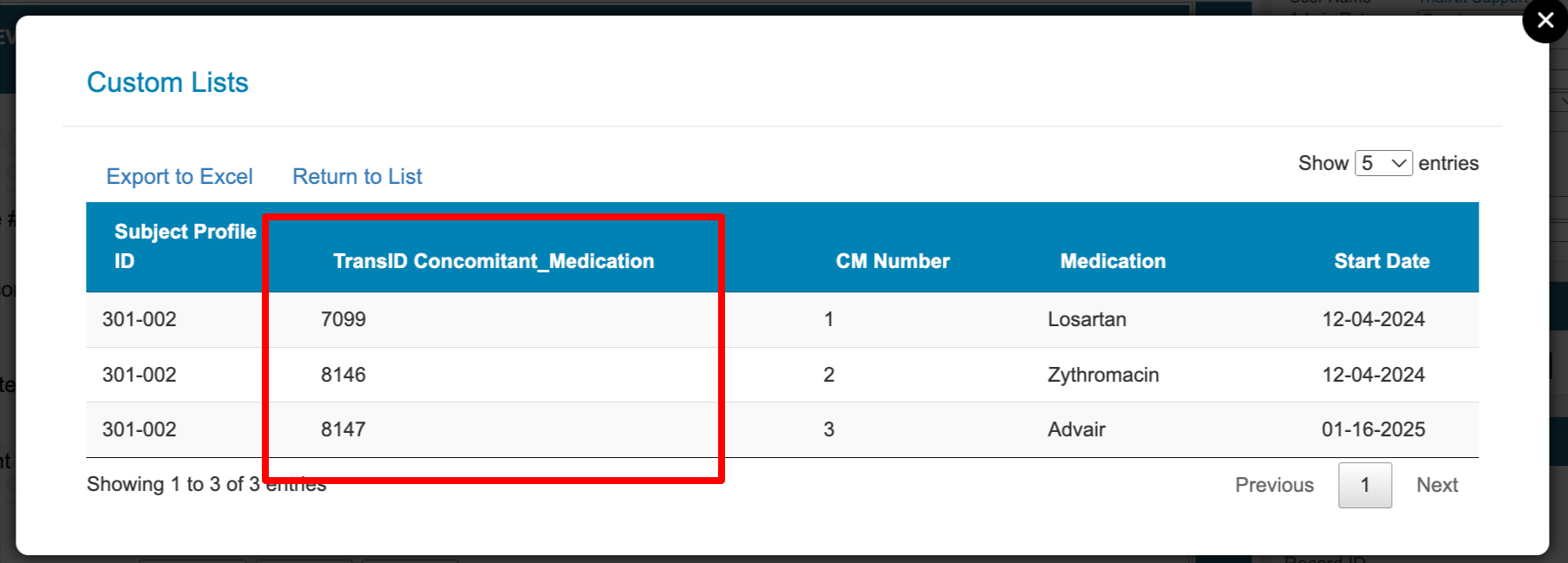
Using a Sequential ID
This is the preferred method most commonly used, but requires the study Builder to configure it.
Each log record is sequenced starting at 1, like below:
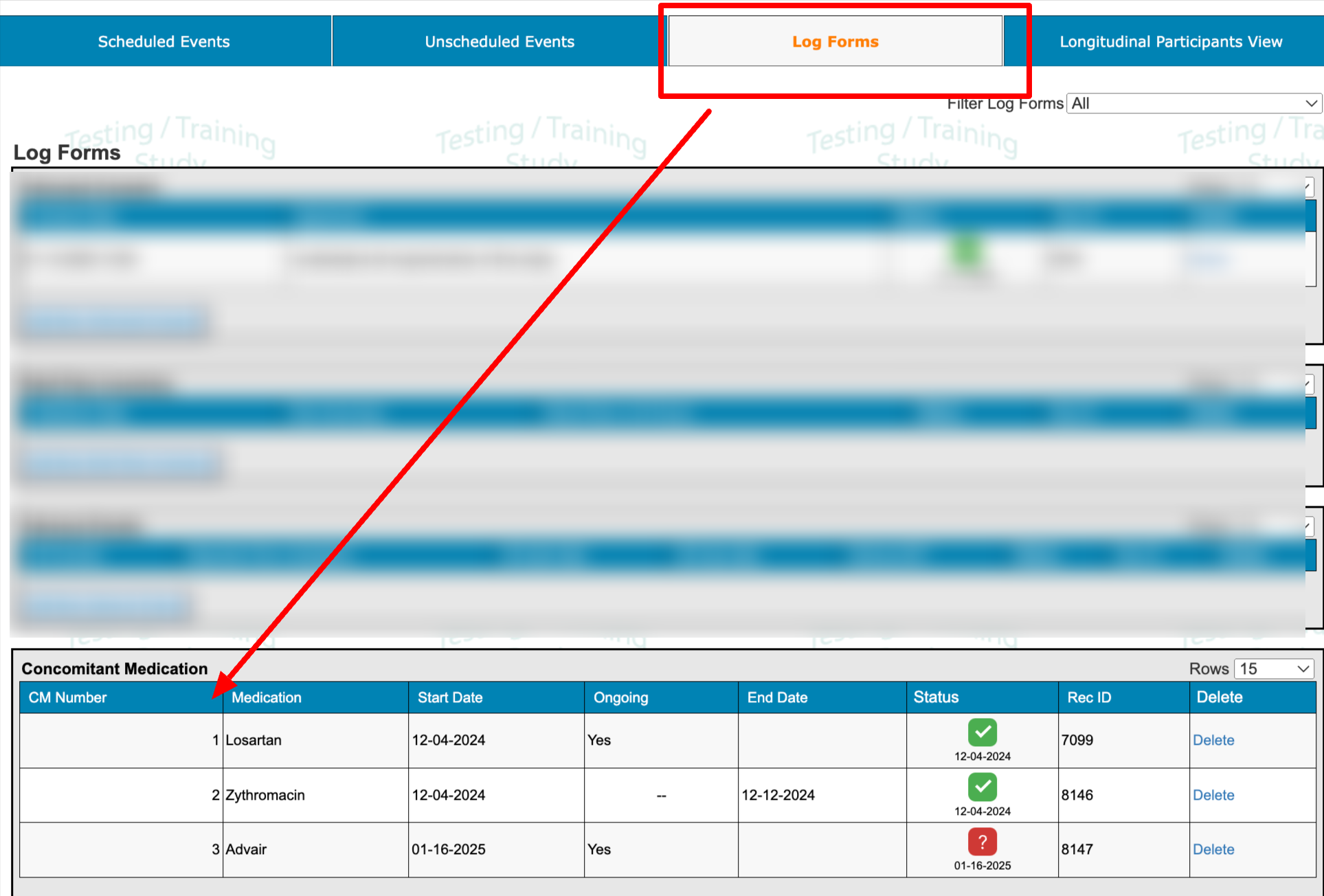
This is a computed value on the form.
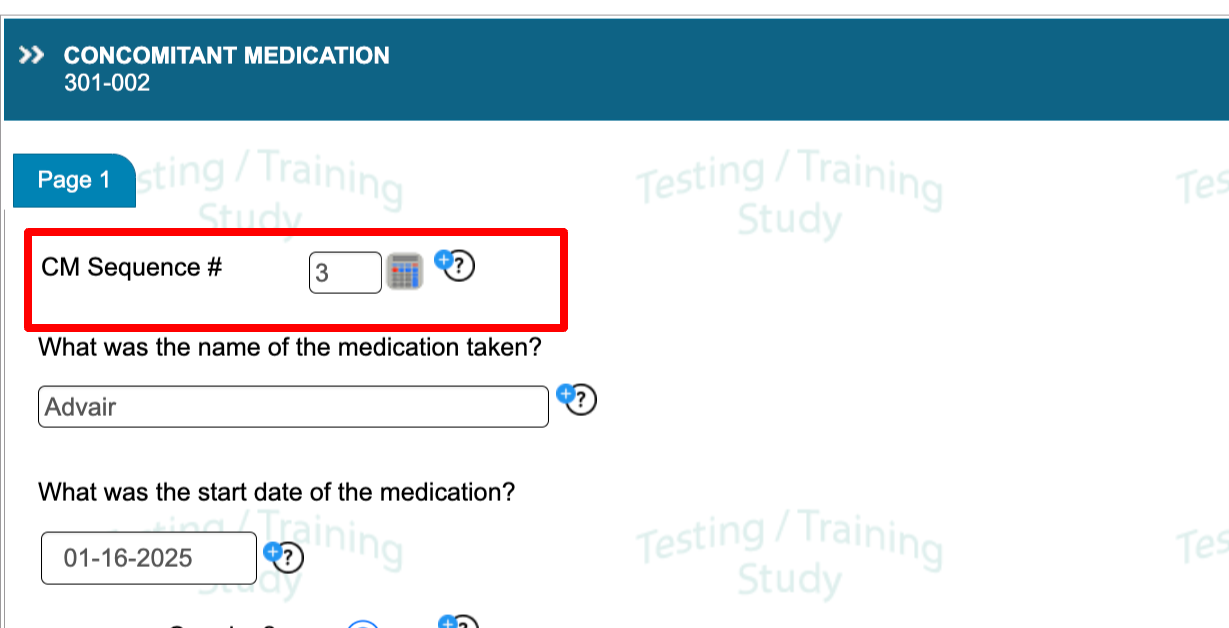
To configure this, In the form builder, add a number field to any form.
Create an external variable to reference that number field, using the
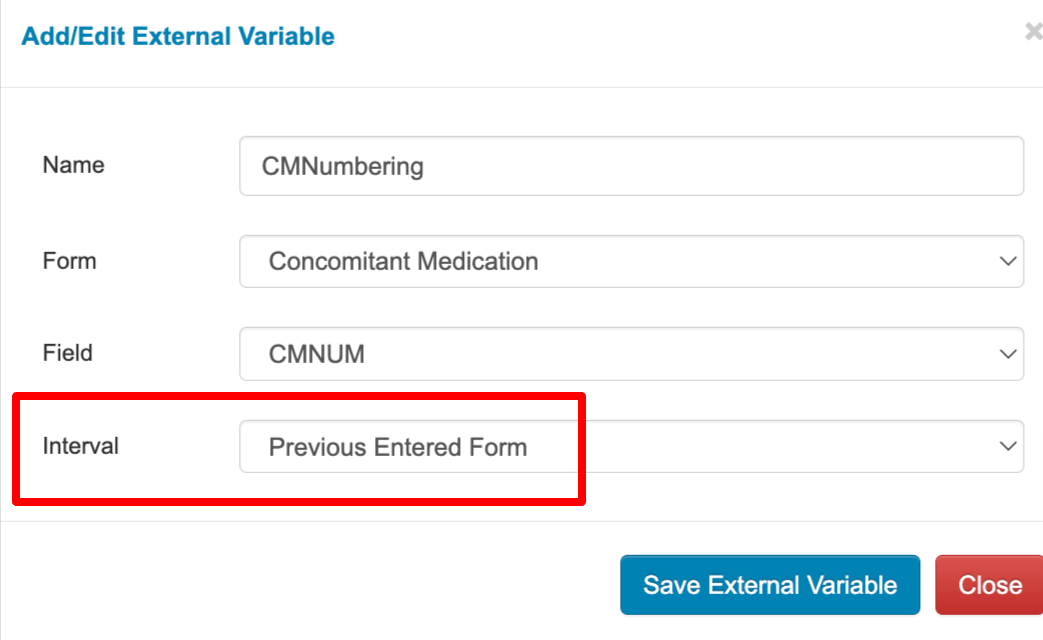
Now setup two compute conditional actions, where one of them computes a 1 for the first record:
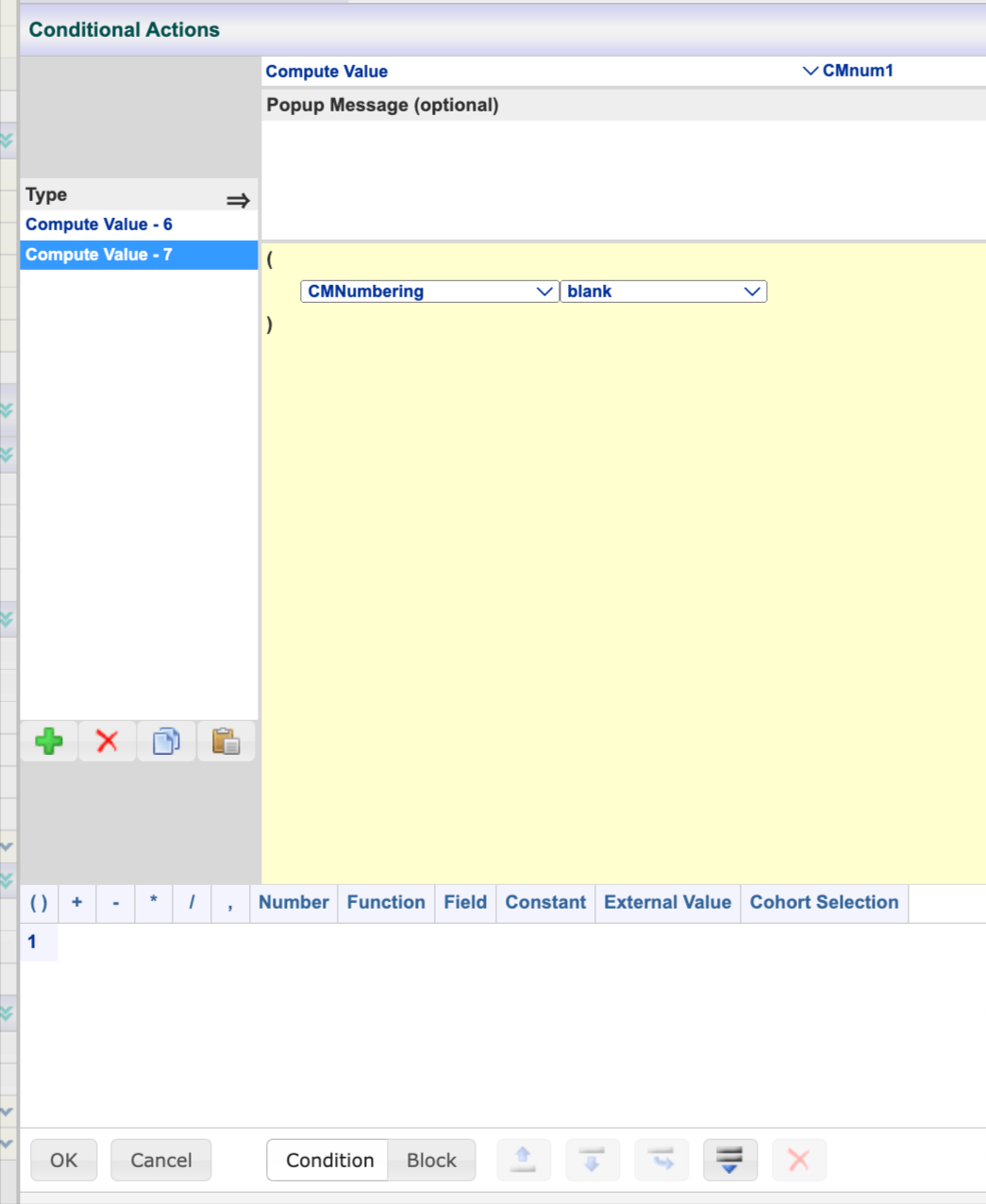
And the other computes a sequence for every record after the first one:
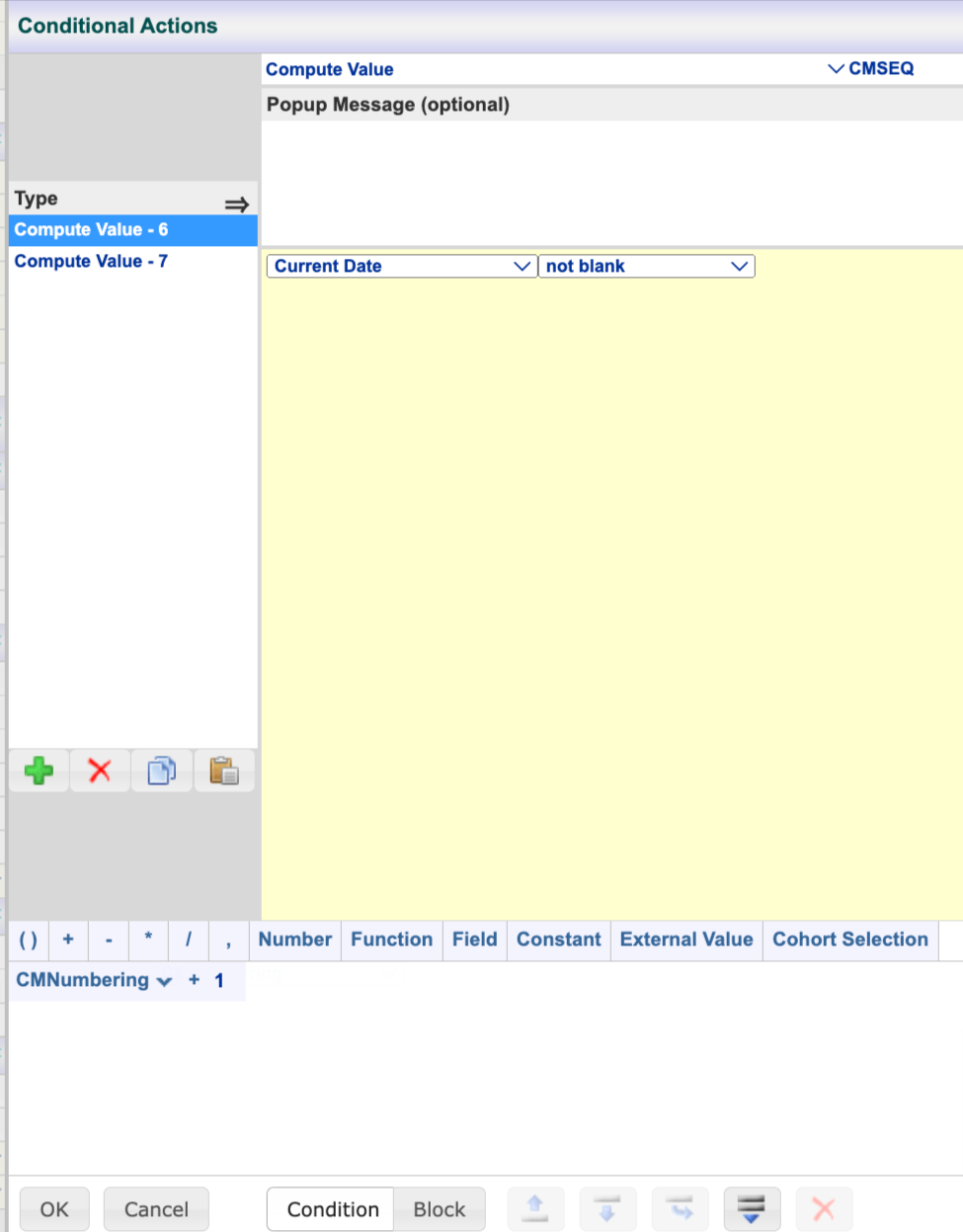
During Data Entry
On the CM log, the User will have a sequential ID to reference and input into relevant AE forms.
.png)
TIP
If implementing this behavior an a study where records already exist for that form, it will be necessary to re-run edit checks to get the system to back-compute existing records. This will flag those records for changes, which can then be addressed in batch from the action items report.
Here's an example of data entry on the Adverse Event form:
.png)
Form Linking
During data entry, forms can also be linked through a parent-child relationship that gets stored. This requires a form to be configured with a Form Link object. With that, users can enter related child forms from the parent. This removes the need for manually referencing IDs as covered above.