Definition and Use of the Record Status and Study Progress Reports
The two reports discussed here can be very helpful for study personnel to see the status of subjects and forms in a "birds-eye" view without opening up subject casebooks individually to check progress. These reports provide a listing of each expected and existing record and each record's status.
Table of Contents:
Study Progress Report
The study progress report provides a color-coded summary of all subject records across the visit schedule and the status of the records. This report can be filtered also by date, so users can easily see all subject records that have been added and/or changed in the specified time window (e.g. show all records updated in the last 24 hours).
Prerequisite: User has Access to Study Progress Report
This report is only accessible on the web browser and can be found under the Reports menu.
Web Browser:
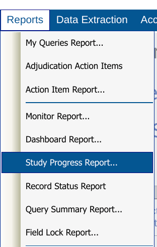
Once open, there are options to select the desired sites and date range of data. The date range is expressed as number of days prior to the current date. The visit dates are what is used to determine where they fall.
To get all records, simply leave the Days blank.

Next, use the "Run Report" button to export the file. The data exports as an Excel file and looks similar to this:
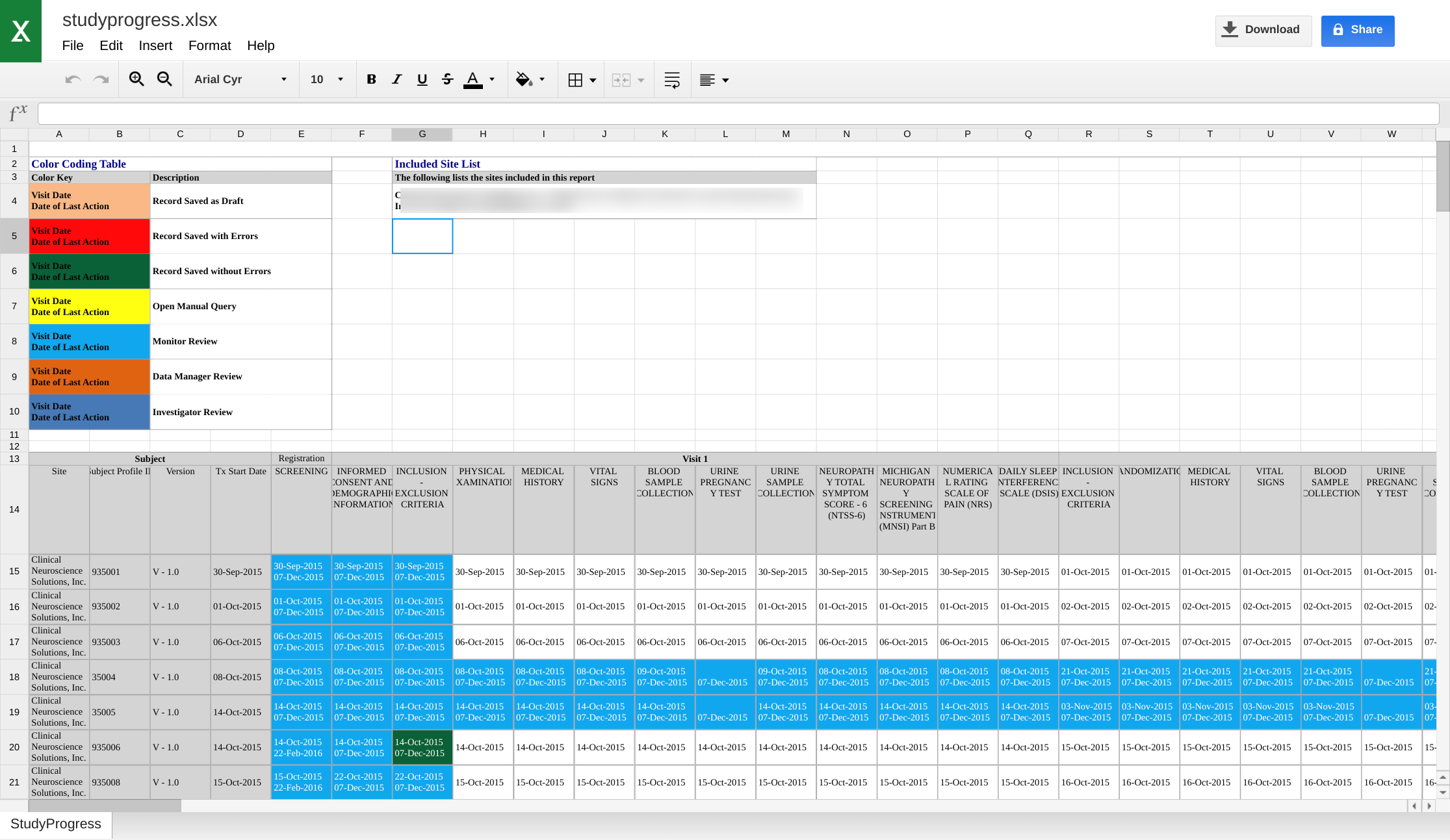
1. The title and date displays at the top
2. A color key displays based on the available form statuses of the study. This can vary by study.
3. The data table displays one row per subject, with all scheduled visit forms running across the sheet, starting with the subject's Starting Date and Randomization date (if applicable).
Each record that exists will have a status color and two dates: The visit date of the record and the date the last event happened on that record. If a record's current status is "Monitored", the second date listed equates to the date it was marked as monitored.
Records without a status color do not yet exist, and the date indicated is the expected visit date.
Record Status Report
The Record Status Report provides summary details regarding the status of all expected or saved scheduled forms, and all saved unscheduled forms across all subjects and visits.
Prerequisite: User has Access to the Dashboard Report
This report is only accessible on the web browser and can be found under the Reports menu.
Web Browser:
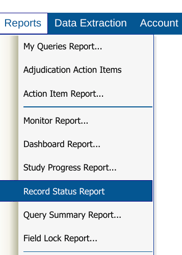
To export the full report, select All Sites and then tap the export button.
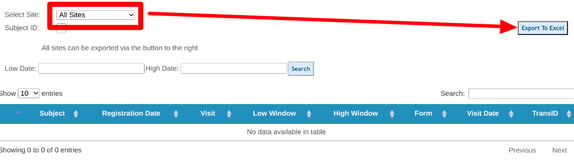
Otherwise a specific site and subject needs to be selected for viewing the data. Each row in the table can be expanded to see additional details:
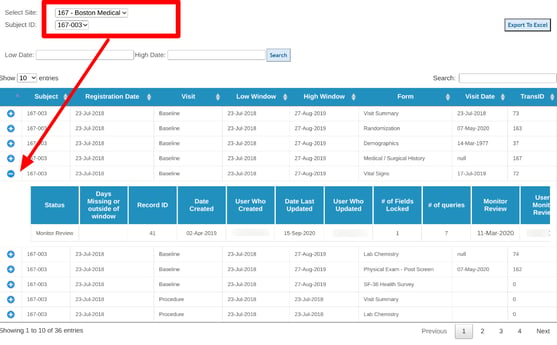
Use the search box at the upper right to search for any specific forms or visits for the current subject.
Use the date ranges to search for a specified visit window. For example, if you need to see which records will be coming due between July 15th and July 30th.
If all the subject data is needed for a given site, select the site at the top and then export the data.
The following details are provided for each record in this report:
- Site - only one site may be filtered at a time
- Subject - Subject or Participant ID
- Subject Registration date - Date reflected from the subject's registration page
- Visit - The visit name where the record is being collected, or Unscheduled
- Visit window range - The high and low date range applicable to that visit. Unscheduled forms do not have windows
- Form - Name of the form
- Visit date - The date indicated on the form (defined by the study builder)
- Form Status - System value for the record status (1 = saved, no errors; 2= saved w/errors)
- Required - True/false based on if the form is required in the visit
- TransID - Unique ID for the record
- Record Status - Current status of the record:
- Missing - These are all required forms, both Expected or Past due. If the visit window is not yet passed, the days missing will display as a negative value.
- Incomplete - Saved with errors/queries
- Complete - Entered without open errors/queries
- Days Missing - Number of days before (negative value) or after (positive value) the high range of the visit window. In other words, missing records will be a positive number. Once a record is entered, no value will display.
- Record ID - Unique to each version of the same record. This changes every time the same form is saved. TransID (above) does not change.
- Date created - Date the record was initially entered (with or without errors)
- The user who created the record
- Date last updated - Date the record was last saved. Does not update with Monitoring or review.
- The user who last updated the record
- Number of locked fields - Applicable only to forms where field level is required during the review
- Number of queries - Both form and field level queries that exist, open and closed
- Review level dates and users
