Configuring Notifications to Pop-up on the Study Home Screen for Specific User Roles and During a Specific Date Range
The study notification manager allows an Administrative user to setup notifications for presenting on the home screen of a specified study within the host. That notification can also be targeted to only the user roles for which the message applies.
Prerequisite for configuration: User has Host level access to General Host Admin Tools
Access the Notification Manager from the Host menu on the mobile app. The notifications themselves will display on both the mobile app and web browser.
Mobile App:

From here, tap the button to define a new form, check which studies to include the notification for, the roles it should be shown to, and the time range in which it should run.
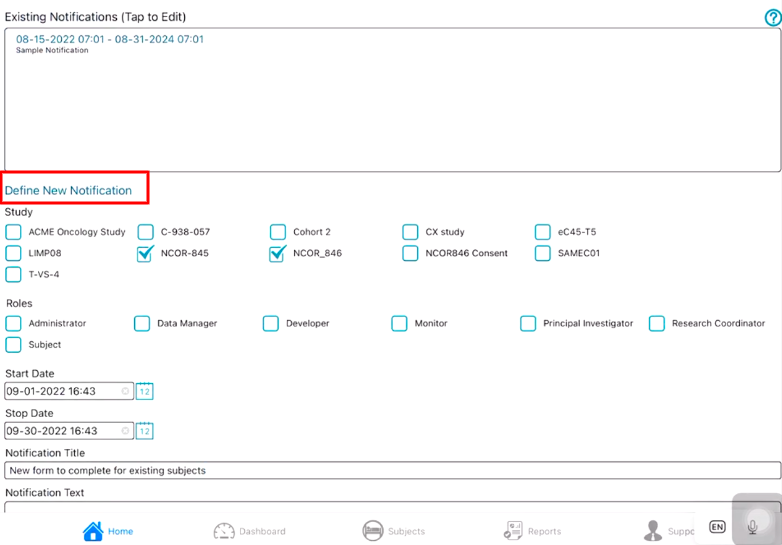
Once the notification is saved in the existing notifications table at the top, it will begin running at the time range defined.
If a user signs into any of the indicated studies and has the target role, they will see the notification as a banner at the top of the screen until it is dismissed.
If the title bar indicates more than one message, the user can swipe right to left to access the others. Only one at a time can be dismissed.

Click through the screens to see how to add study notifications:
