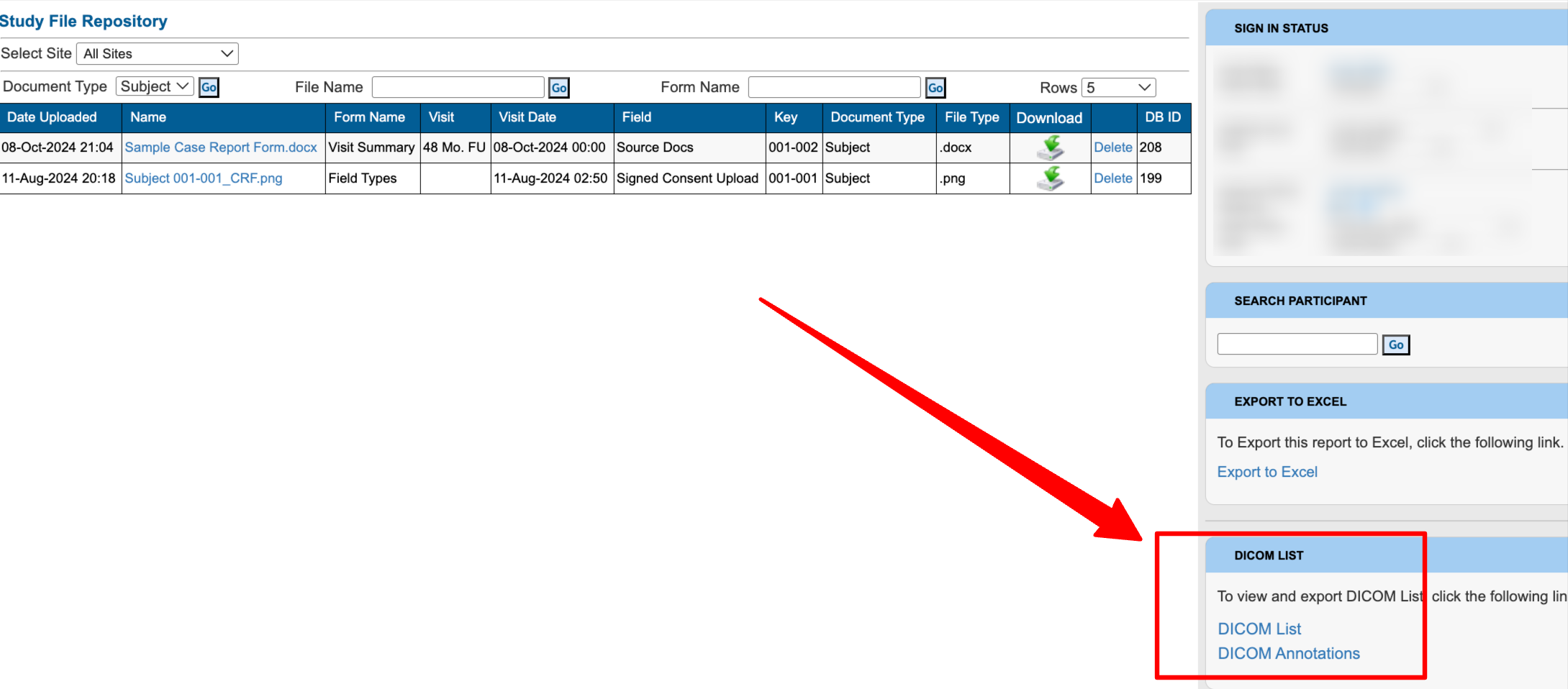The Central Access Point for all Files That Have Been Uploaded
When files get uploaded on forms, they can be centrally viewed from the file repository. This is also where those files can be batch exported.
Prerequisites
User has access to File Repository
User has access to the sites where the files are stored
The file repository is located under the Study menu on both the web and mobile app.
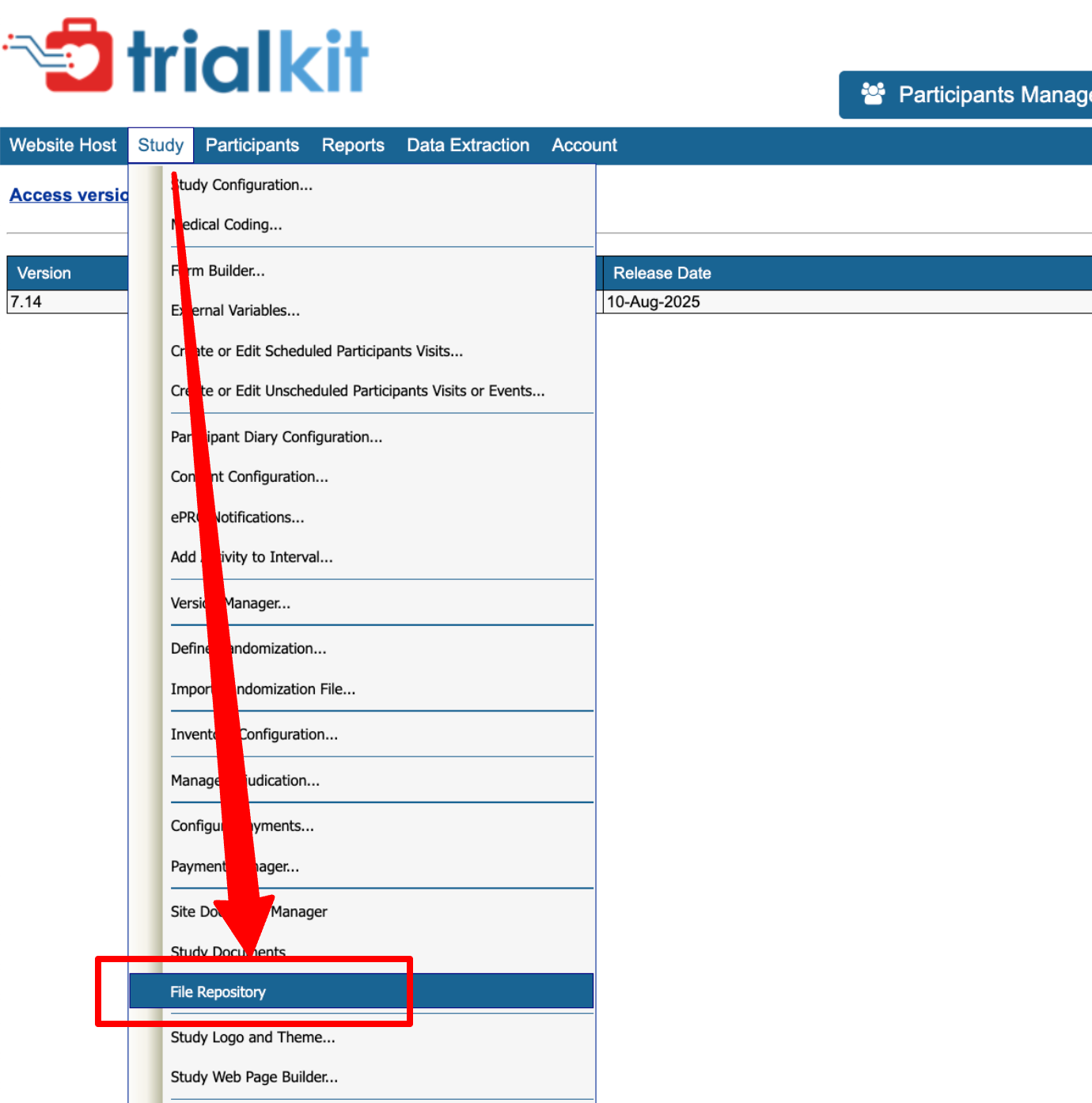
Mobile app
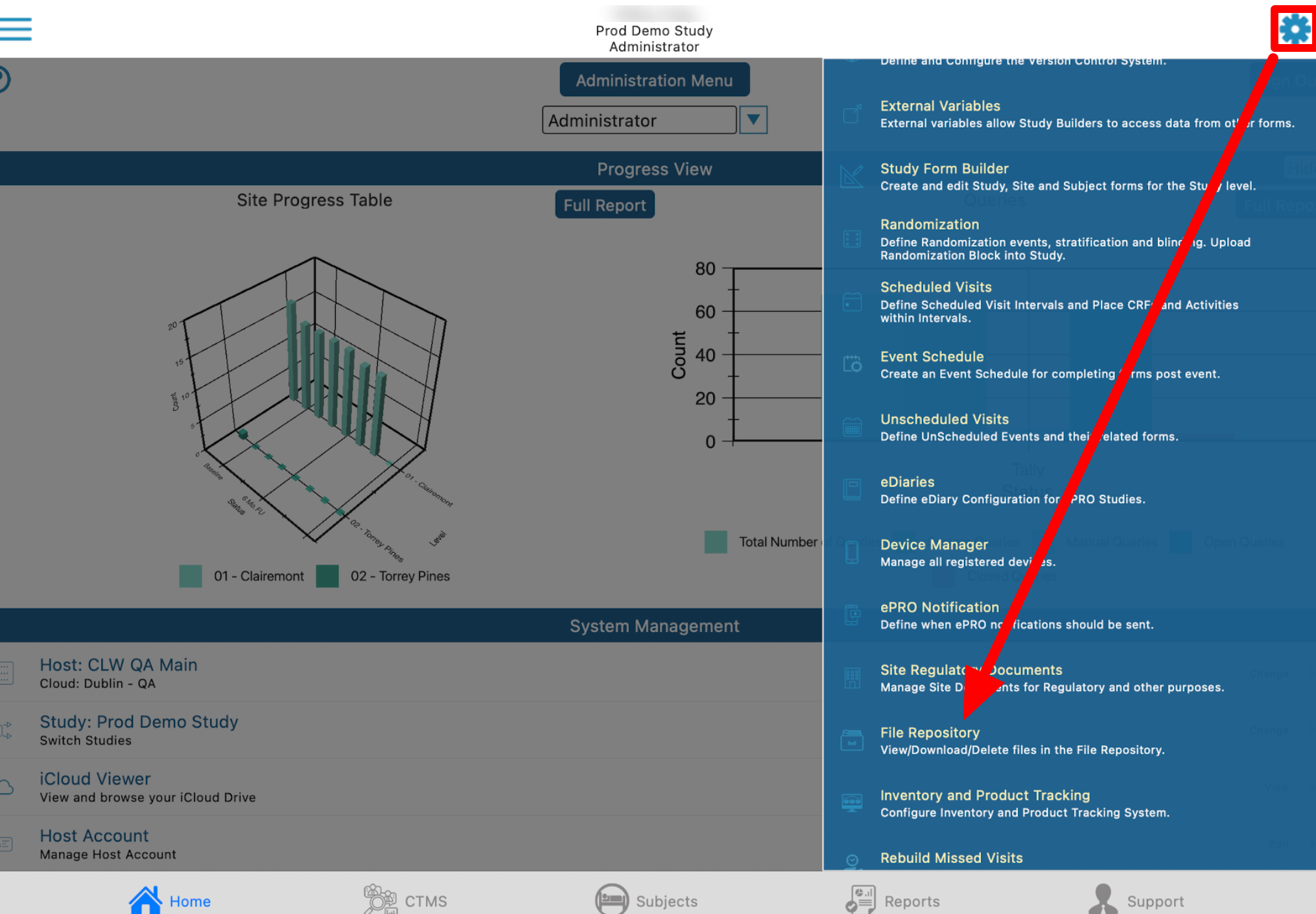
A table of files will open based on the site(s) to which you have access.
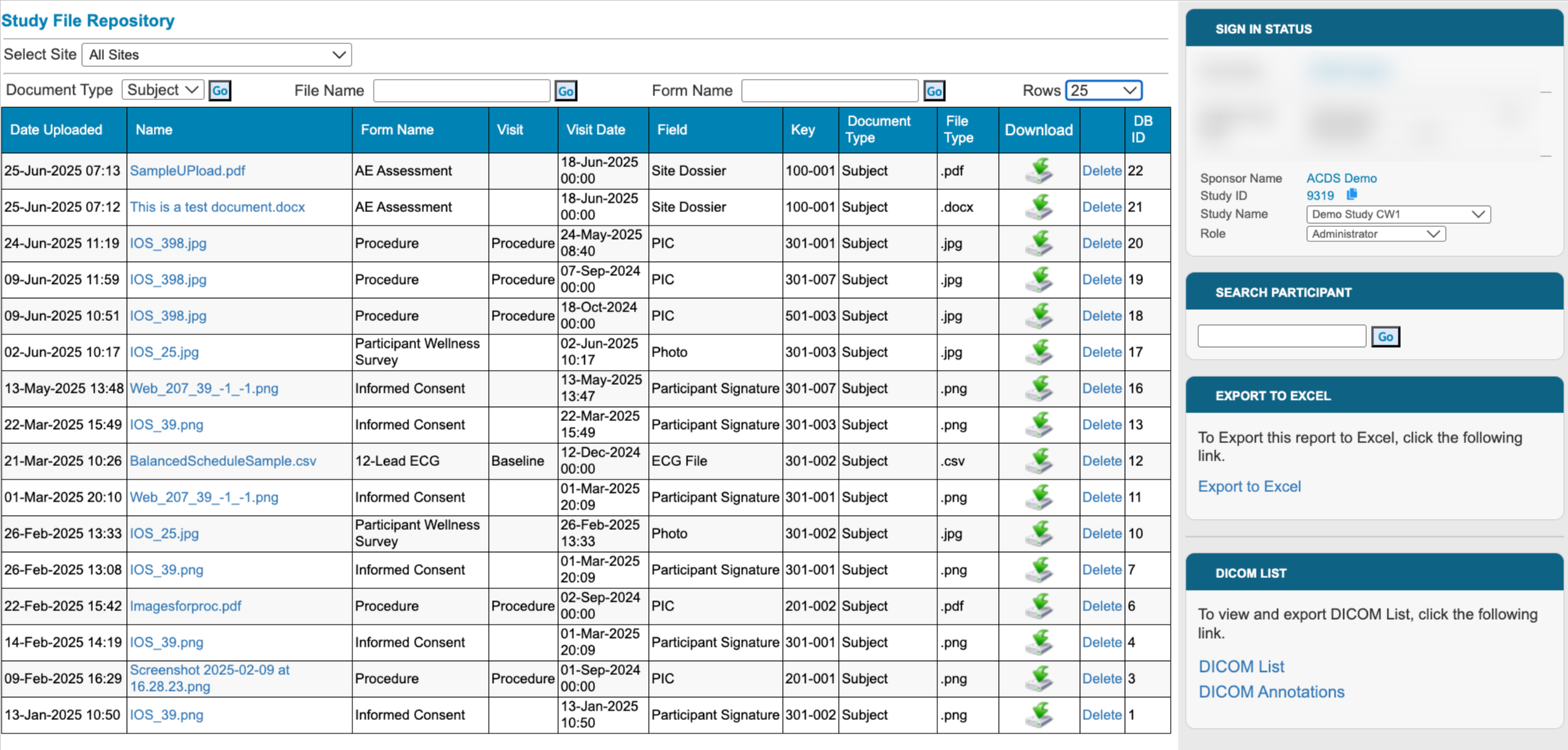
Filter options exist along the top for factors like Site, File name, Document type, or the name of the form where the file resides.
The document type filter will default to subject files only. Files that exist on site or study documents can be filtered separately.
Tap any file name to open it in preview.
Export Options include:
Export to Excel - download the list of files and details as seen in the table
Export to Zip - download the actual source files from the list displayed currently being filtered.
Batch Exporting Files
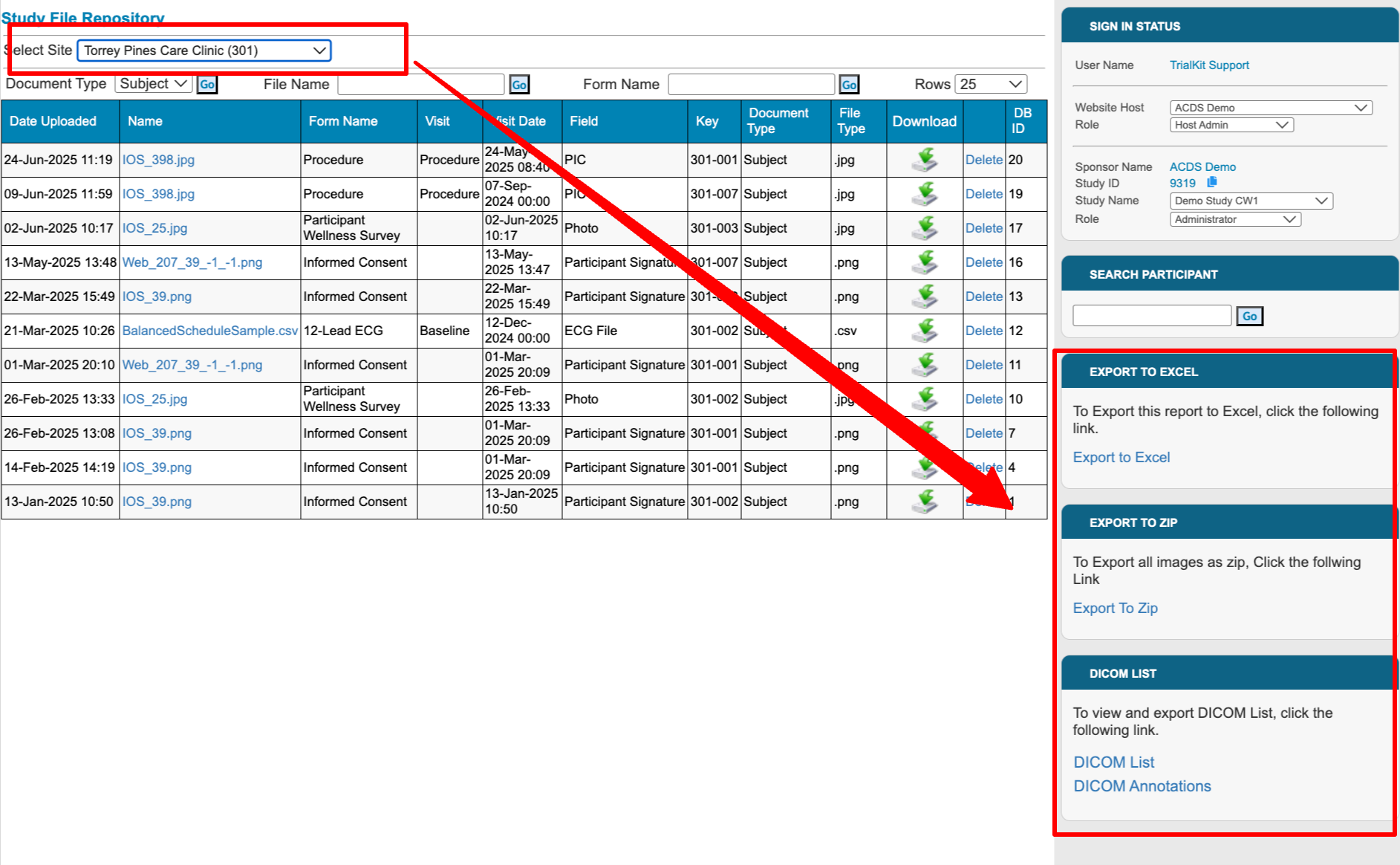
Files can be downloaded either individually or in batches by site.
The download icon in each row will download the individually named file with the format SiteName_SubjectID_FormName_FieldName_DateUploaded_FileName
To download a group of files at once, use the Export to Zip link on the right side of the page. This will only display if a site is selected in the filter at the top.
Export DICOMS or Related Annotations For All Subjects
If the study is using TrialKit PACS where DICOM files are being stored as part of the study, those files can also be viewed and exported from the file repository.