The study events report is comprehensive history of events for Subject Records, Including Review and Signature actions taken on those records. It’s also where review levels can be administratively unlocked.
Prerequisite
User has Access to Study Events Report
The Study Events Report is found in the reports menu.
Web Browser:
The Study Events Report is found in the reports menu inside a report called "Form Data Audits Report." You will see a link to the Study Events Report.
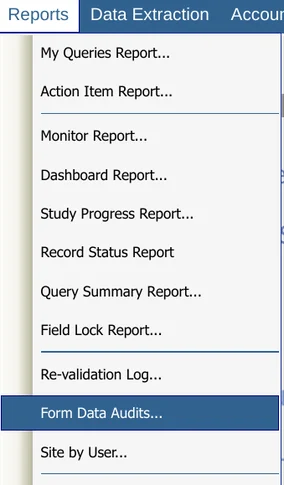
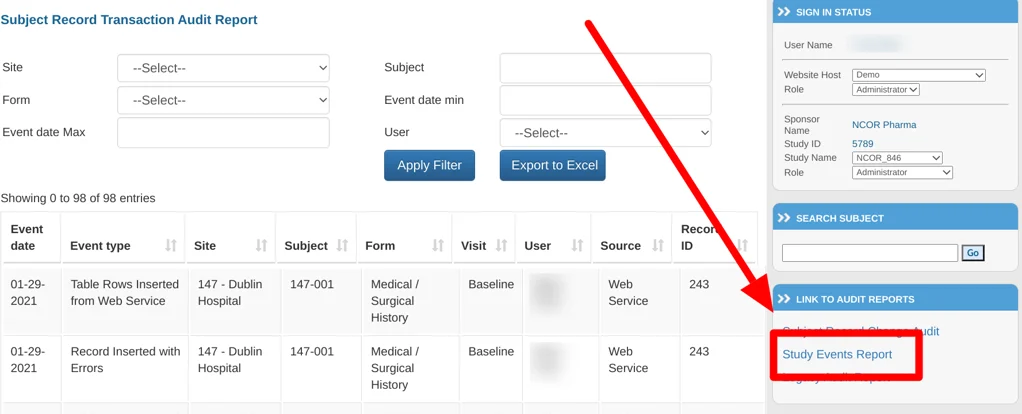
Mobile App:
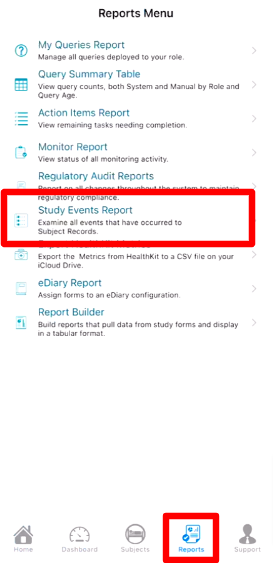
Report Content and Review Signatures
The primary objective of the Study Events Report is to see record saving and reviewing transactions made over time.
Review Signatures
This is the report which shows electronic signatures on signed review levels. The electronic signatures are also shown in the PDF casebook exports and the individual CRFs within TrialKit.
The following events are tracked in this report:
Record Saved as Draft
Record Inserted without Errors on Handoff
Record Deleted
Record Inserted Without Errors
Record Inserted With Errors
Record Updated Without Errors
Record Updated because of Computed Field Change During Migration
Record Updated with Errors
Table Rows Inserted from Web Service
Subject Migrated to New Version
Workflow Review level
Workflow Review levels unlocked
The report will show the following for each record:
Event
Event date/time
Site
Participant ID
Form Name
Visit Name
Visit Date
User
Current form status
Signature type
Permissions enforced
Some rows in the report may be hidden if the user viewing the report does not have viewing permissions for a specific form(s).
Batch Unlock Records
The Study Events Report has a unique capability to allow batch unlocking of records that have been reviewed. This action will only unlock the record's current review level. To unlock records through more than one level, the steps would need to be repeated for each level.
Prerequisite
Along with access to the report itself, the user must also have permissions for Subject Record management, Unlock Records
Filter for the group of records that need to be unlocked; this is normally primarily based on the current form status. Then select the applicable records and the button to Batch unlock them.
Web Browser:
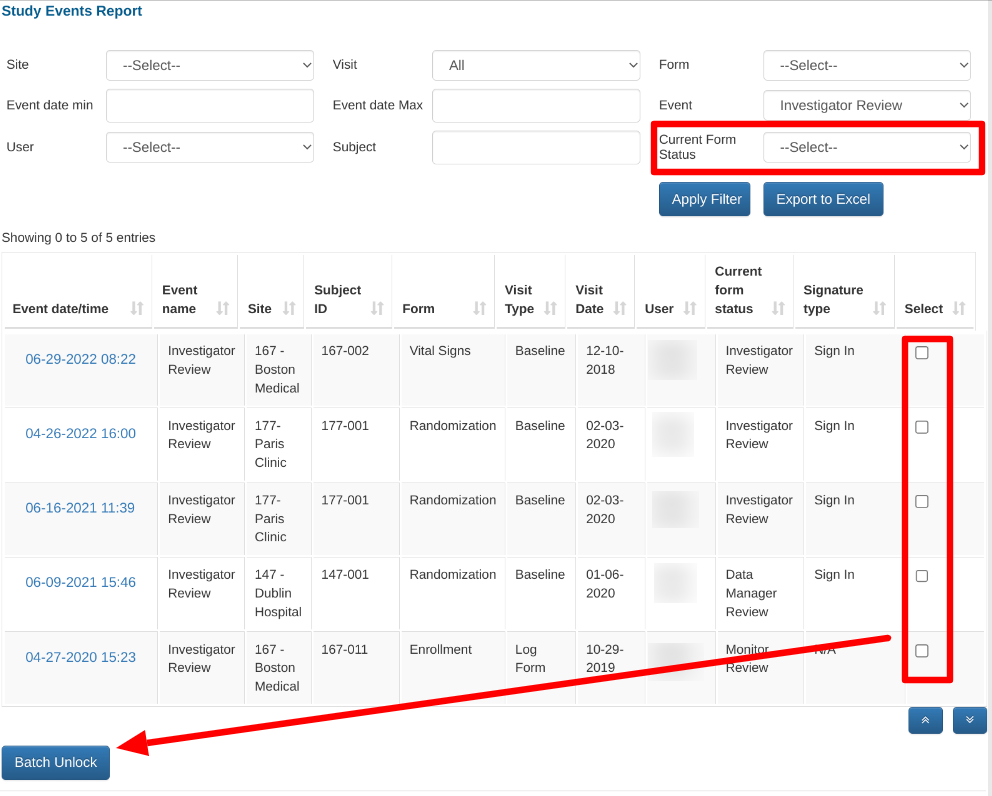
Your title goes here
When selecting multiple records to unlock, be aware that it will only unlock the most recent review level performed. In other words, to unlock a given record from three review levels that have been performed on it, three separate batch unlocks must be performed.
Unlocking a level where FLSV was required will not unlock the fields themselves.
Once completed, the filters can be set based on the current date to verify which records were unlocked. This is also exportable for record-keeping purposes.
Batch Lock Records
Prerequisite
Along with access to the report itself, the user must also have permissions for Subject Record management, Batch review Selected records
User is responsible for the review level which is being batch reviewed
If a user is a reviewer role, they can batch review from the study events report, similar to how they can from the action items report. The added benefit of this report is the number of filters that can be used to batch review a specific set of records.
Note: A single record/form can be listed multiple times since this report lists each event over time on a given record. This mean that multiple rows can be selected, but the batch review will really only be performed on one record based on its current status.