TrialKit is continuously pushing out enhancements to provide AI Analytics tools for looking at quality data the way each user wants to see it.
AI via the App
If Analytical AI is enabled on your environment, it’s accessible via the home screen of the Mac desktop app or iOS mobile app, right on the home screen.
Your title goes here
Access to the Host level permissions for Floyd AI
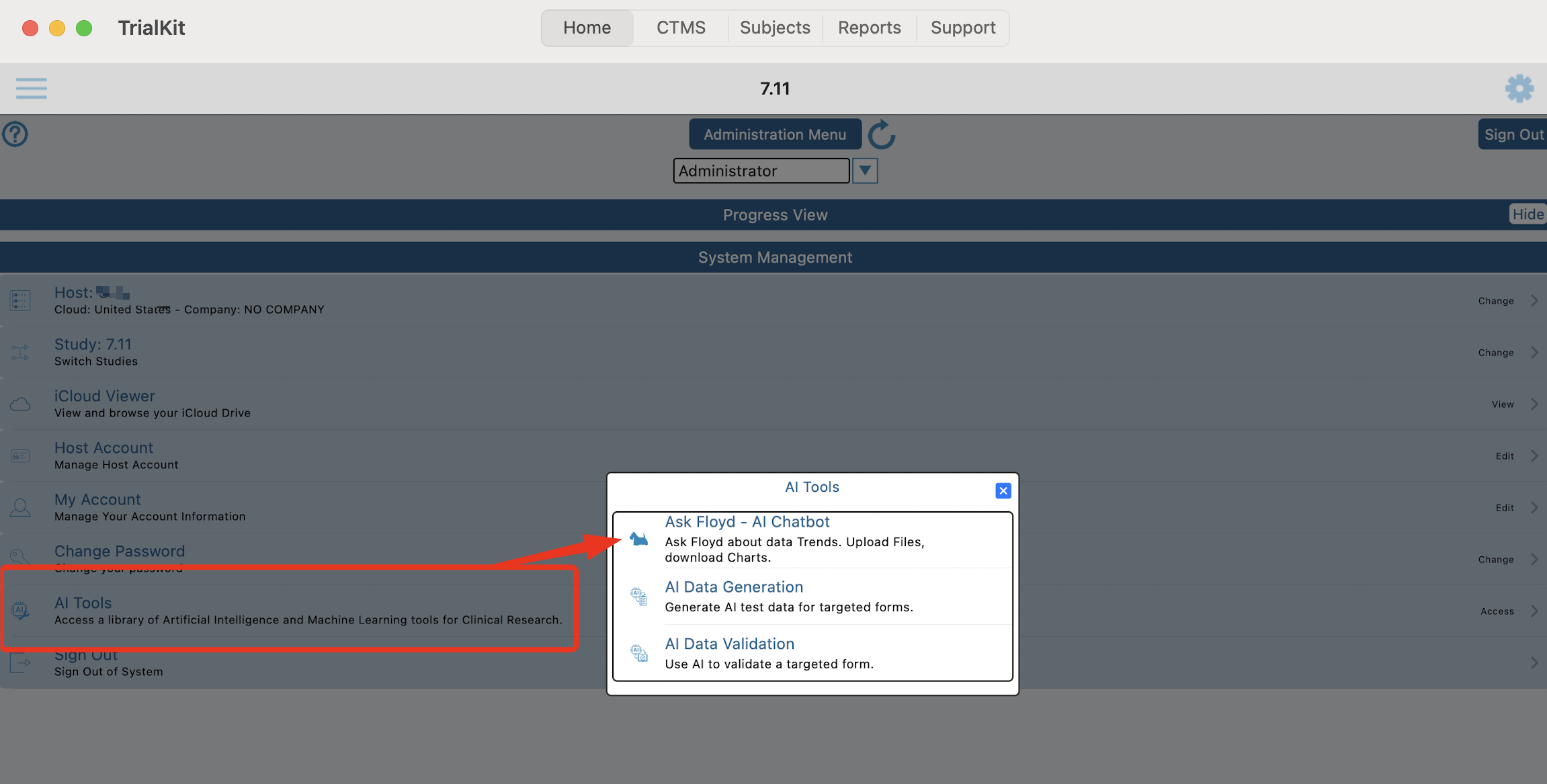
This opens a general AI chat - TrialKit’s own “Floyd” tool (shown below), which provides access to the default Gemini Flash model. This tool can be used as a general AI assistant, conveniently located within the app that you are already using.
Simply type a question into the text box at the top and tap the Floyd icon ![]()
Here are the descriptions of each button:
Load - Open a list of past saved chat threads
Reset - Wipe the current session completely and start over
Clear - Delete the current chat question without resetting the whole session
File - Open the file browser to load a data or image file for analysis. After loading a file, ask any question about it.
Save - After going through a series of questions, the session can be saved for referencing it later. Just type a name and then tap save. By default sessions are not saved when you exit and return.
iCloud - Open the file browser to get a past file generated from Floyd, or to simply preview other files stored in icloud
Gear icon ![]() - Use other available AI models, depending on the task being performed.
- Use other available AI models, depending on the task being performed.
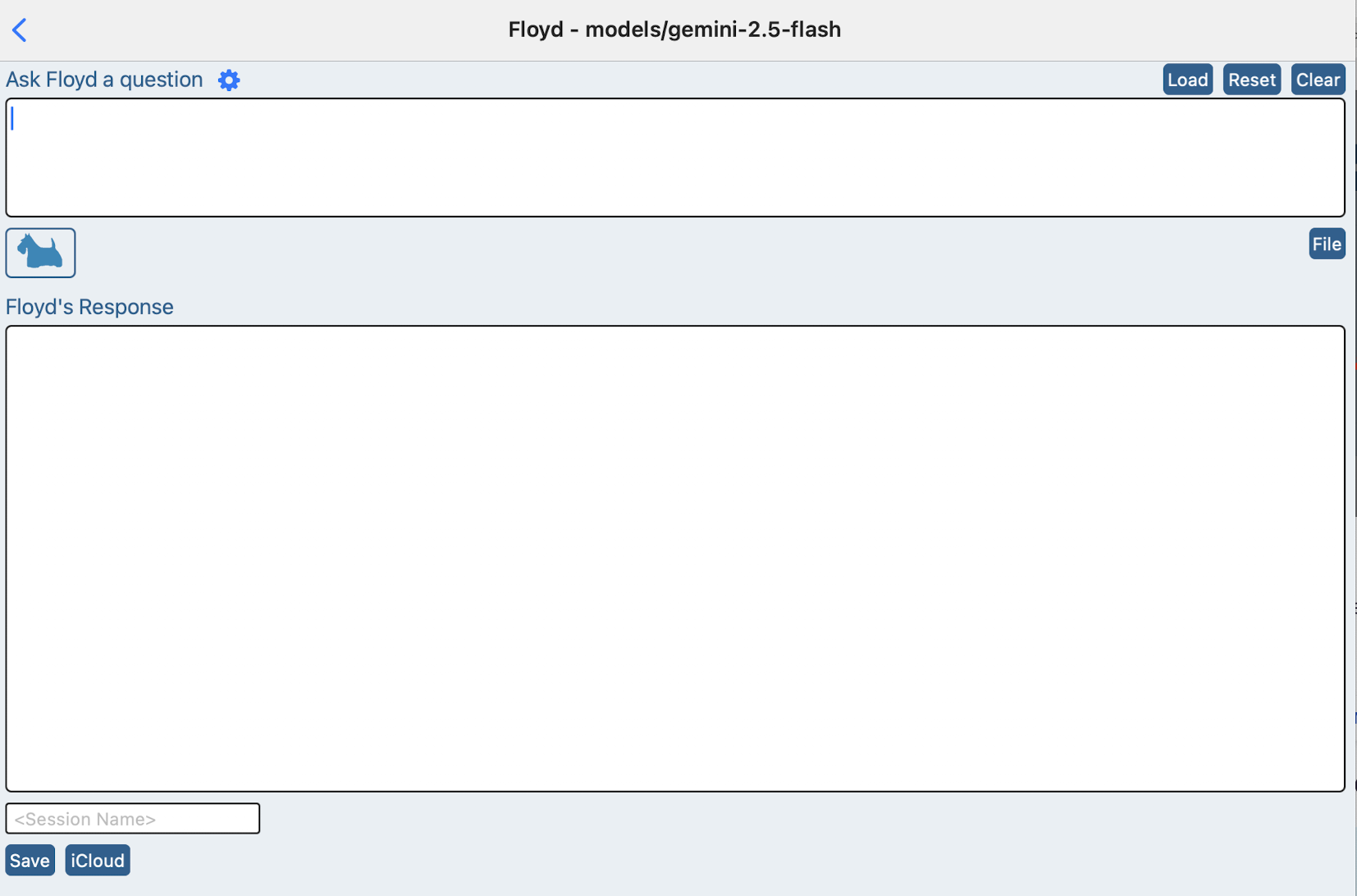
Running existing TrialKit reports through AI
TrialKit is already full of useful data listings and reports, some of which are customizable. These serve as pre-structured quality data that TrialKit’s AI tool can ingest easily for analysis.
Within any report, whenever you see an icon like below. It can be tapped to automatically send the file to TrialKit AI for analysis.
Here we see a report generated from the report builder tool.
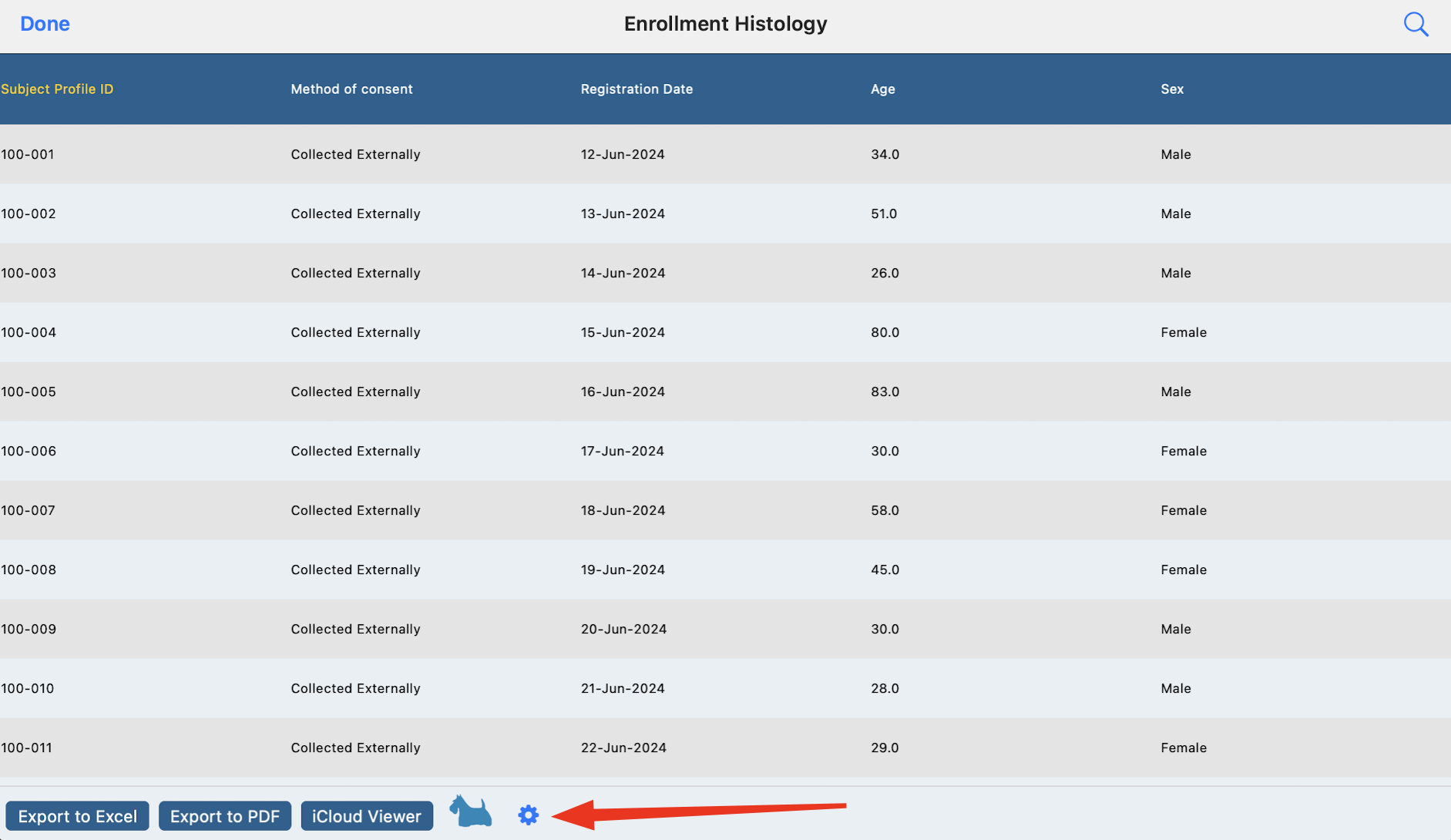
The key to automatically submitting reports is to first configure the line of requests to send to AI along with the file. At the very least this could be something like, “List the columns in this file”. It will serve as a starting point for any subsequent requests that are made about the file.
To configure pre-authored requests, tap the gear icon indicated above and define a default request like the example below. This only needs to be done once at a minimum. It will be used as the default request on any other report that gets sent through AI moving forward.
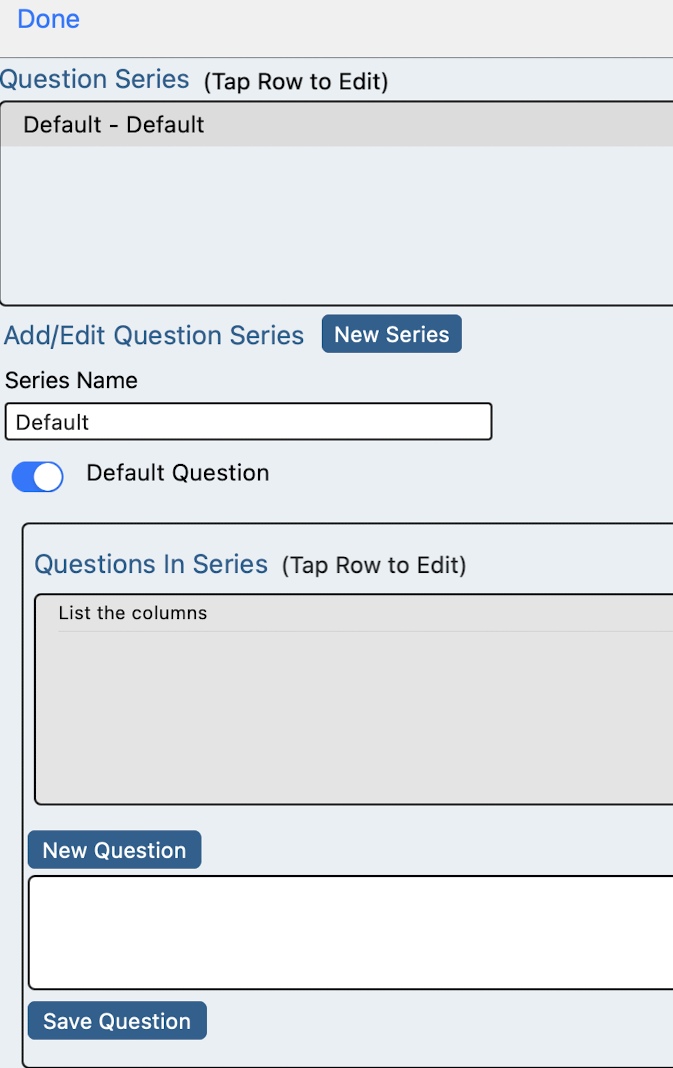
Now by tapping the Floyd icon, the data will get sent and the request executed, all in a single tap of ![]()
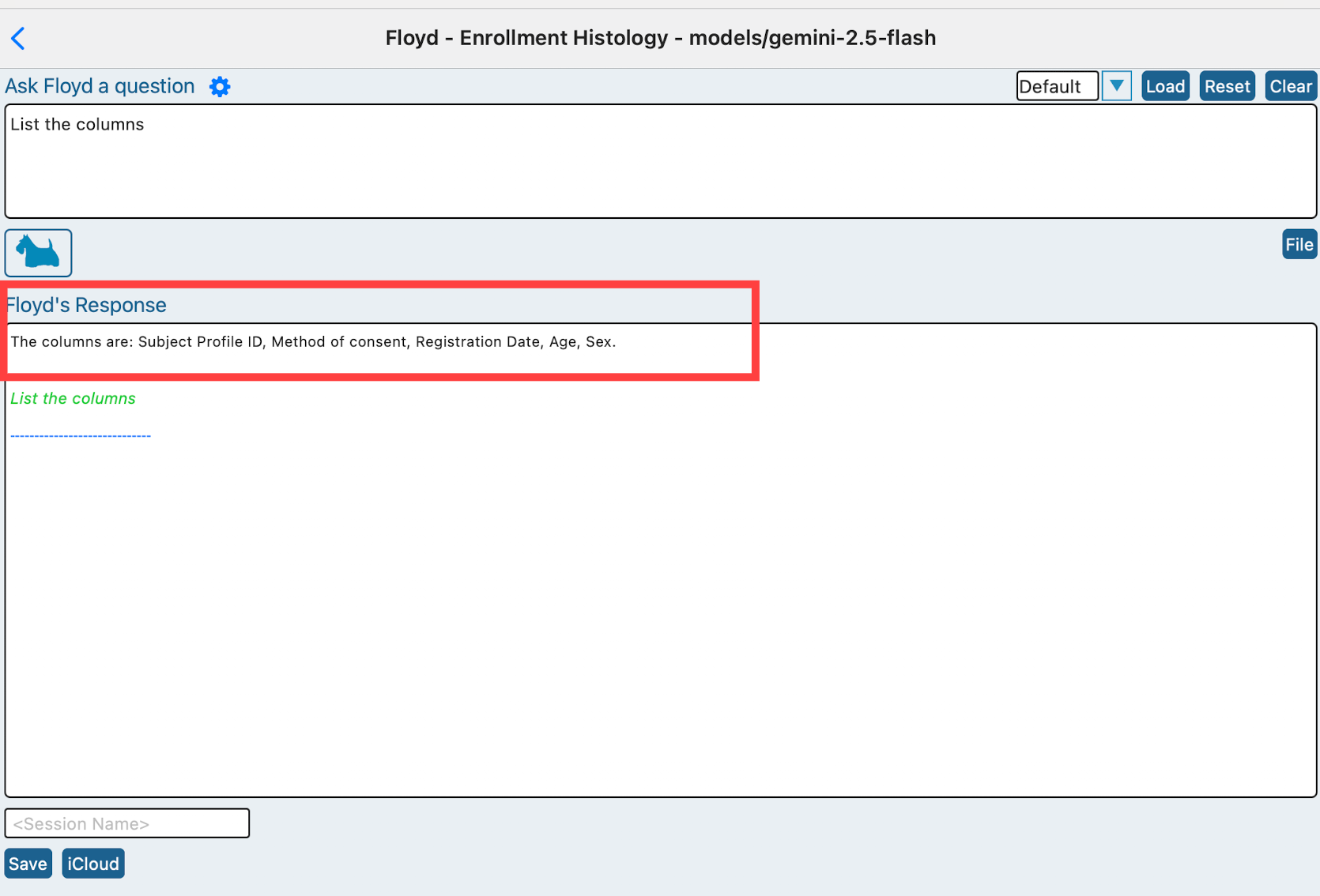
Lastly, Clear the last request and continue to make follow up requests about the data that applies to the current session. Here’s an example:
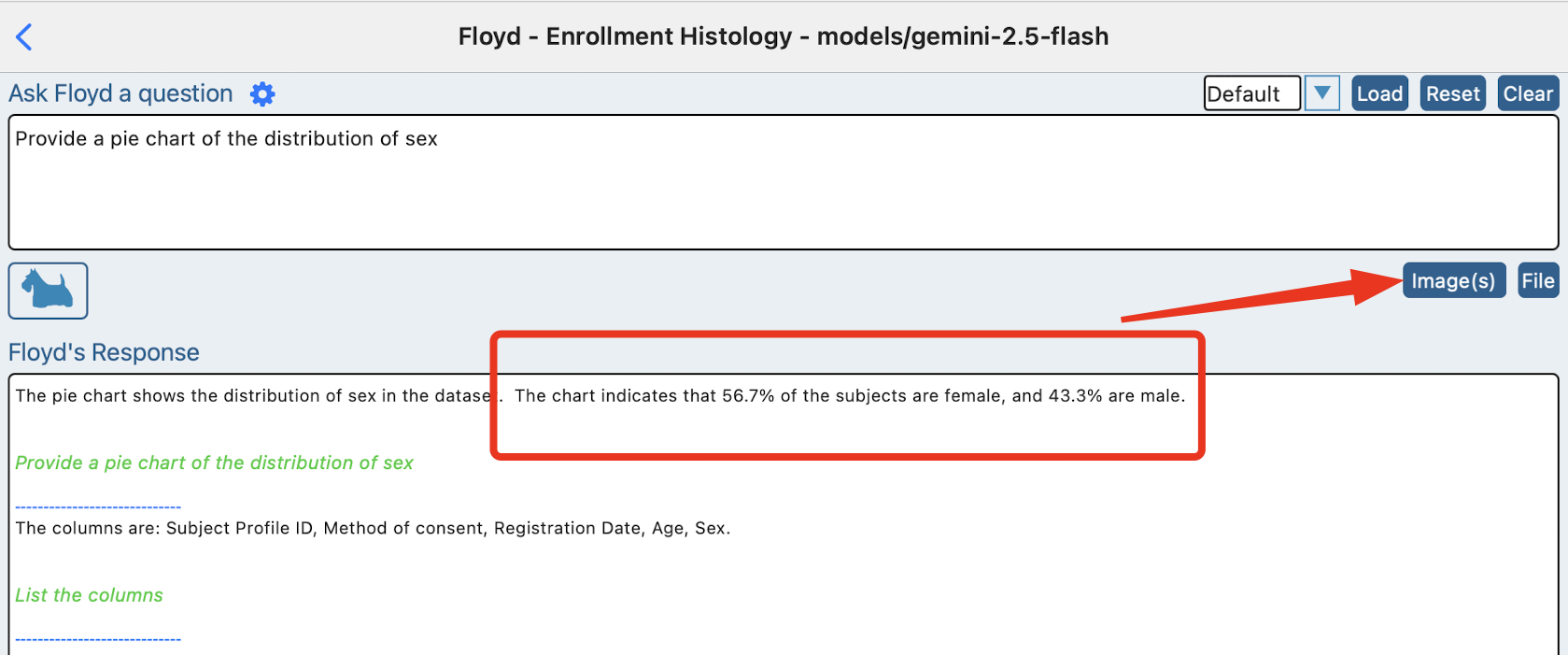
In that example, an image was generated and stored within the files (icloud) so it can be retrieved at any time. This session can also be saved as described above if it is data that I want to continue with later.
Changing Requests
If new requests will be switching topics or asking about different data, it is important to first Reset the current session. This ensures AI is now still attempting to mix results from unexpected sources.
Re-Running Past Analytics
For any sessions that have been saved, tap the “Load” button at the top to retrieve the list. Then tap the desired session name and pick up where you left off.
AI Dashboards On the Web
Leaving Soon
This is an early iteration of AI reporting and will soon be deprecated in favor of the method described above.
With TrialKit AI enabled for a study, a button at the top of the page can be accessed in a quick-view popup from any screen within TrialKit
Prerequisite
User’s role must have access to the AI Analytics granted by their study Administrator

When tapped, it will open a popup window displaying a dashboard. An example is shown below, but content will vary for each study.
Tap the box at the bottom of the dashboard to ask questions about the data.
TIP
It’s important to first understand which data your dashboard has access to. This varies by study. To find out, you can simply ask “Which data can I ask about?”.
Read more here about best practices when working with AI prompts.
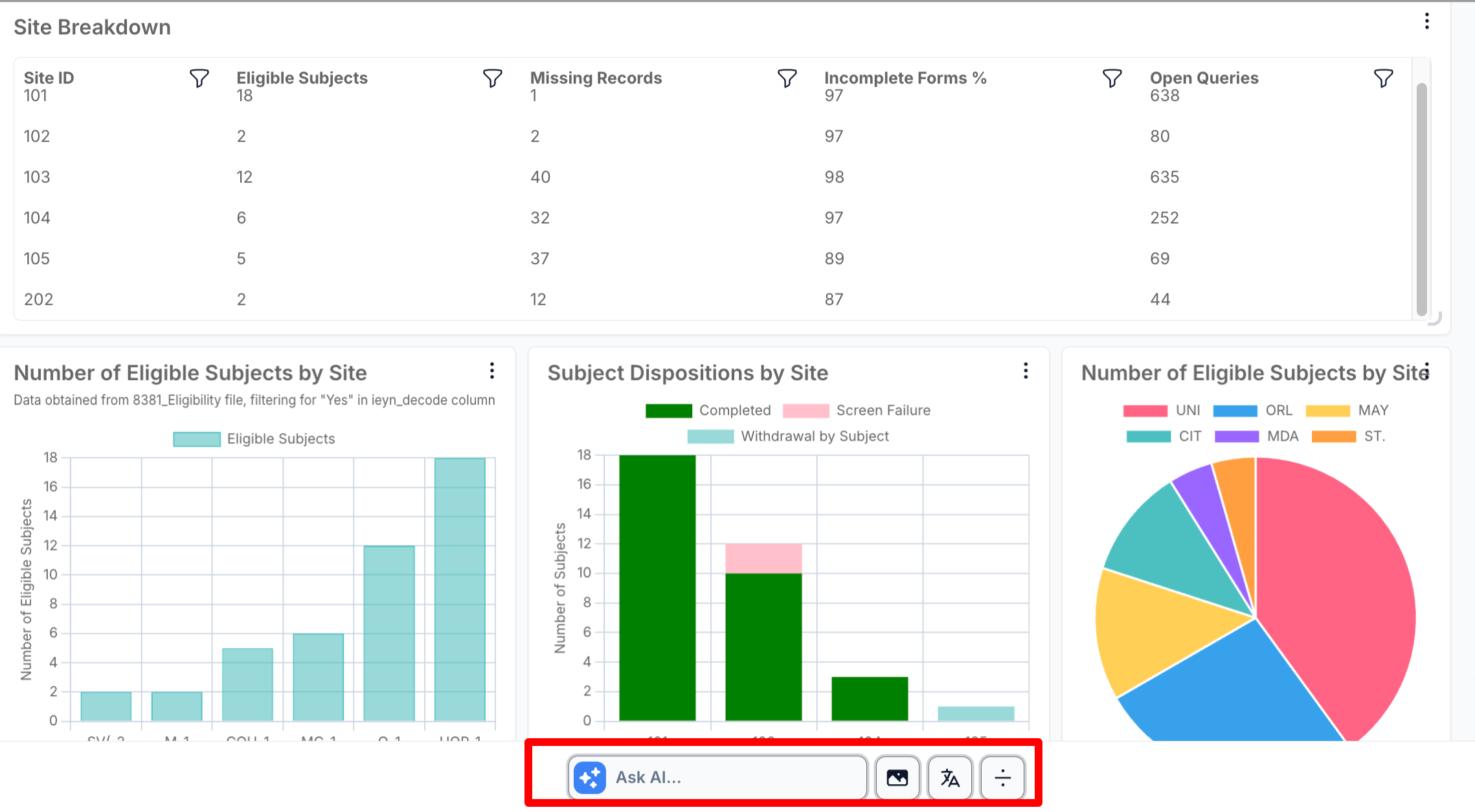
AI Basic vs AI Advanced
Accounts enabled with AI Analytics Basic will be able to query the AI for ad-hoc information, but will not be able to add new information to their permanent dashboard or modify existing dashboards.
Accounts enabled with AI Analytics Advanced can take full advantage of dashboard manipulation, where each user has their own view and does not impact other users. To move or modify a chart, use the location tab or the 3 dots at the top right corner of each chart.
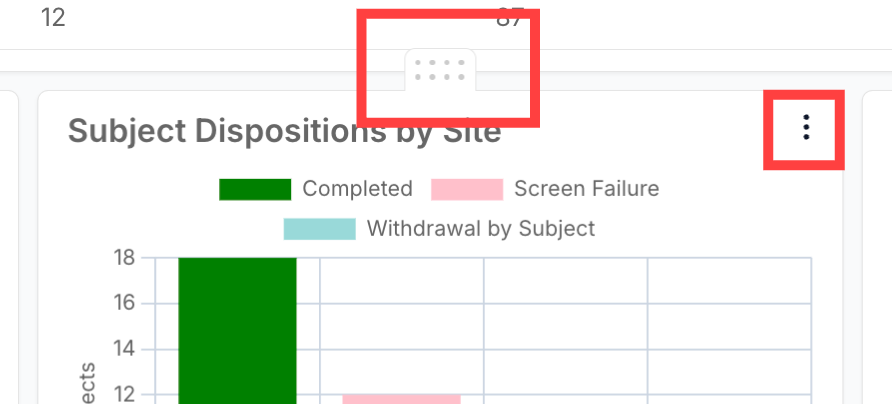
The data that AI Analytics has access to depends on the account where it’s enabled - as set forth by prior agreements with the account Administrator. Data can include, but is not limited to the following:
Participant enrollment and eligibility
Adverse Events
Protocol Deviations
Medications
Data on any CRFs
Query statuses and histories
Audit trails and events
User activity
Source data verification
Monitoring
Study Exits
For more information on best practices of using AI, continue reading here: TrialKit AI Prompts
When AI Analytics versus Standard Reporting
TrialKit comes with many native reports that display commonly required metrics related to the study progress and workflows. It also has a powerful report builder for joining data into custom listings. That brings up the question: When should AI be used to get information, and when should standard reports be used?
AI should be used when:
Run sums or formulas on specific study data, and have quick access to that information moving forward. A simple example would be “How many adverse events occurred in the last 12 months?”
You are looking for complex patterns, trends, or anomalies across large datasets
Forecast future outcomes based on historical data
Automate a task that is otherwise repetitive, but where Trialkit does not already directly provide the same information.
Read here for a comprehensive list of what information you get from TrialKit reports.