Setting up a study to adjudicate data
This article covers how a study is configured to support adjudication activities
Enabling Adjudication
Prerequisites
User has access to study configuration and form building
Before getting started with setting up adjudication, verify the function is enabled for the study as shown below.
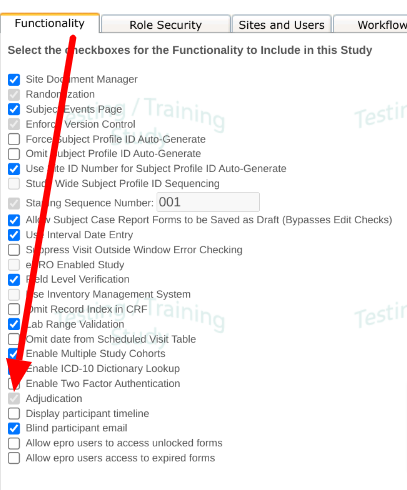
Adjudication Roles and Permissions
Three primary roles are supported in the process of adjudicating an event form as described below.
Administrator – Configures the adjudication system using Role Security and the Form Builder.
Adjudicator – Votes on the result of an event. This is often one, two, or more Investigators.
Moderator – Manages the process and provide the final consensus on the causality of the event.
The three roles above will be discussed in this section. It is okay if your study does not have roles with the same names.
In order to set up Adjudication, the Adjudicator/Moderator permissions must first be assigned to the corresponding roles. This is done within the study's Role Security settings.
Adjudicator Role Example:

Note
Although a user role has the permission to adjudicate, it does not necessarily mean they will be doing so. Each user must be assigned to records as they are created in the study. Read more here.
Moderator Role Example:
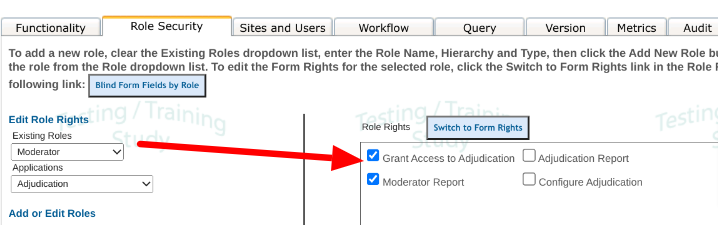
The Role That Will be Assigning Forms to get Adjudicated:
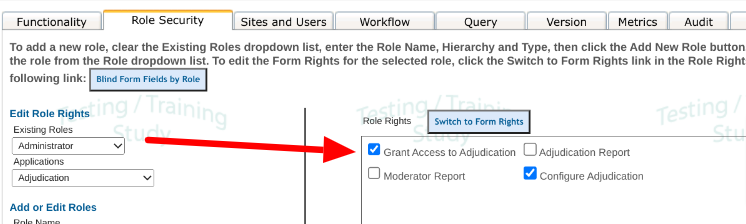
1) Defining Which Forms Will Be Adjudicated
Once the Moderator and Adjudicator roles are in place as described above, the Form Builder will be used to define the necessary form properties.
Note:
For this step, there must be at least one form already created that will be getting adjudicated, and at least one other form where the adjudication responses will be made.
First open the form that will need to be adjudicated and define the responsible Adjudicator role and target form status.
In this example, the Adjudicator is the Investigator Role, and we want the form to get saved with no errors before it can be assigned for Adjudication.
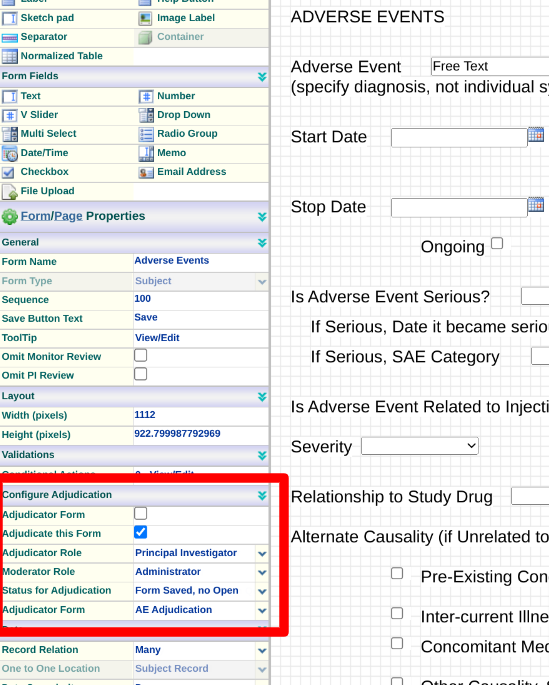
2) Define the Moderator Role
Open the form that the Adjudicator will be filling out and identify which role is Moderating.
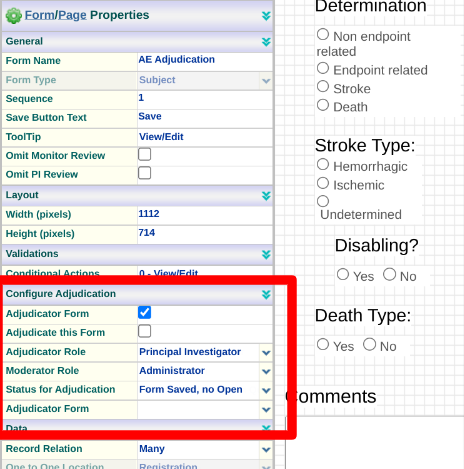
3) Defining the Endpoints
A final step in setting up adjudication is to select at least one choice field(s) on the Adjudicator's form that will be used to measure or vote on causality (“Endpoints”).
These are the field(s) that will be displayed during the moderation part of the process.

Adjudication Limit
As an optional step, an adjudication limit can be defined, which will automate the assigning of Adjudicators and the resolution process.
Here, a limit of 3 has been set. This means that once a form is entered and reaches the defined status (saved with no errors), the system will automatically assign all users who are the Adjudicator role at that site. They will get notified via email when this happens.
Once 3 of those Adjudicators have performed the task AND have matching responses on the endpoints, all remaining adjudicators will be removed and the adjudication status will update to Adjudicator Resolved.
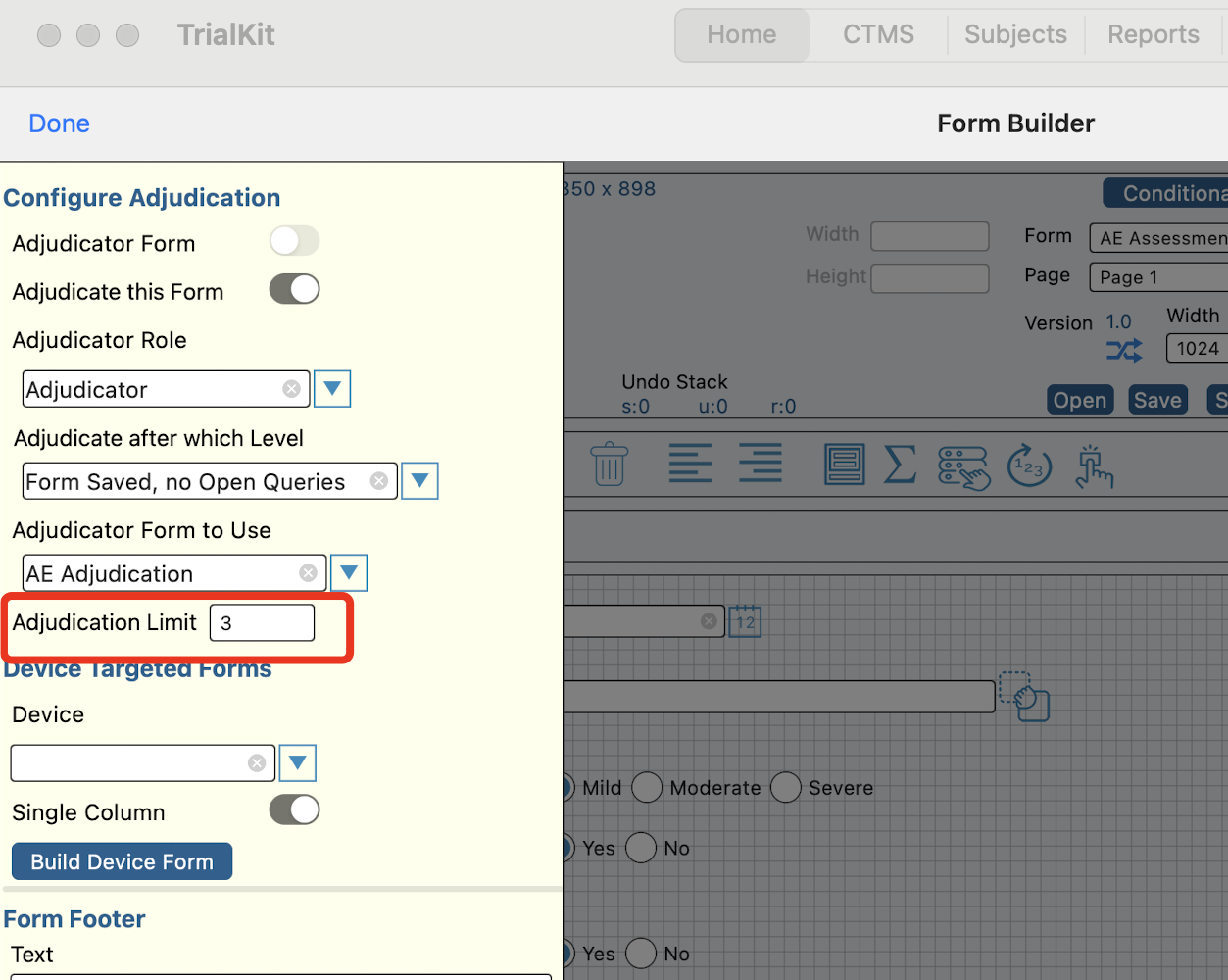
Once everything is set up, save a test record that meets the defined status, and then read here about how to manage the assigning of that record so adjudicators can access it.