Adjudicators have simple access to any events which have been assigned to them, via the Adjudication Report - found under the Reports menu on both the Web Browser and Mobile App.
Web Browser:
.png)
Mobile App:
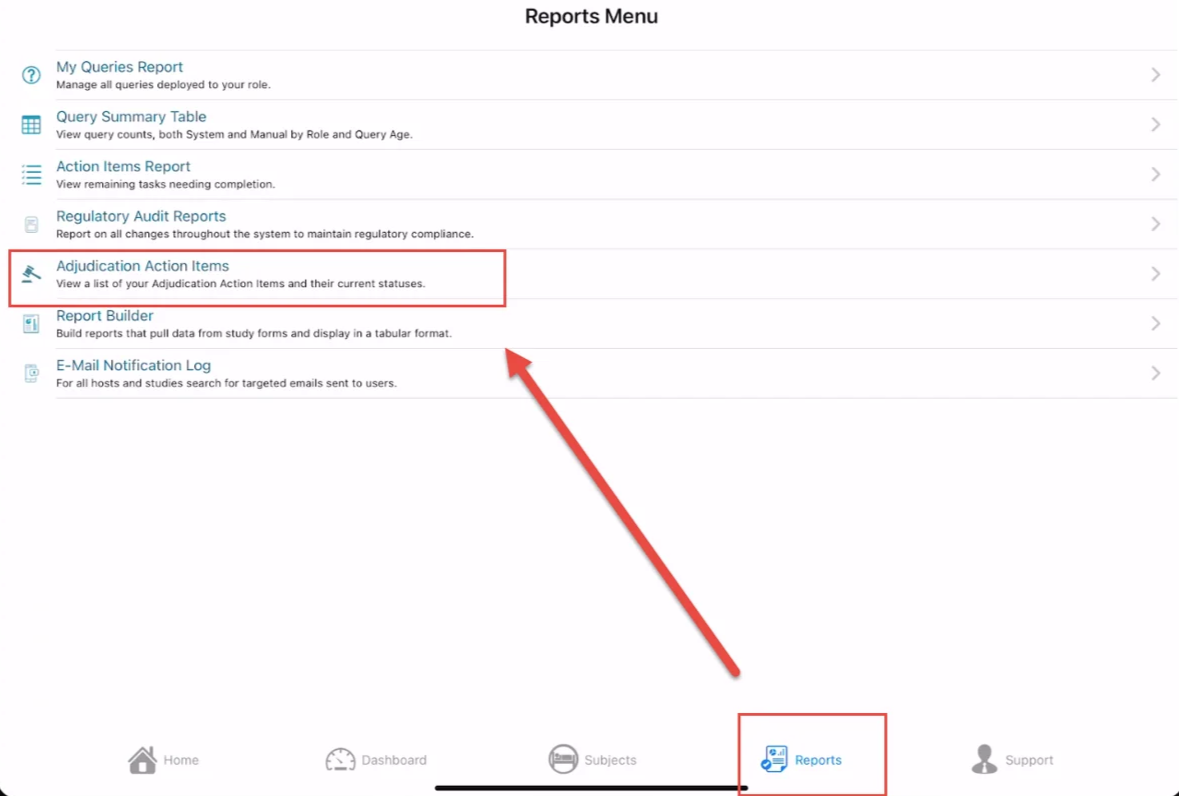
Once the report it open, use the filter at the top to select records that are Not yet adjudicated. This will include records that may have been started (per user assigned), but still have pending errors to complete.
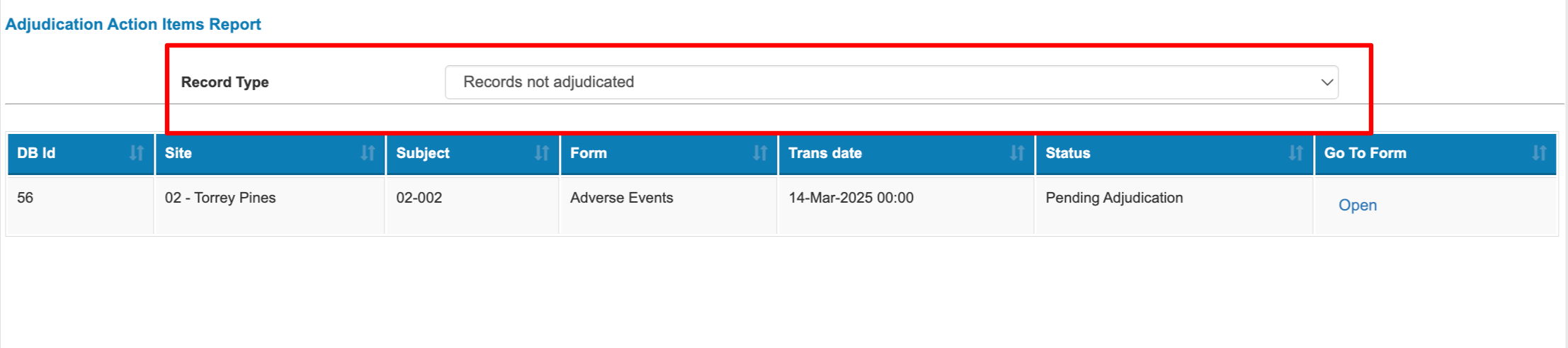
When filtering for records that have not yet been adjudicated, the list will only display records if the current user is assigned to perform adjudication on those records, and those records have met the status required to be adjudication-ready.
Open a form in the list to adjudicate it.
On the web browser, the adjudication form to fill out will open on the screen. At the same time it will automatically open another window with the PDF of the data being adjudicated, for easy reference while the adjudication form is competed.
Note
You may need to allow popups in your browser for the PDF to open
If the PDF does not automatically open, or it was accidentally closed, it can be re-triggered by using the button shown here:
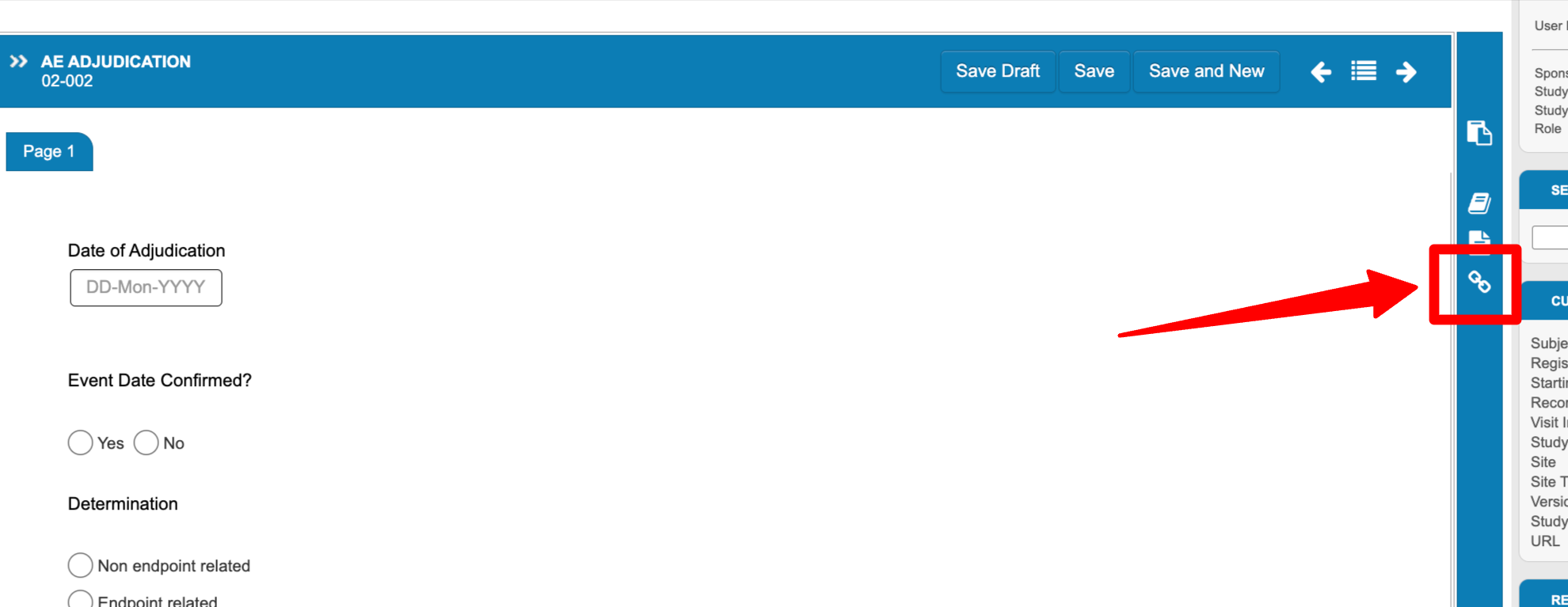
After saving the Adjudication form - assuming it is completed without errors - it will no longer be listed in the action items.
Using the App to perform adjudication:
The app will display both forms in a single view instead of separate windows. The form to complete adjudication is at the bottom. The Save button at the top right will only save changes to the bottom (adjudication) form.
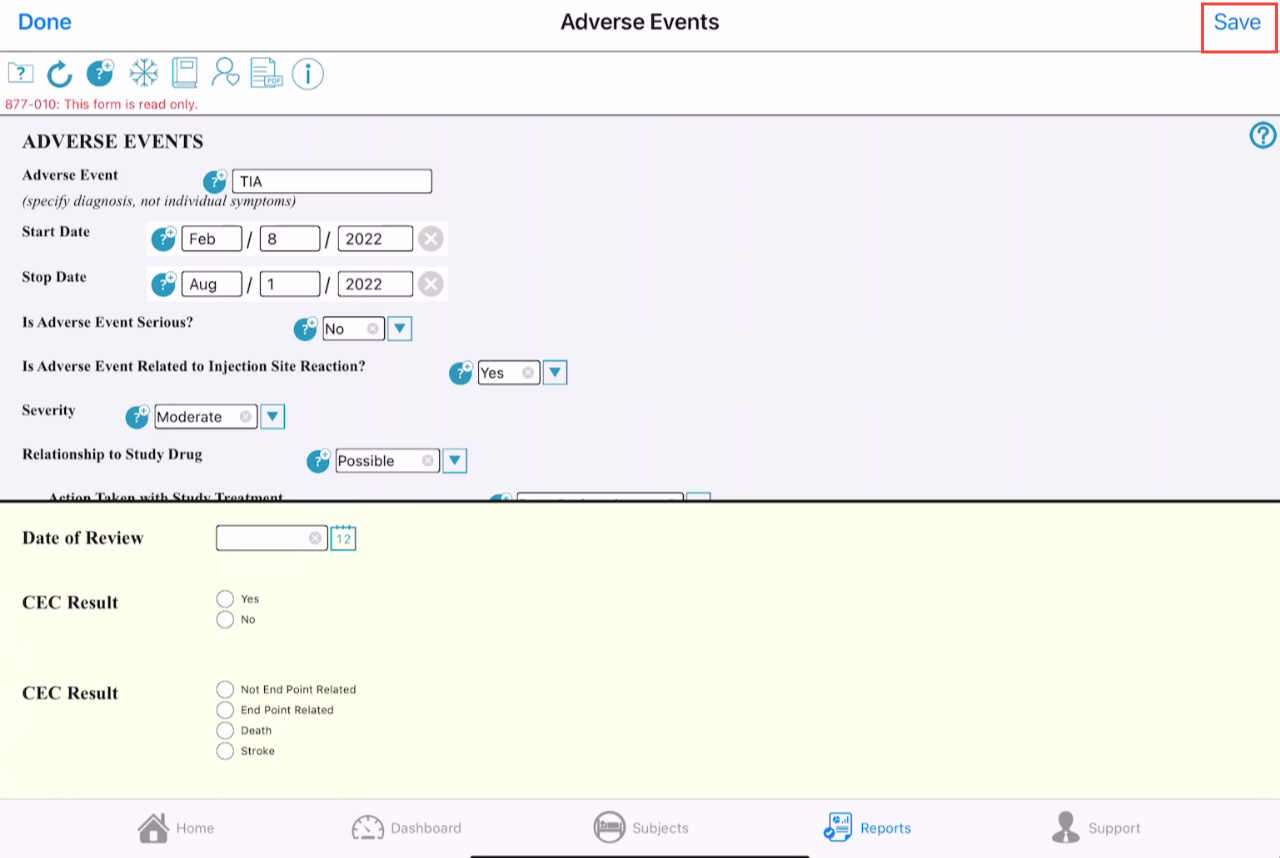
TIP
Tap and hold anywhere in the bottom panel to move the viewable area up or down
When finished, tap Save on the upper right. This will save the adjudication form.
When adjudication is finished by all adjudicators, the status shown in the action items report will update as either adjudicator resolved or unresolved. In both cases, the Moderator role, as identified in ths study configuration, will get notified about the completion of the adjudication so any follow up steps can be taken.