Configuring Wearables Data to Collect
TrialKit can be used to automatically collect health and activity data from participant users within TrialKit ePRO studies where the Participants are using an Android or Apple phones with their Health App enabled to collect data from any supported wearable device. If the study is already set up to use ePRO, adding health data collection is very simple and must be done via the Mobile App. Access the configuration option highlighted below.
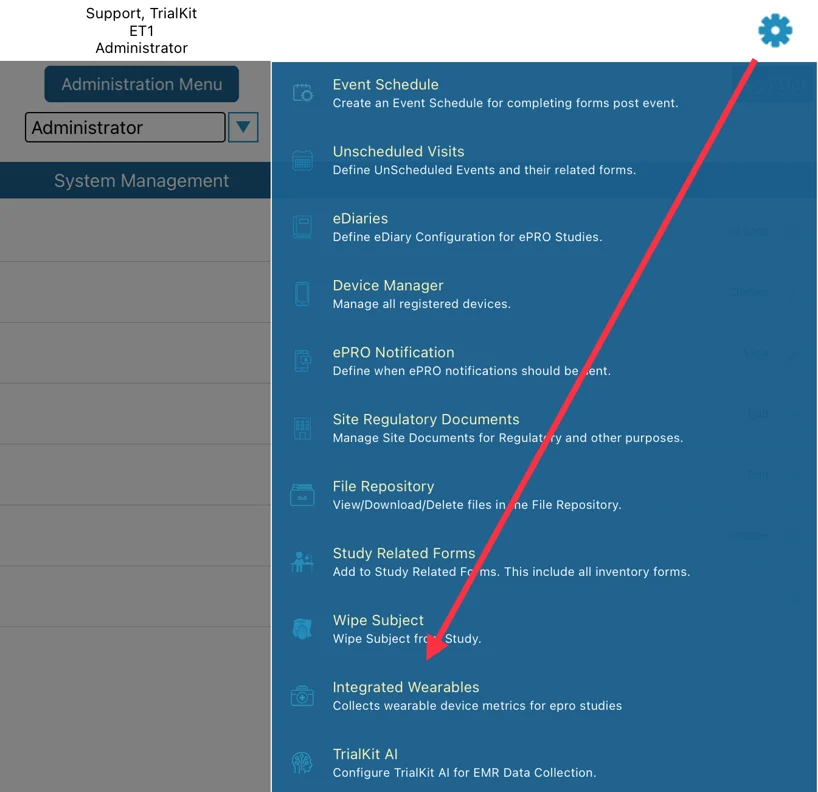
The next screen is where you define which type of device will be used in the study. If this is blank or set to iOS device, only iOS will default to use Apple HealthKit data. Android will always use Fitbit data. To force Fitbit data on both iOS and Android, set the device to Fitbit.
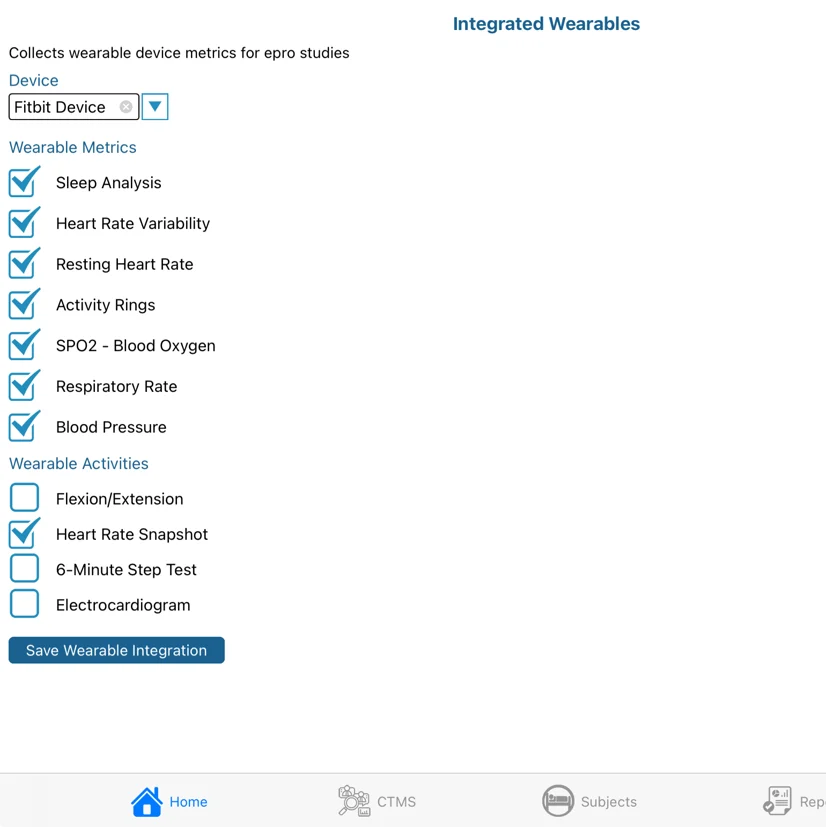
If at least one of the activities is enabled, Participant users will see this below when signed in:
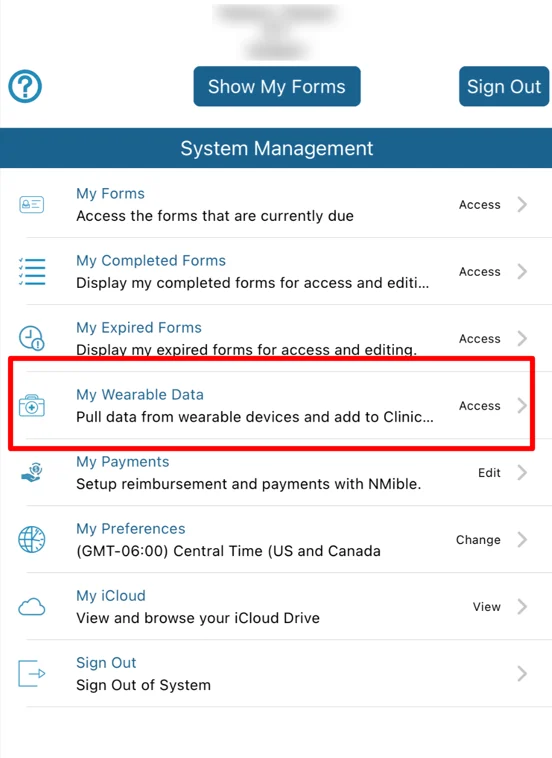
When tapped by the Participant, the app will collect the corresponding activity data for the last two weeks or since the last time the data was captured, up to the last 28 days for Fitbit or the last 14 days for Apple Health. Study Managers can then filter for specific dates needed from the wearables data exports.
Read more here on how Participants interact with the app to send activity data.
Exporting Wearables Data From the Study
Wearable data can be exported from the web or mobile app.
Prerequisites:
The study is configured to collect wearables data
The study is an ePRO study
User role as access to the Study Events Report
Data exists in the metrics being exported
Web Browser:
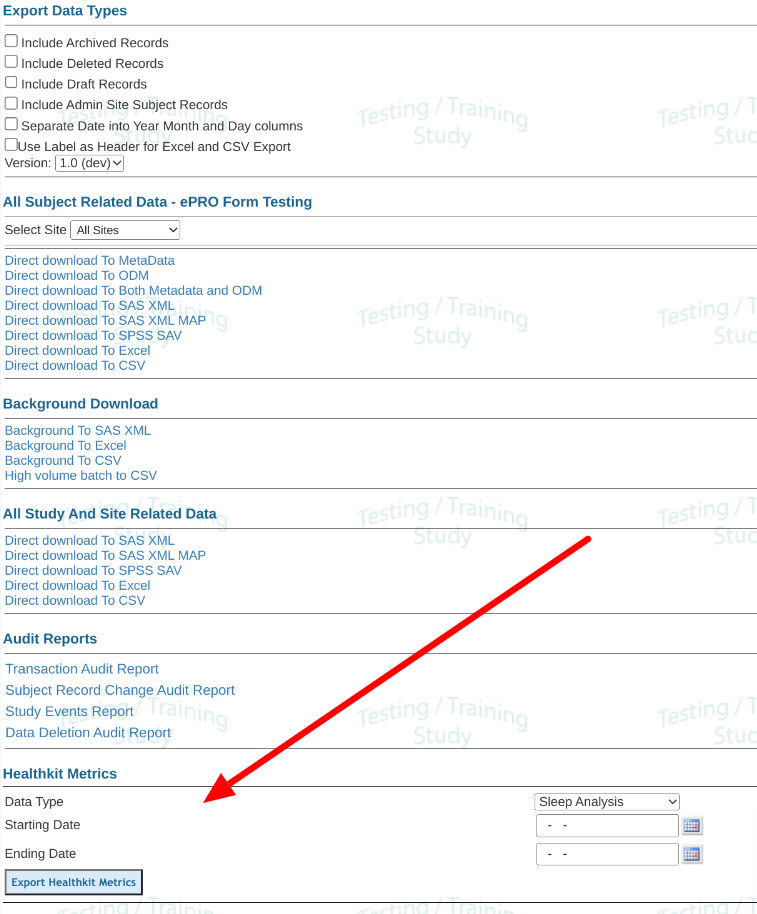
Mobile App:
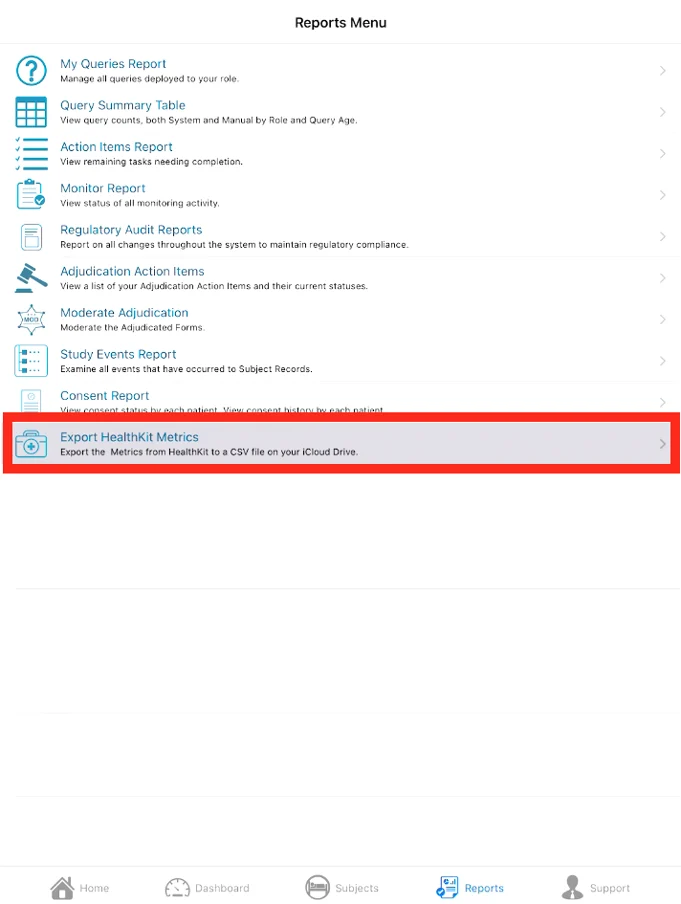
Next, select the time range of data to export data for. The files will be exported based on the structures detailed below.
No Data Exported?
If the data file is empty, there was no data stored for the period of time selected.
Wearables Data Structure
When exported, the following variables are provided under the respective data sets outlined below.
Aggregate Wearable Data
Wearables data is collected as aggregates automatically. It does not collect data at specific points in time like forms do. In other words, the data expected in these exports will contain time points that don’t all match the points of interest. It is up to the user to filter down to what is needed.
Resting Heart Rate
rhrexport.csv - Resting heart rate:
start_date
user_id
rhr_value - average heart rate value for the time period
end_date
sub_id - system subject ID
sub_profile_id - Subject profile ID
Activity
ringsexport.csv - Activity data:
ring_id
collected_date
start_date
end_date
ring_stand
Healthkit - hours standing for the day
Fitbit - Steps taken for the day. Total minutes the user was lightly active
ring_move
Healthkit - movement calories for the day
Fitbit - Total steps taken for the day
ring_exercise
Healthkit - exercise calories
Fitbit - Total calories burned for the day (daily timeseries total).
dev_type
1=Collected by Apple Health
2=Collected by Fitbit
ev_int_id
The interval sequence for the event which the record was collected in
int_id
The interval
trig_trans_id
ed_id
ed_name
sub_id
sub_profile_id
study_id
user_id
ring_floors - Fitbit only - The equivalent floors climbed for the day displayed in the units defined by the Accept-Language header
active_very - Fitbit only - Total minutes the user was very active
active_fairly - Fitbit only - Total minutes the user was fairly/moderately active
active_calories - Fitbit only - The number of calories burned for the day during periods the user was active above sedentary level. This includes both activity burned calories and BMR.
Heart Rate Variability
hrvexport.csv - Heart rate variability:
start_date
hrv_value
user_id
end_date
sub_id
sub_profile_id
Sleep
sleepexport.csv - Sleep
sl_id
collected_date
start_date
end_date
sl_type - Indicates sleep level
Healthkit
awake - The user is awake.
asleepCore - The user is in light or intermediate sleep.
asleepDeep - The user is in deep sleep.
asleepREM - The user is in REM sleep.
asleepUnspecified -The user is asleep, but the specific stage isn’t known.
Fitbit -
The total number of minutes the user was awake or wake. This is stored as its own row with sl_type = 2
The total sum of minutes the user was in Deep sleep or Asleep. It does not include before falling asleep or after waking up. This is stored as its own row with sl_type = 4
Total number of minutes the user was in light sleep. This is stored as its own row with sl_type = 3
Total number of minutes the user was in restless sleep. This is stored as its own row with sl_type = 1
Total number of minutes the user was in rem sleep. This is stored as its own row with sl_type = 5
sl_type_txt - Fitbit only
sl_hours - Fitbit only
sl_seconds - Fitbit only
sl_rawvalue - Fitbit only - Total number of times the user entered the sleep level.
Example: 4 means 4 events of the corresponding sleep type in the current sleep period
sl_value
HealthKit - minutes spent in the corresponding sleep type
Fitbit - See sl_type above. This value is shown on each row.
dev_type
1=Collected by Apple Health
2=Collected by Fitbit
ev_int_id
int_id
trig_trans_id
ed_id
ed_name
sub_id
sub_profile_id
study_id
user_id
Blood Oxygen
oxexport.csv
os_value - spo2 value
user_id
start_date
end_date
sub_id
sub_profile_id
Respiratory Rate
resprate.csv
rr_id
rr_startdate
rr_enddate
rr_value
dev_type
ev_int_id
int_id
sub_d
level_id
trig_trans_id
user_id
Blood Pressure
bp.csv
bp_id
bp_startdate
bp_enddate
bp_systolic
bp_diastolic
dev_type
ev_int_id
int_id
sub_id
level_id
trig_trans_id
user_id