Saving Forms to Libraries for Safekeeping or Reuse
Form libraries are containers for storing forms, for the purpose of copying, reusing in other studies, or just safekeeping in a validated state for reference.
There are two types of form libraries - Public and Private.
Public libraries are created and managed by TrialKit. The forms in them are accessible to any study to copy from.
Private libraries exist only within a given Host account, and are created and managed by a Host Administrator. These can be imported into or exported from, by any Study Administrator on that host.
Creating A Private Library
To create a library, navigate to Website Host in the menu bar and select "Form Library Manager".
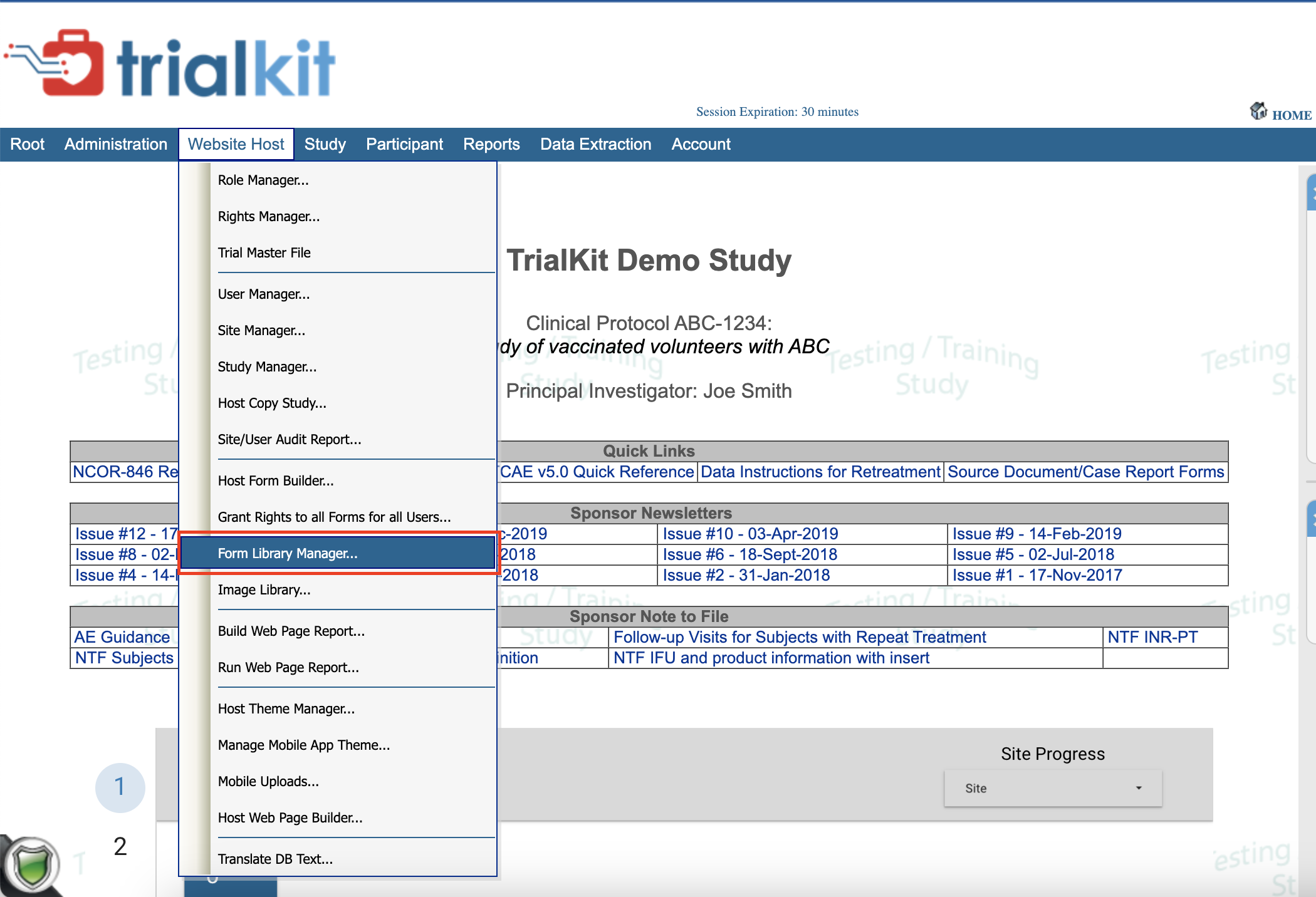
From this page, enter the name of your library and select "Private within Sponsor" before saving. 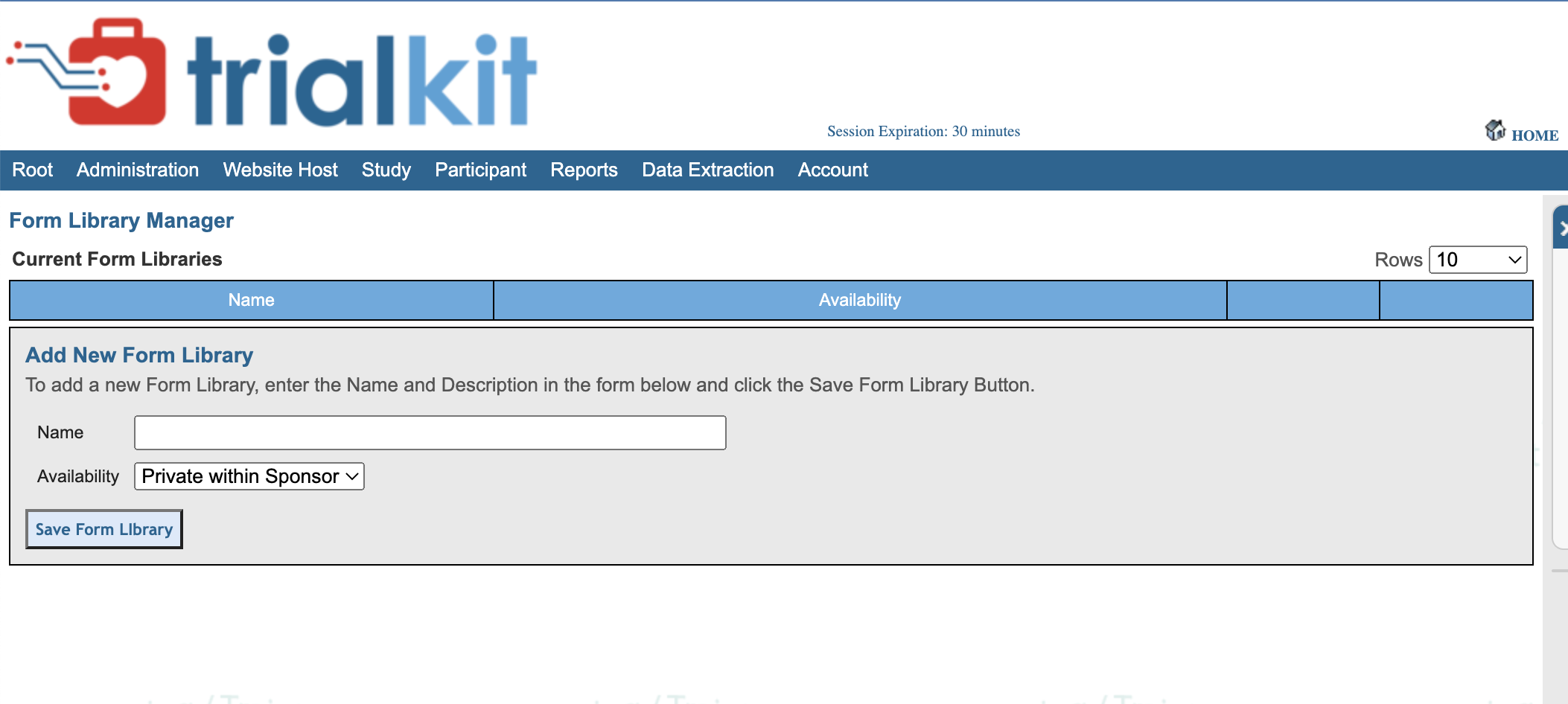
Importing Forms
From the form builder, form libraries can be accessed via the Import Form button.

From the next window, use the "Select" button to import an individual form, or use the checkboxes to import multiple.

The table contains the following information:
Form Name – Name of the Saved Form.
Form Type – Type of Form created in the Form Builder application.
Source – The related Sponsor/Study to which the form is related.
Owner – The Name of the User who created the Form.
Validated – Gives the Status of a Form. Forms that are created in the Website Host Form Builder (User, Site, Study forms) are not validated forms and show a validated status of Not Applicable. However, Subject Forms show a status of either not validated or validated. When a Subject Form is displayed in the Import Form Library, the validated column shows the Status of the Form, the Date of Validation, and who validated the form.
When importing forms, only import forms that are form types created or used at the current level (Host or Study). For example, if a user wants to Import a Subject Form into the Website Host Level Form Builder, the Form will not display in the Website Host Level applications or Study Level applications. Read more about form types to better understand how these levels work.
Exporting Forms
Forms are exported to Form Libraries from the Form Builder application by clicking the Export control in the forms row of the Existing Forms Data Table, as shown in the figure below.

Clicking the Export control opens a pop-up window that allows the user to export the form to a Private Form Library so it can be reused by users in that host in the future.
 When a Form is exported to a Form Library, all the form's properties, field properties, conditional actions, and the forms status are exported to the library.
When a Form is exported to a Form Library, all the form's properties, field properties, conditional actions, and the forms status are exported to the library.
