Instructions for Creating Custom Web Pages That can be Linked to From Anywhere
Web Page Reports provide a way to embed custom HTML pages anywhere within a study, including within a Button on a form. This is an alternative to PDF uploads that can be used to link a file.
Prerequisite: User has host-level access to General Host Admin Tools
From the web, open the Build Web Page Report page under the Website Host menu.
Web Browser:


-
Name the page. Make sure it's unique from others that might already exist.
-
Create the content using the built-in editor, or edit the HTML using the tab at the bottom of the editor (not shown in the image). See instructions below.
-
Save the page.
-
Click the Run report link on the right side.
Follow the steps below to create HTML for your new page.

5. Choose the page you wish to create as HTML
6. Click the link on the right side. This tells the system to create an HTML page in the background, which will be displayed anywhere it is linked.
What to do with the webpage
Now you have created your own public webpage! It can be used wherever you like, within forms, or even outside of TrialKit.
A couple common use cases include:
- Embedding the URL as help content or instructions within buttons, or tooltips ("hover help") directly on forms (We recommend Buttons since tooltips don't function in the mobile app).
- Post the webpage on a social media platform or commercial website to direct users to a registry
To embed the URL in a button, copy the exact name (including spaces) of your custom page using the following URL syntax:
The format of the URL is as follows:
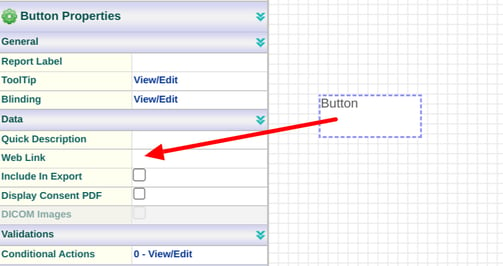
Word of caution: Custom pages are publicly accessible for anyone who has the unique URL, but the pages are not indexed for search engines.
