Article Topic: Accessing and Using the TrialKit Picture Archiving and Communication System (PACS) for Referencing DICOM Files
TrialKit's PACS is useful for studies where imaging is involved, using the DICOM standard files.
Access is based on study licensing and the study having been built to provide its users with the mode of uploading and opening existing DICOMs within subject casebooks.
Uploading DICOMs
The TrialKit PACS can be accessed via Buttons on subject forms. The location and requirements of those buttons depend on how the study and forms are configured by the study Manager.
Here's an example where a DICOM is requested on a procedure form and then reviewers can later access them in the same place:
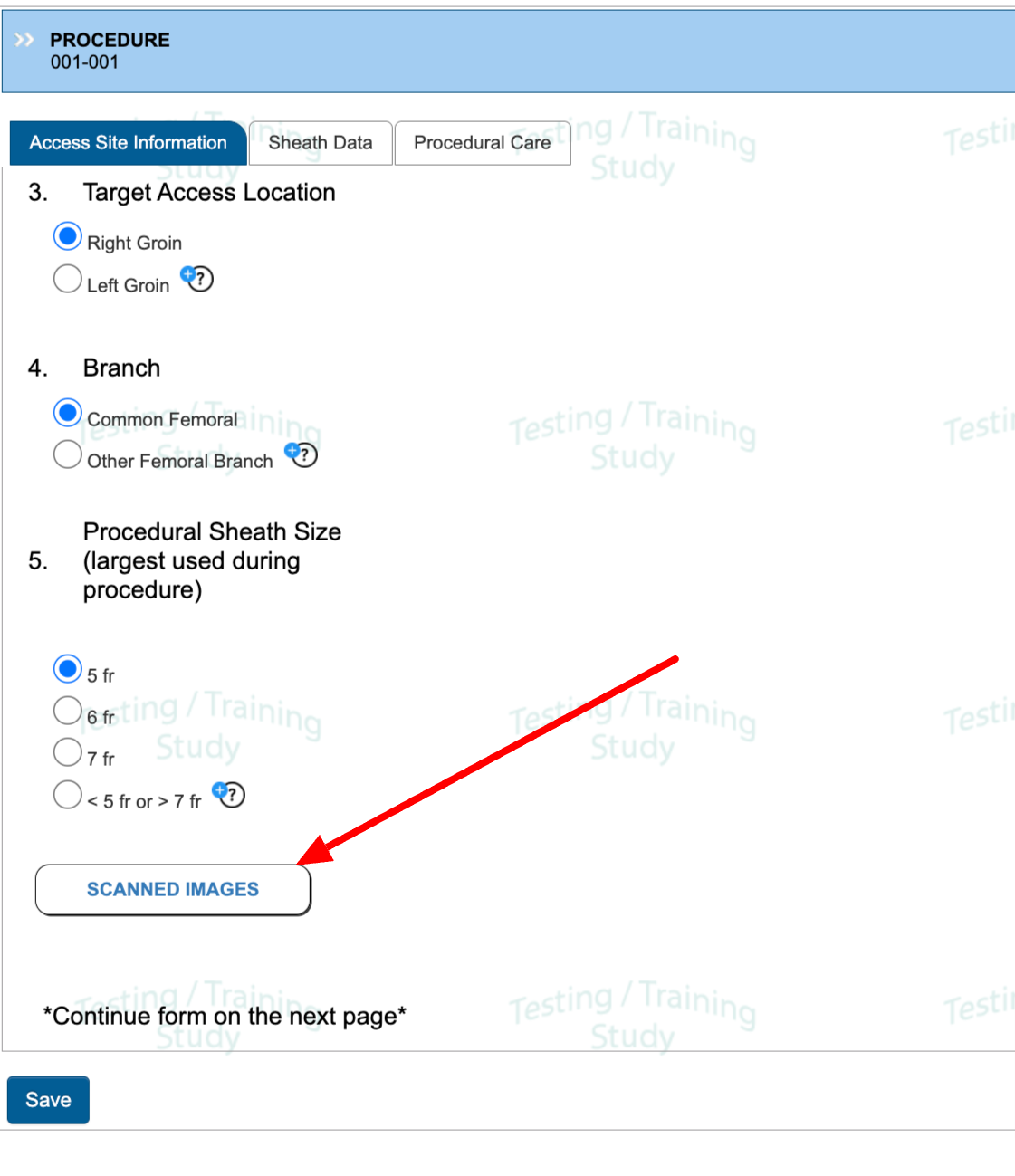
Tapping the button will provide a window for both uploading files directly to the PACS or open existing files for the current subject.
When the option to upload is not available
This is because the current form has been reviewed/locked, or the user does not have permission to upload dicoms.
When uploading a progress bar will display to let you know when it’s okay to exit the screen.
Anonymization and Replacement of DICOM Tags
Once the file is uploaded, it will begin processing on the backend to perform anonymization routines and scrub the tag information listed below. It also replaces the patient ID tag with the TrialKit study ID_subjectID. for example “9042_18”, where 9042 is the study ID and 18 is the database subject ID within TrialKit. This is so the PACS will organize the correct Patient IDs together.
Study and Series ID will be retained based on the original file.
See Full List of Anonymized Tags
AccessionNumber
AdditionalPatientHistory
AdmittingDiagnosesDescription
BranchOfService
ConsultingPhysicianName
CurrentPatientLocation
DeviceSerialNumber
EthnicGroup
InstitutionAddress
InstitutionName
InstitutionalDepartmentName
MilitaryRank
NameOfPhysiciansReadingStudy
Occupation
OperatorsName
OtherPatientIDs
OtherPatientNames
PatientAddress
PatientAge
PatientName
PatientBirthDate
PatientBirthTime
PatientComments
PatientIdentityRemoved
PatientMotherBirthName
PatientTelephoneNumbers
PatientReligiousPreference
PatientSex
PatientSize
PatientWeight
PhysiciansOfRecord
PerformingPhysicianName
ReferringPhysicianName
RequestedProcedureID
RequestedProcedureLocation
RequestingPhysician
ResponsiblePerson
ResponsiblePersonRole
ScheduledPerformingPhysicianName
ScheduledProcedureStepID
ScheduledProcedureStepLocation
ScheduledStationAETitle
ScheduledStationName
SeriesDescription
ServiceEpisodeDescription
ServiceEpisodeID
StudyComments
StudyDescription
ReviewerName
IssuerOfPatientID
CountryOfResidence
RegionOfResidence
StationName
Anonymized Tag IDs: 0010-21B0, 0010-2110, 0010-1081, 0010-2150, 0010-2160, 0010-2161, 0010-1050, 0010-21D0, 0010-2000, 0010-1090, 0010-1080, 0010-2180, 0010-1000, 0010-1002, 0010-1001, 0010-1040, 0010-1010, 0010-0030, 0010-1005, 0010-0032, 0038-0400, 0010-0050, 0010-1060, 0010-0010, 0010-0101, 0010-0102, 0010-21F0, 0010-0040, 0010-2203, 0010-1020, 0010-2155, 0010-2154, 0010-1030, 0010-4000, 0010-21C0, 0010-2152, 0010-2299, 0010-2297, 0010-21A0, 0008-0080, 0008-0081 (referenced in this table)
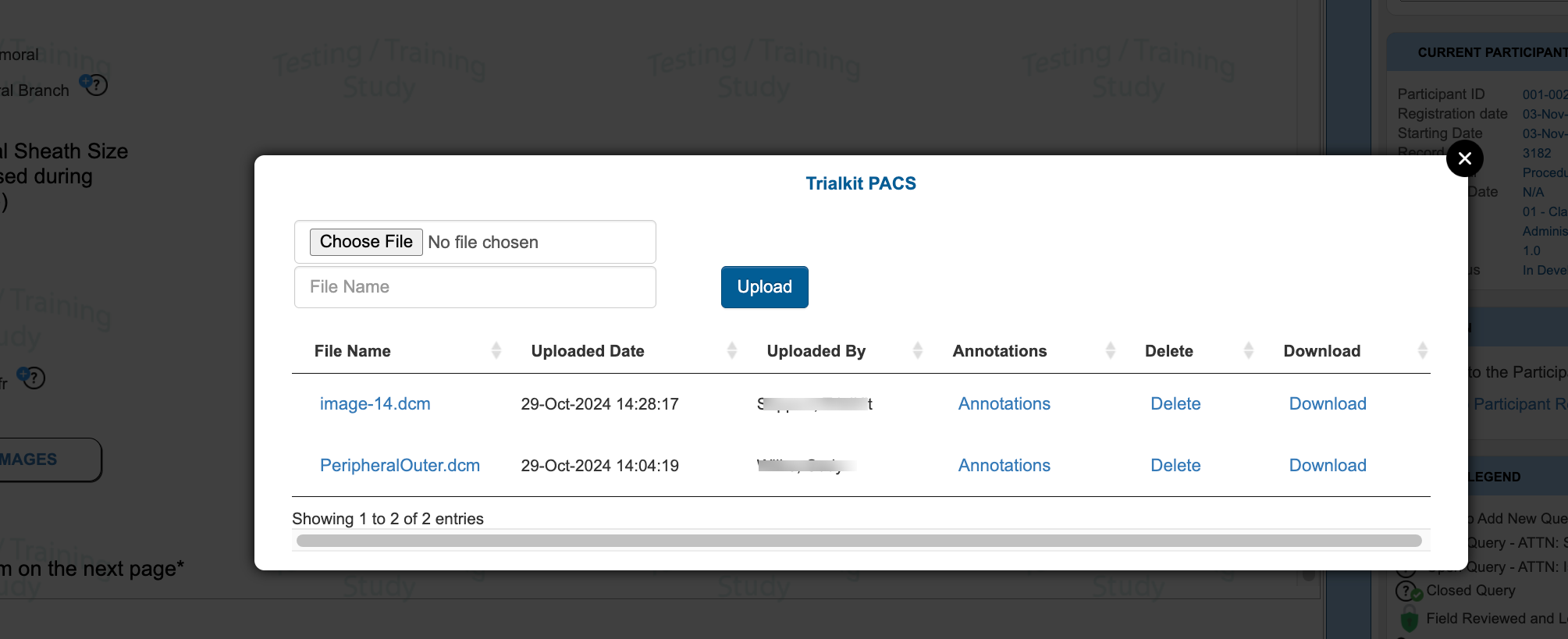
Viewing DICOMs
Tapping an existing file will open that file along with all other DICOMS for that same PatientID.
.png)
The patient ID identified within the DICOM file itself is displayed in the upper right corner. This ID is in the format of StudyID_SubID, where StudyID is the unique ID of the study within TrialKit, and SubID is the unique subject ID within Trialkit for that study.
This is the ID that connect all files together within the PACS for a give subject.
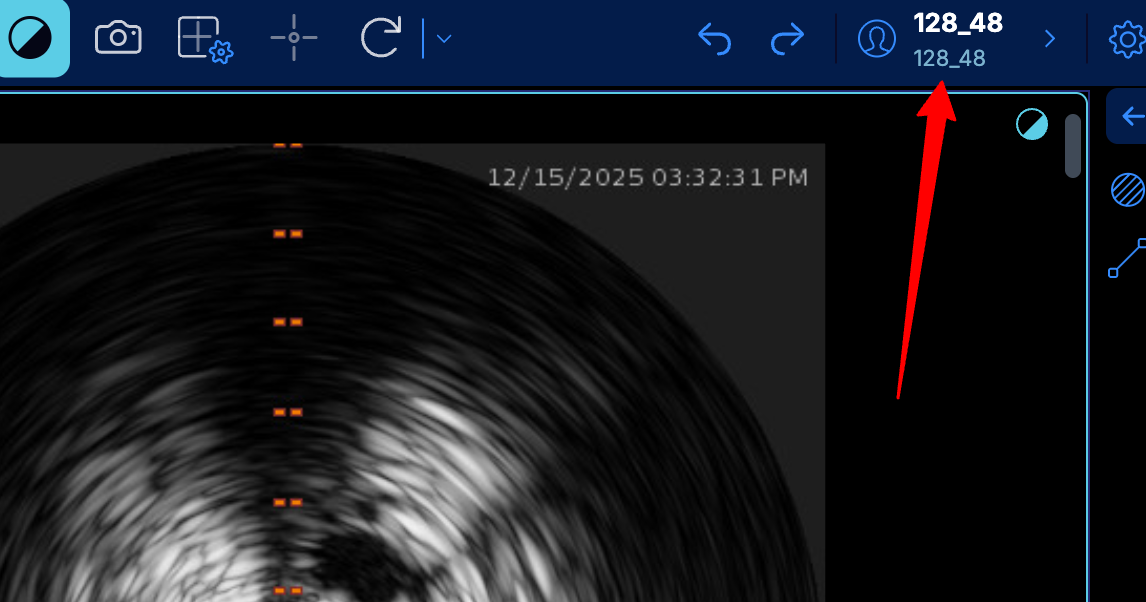
Note: SubID is not the same as the subject profile ID which is used to identify the subject within EDC. To reference SubID for a given subject, copy and paste this information from the subject’s casebook to a text document.
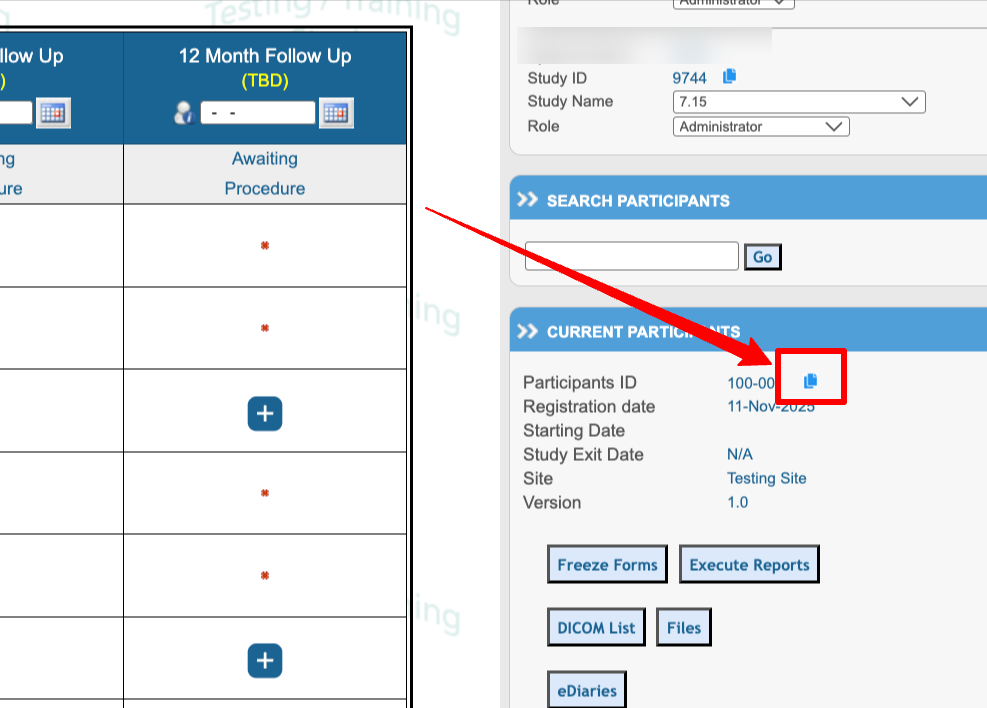
To navigate, scroll through the current series, and use the toolbar at the top of the image to perform a variety of actions.
Read more here about the viewer tools.
Window Level Presets
Organ/Tissue presets exists if the dicom has these values for the window tags:
(0028,1050) Window Center: -600\-600
(0028,1051) Window Width: 1600\600
Presets will not show if your dicom has these values for the window tags:
(0028,1050) Window Center: 40
(0028,1051) Window Width: 350
Annotation Data From Structured Report
TrialKit retrieves the annotation data from structured reports that users have created within the viewer. This prevents the need to open up an image to view or gather measurement values.
From the dicoms list, tap the annotations button on any file to view the associated data from the corresponding image.
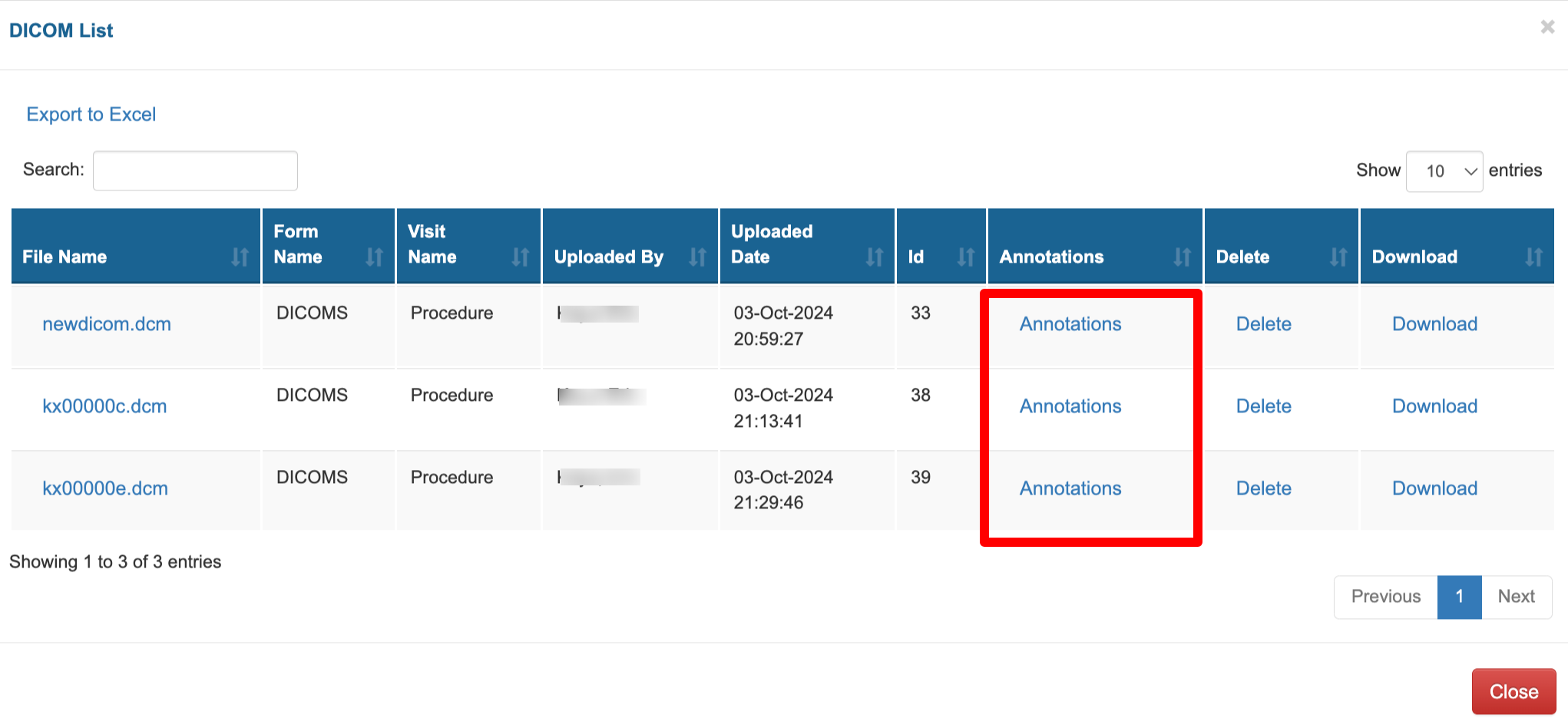
Depending on the type of measurements made, different values are provided in an exportable table:
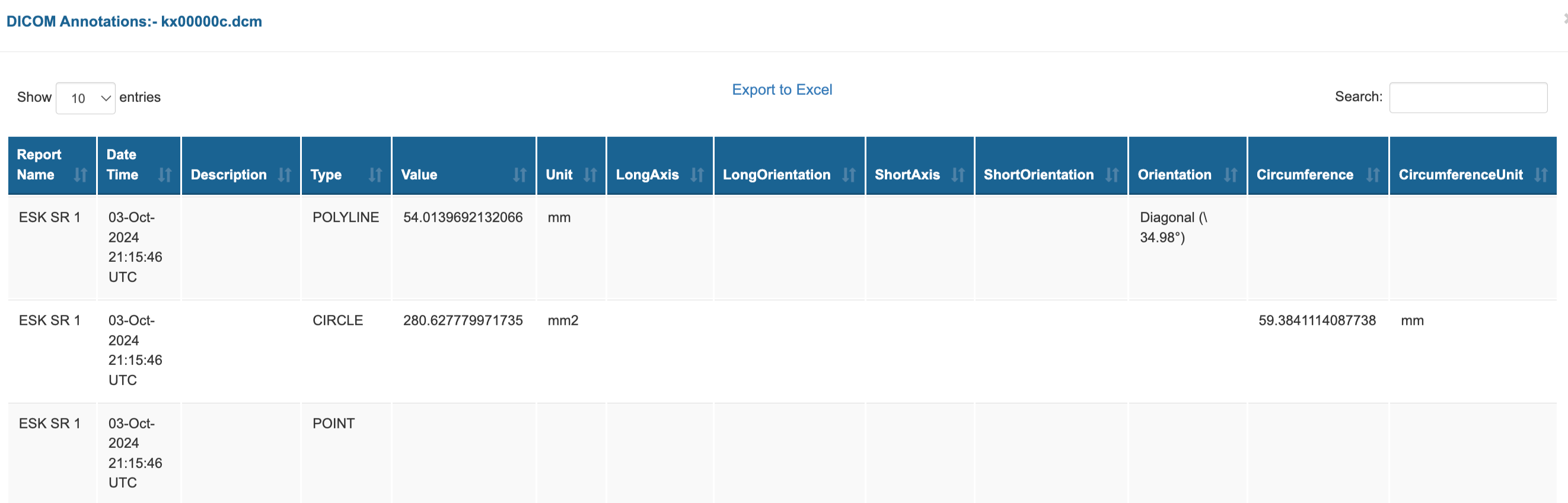
Tip
Since any number of reports (annotations) can be made on a given dicom, having users provide a sensible report name and description is helpful to interpret where a given annotation was created.
Annotation date can be exported for the entire study from the file repository
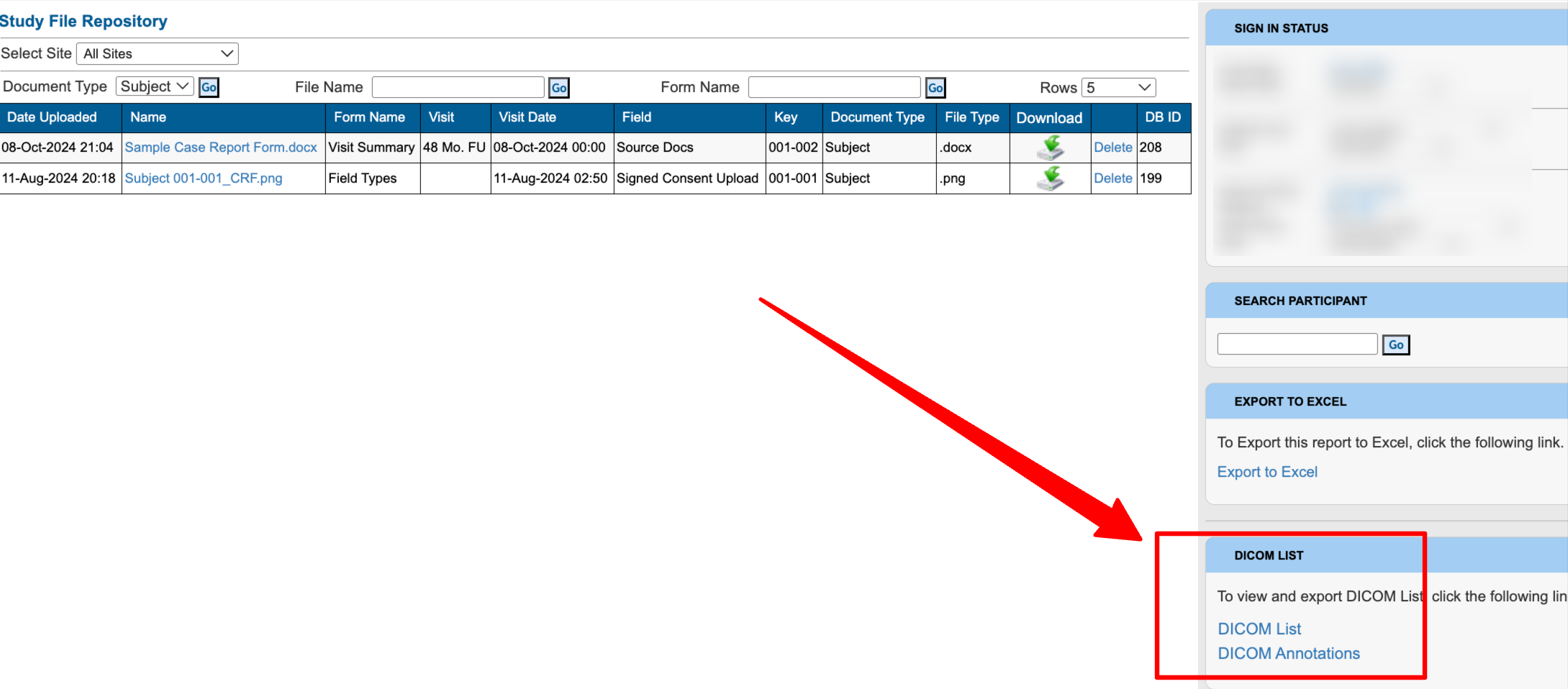
Accessing DICOMs List per subject
Within a subject's casebook, the list of all DICOM files can be accessed via the button at the right side of the screen.
.png)
This will open a list. Tap the file name to open the viewer, or download the file locally to use an external viewer (permissions required). This can be done either in batch (all files for the subject provided in zip file for or as individual images from each series.
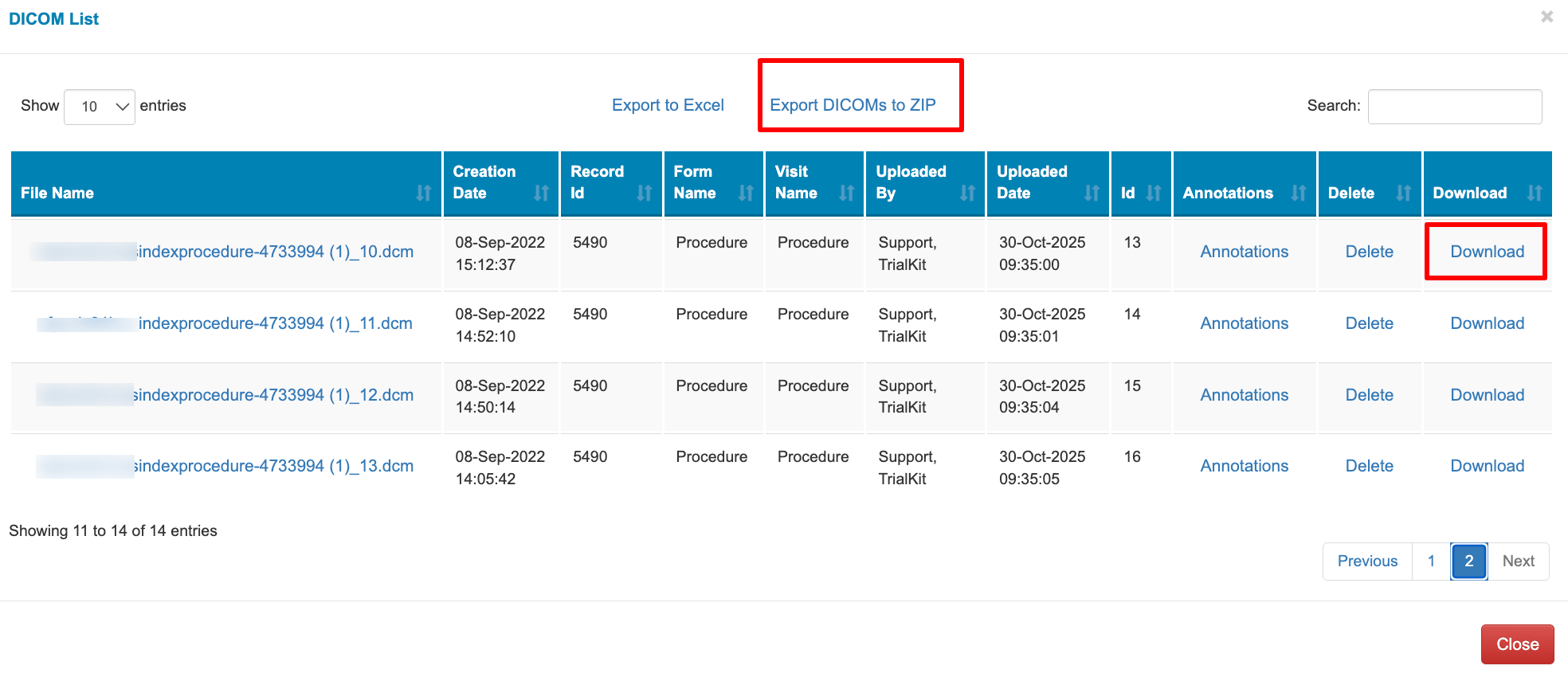
Downloads can be done individually per file, or per series (all files that are part of the same series based on the data within each dicom).
Files will download with a naming format of: StudyName_FileCreationDateTime_SubjectProfileID_Visit_Form_DownloadedDateTime
Data provided in the DICOM Listing report is as follows:
File Name - As defined by the user when the file was uploaded
Creation date - The date and time from the "InstanceCreationDate" tag in the dicom data
Record ID - The unique TrialKit record ID of the form where the dicom was uploaded. If the dicom was either uploaded on an unsaved form, or not uploaded through a form, then a record ID will not be listed for that dicom.
Form and Visit Name - If the DICOM was uploaded on a form within the subject’s visit schedule. If this is blank, the DICOM was uploaded directly on the DICOM files list rather than from a form/CRF.
User that imported the file and the date it was uploaded
The unique ID of the DICOM file within the TrialKit study
Annotations - Open the list of reports if there are any of the file
Get a list of DICOMs for the study
To get a report of all DICOMs uploaded across all subjects, use the file repository report. That is also where the files can be either individually exported or batch exported.
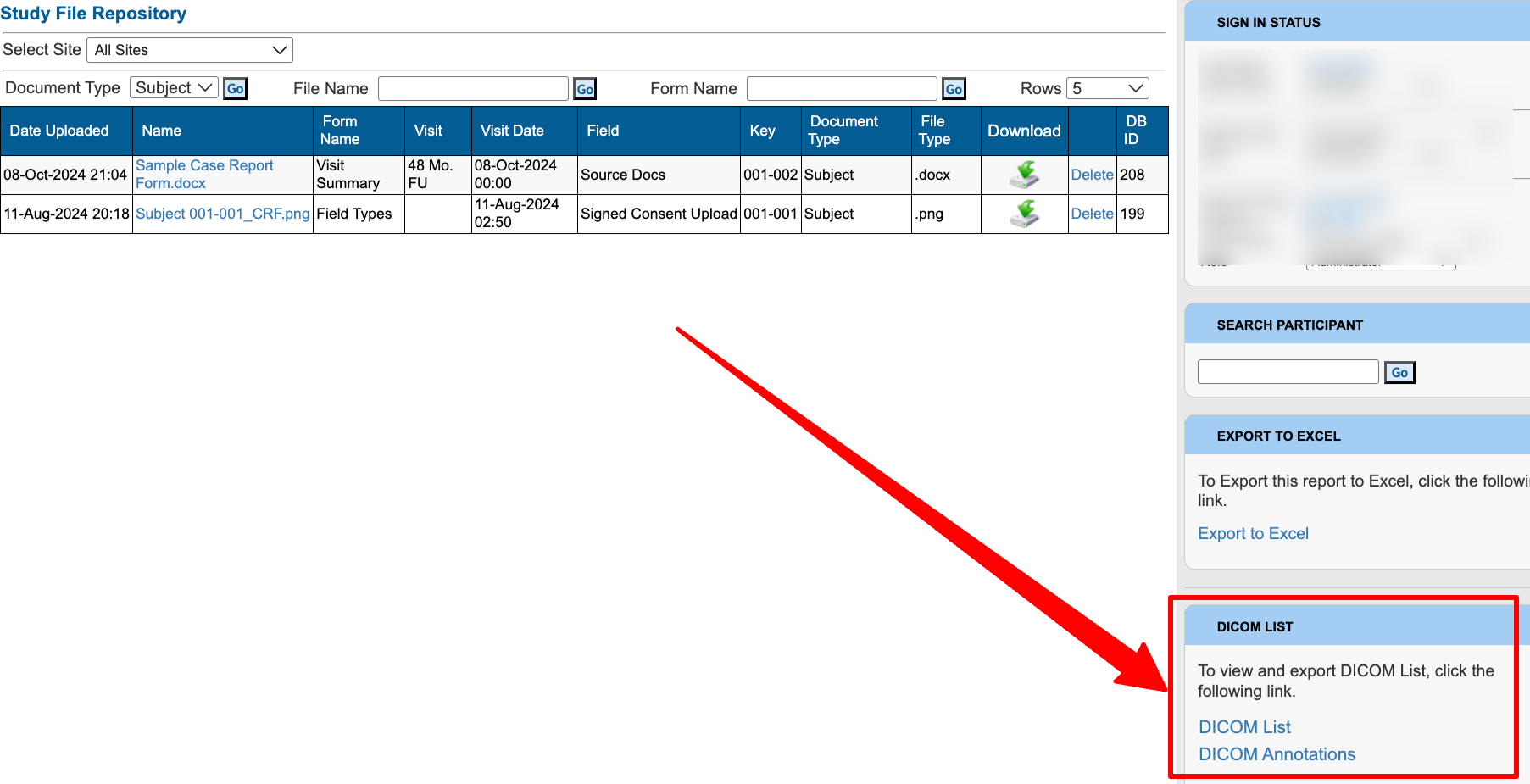
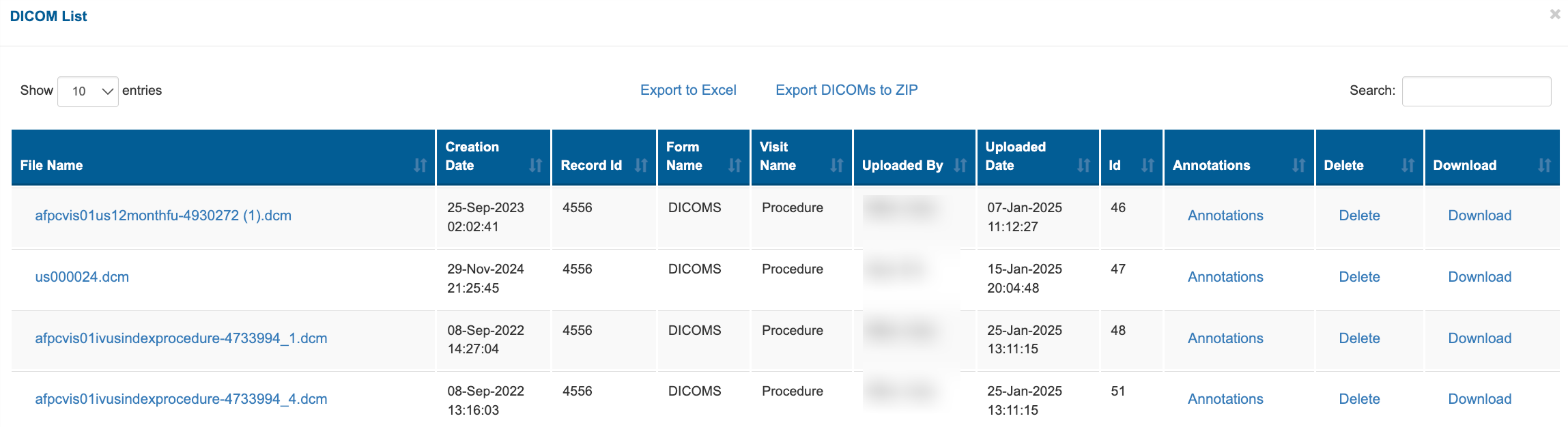
Referencing DICOMS from the App
The file repository on the app also gives access to the dicom file list.
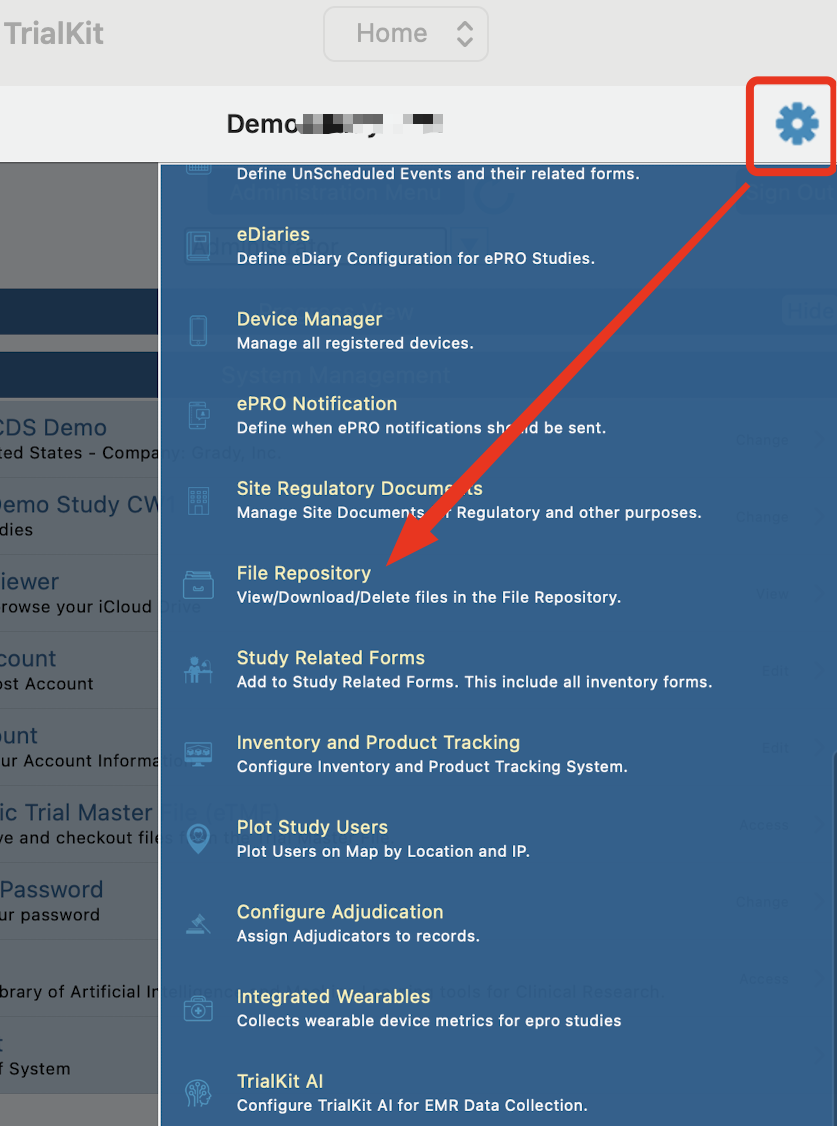
Within the file repository, tap the DICOM icon in the upper right corner:
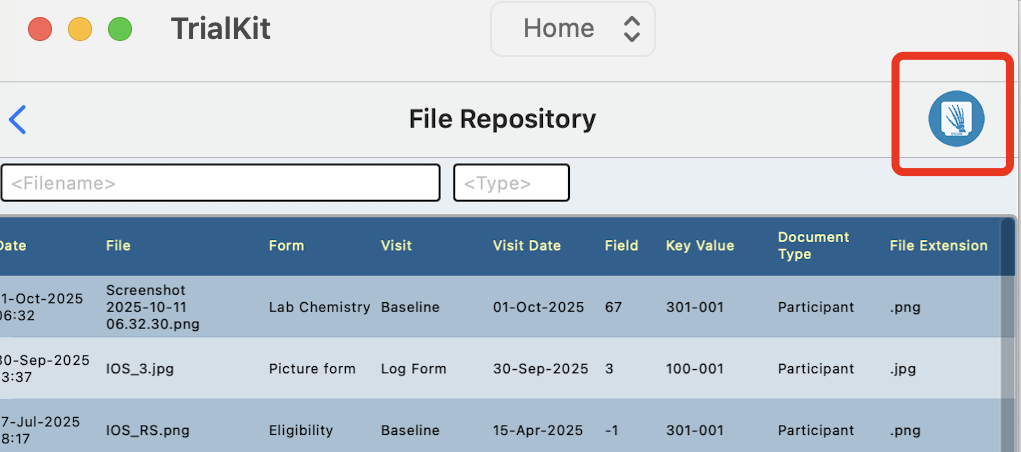
To export the Dicoms details and tag data to a JSON file, a web service is available via GET dicom/4/<dicom_id>