Configuring Host-Level Role Permissions
TrialKit requires users to have a role at both the Host level and the Study level. The host level role is what determines user permissions for host level functions named in the list below.
Table of Contents:
- Accessing Host-level Permissions
- Permissions Index
- Host-Level Form Permissions
- Grant Rights To All Forms For All Users
- Host-Level Field Blinding
Accessing Host-Level Permissions
Prerequisite for all functions covered in this article: User has access to host level Role Security permissions
Host-level permissions are configured under the host menu as shown below.
Web Browser:

Do not configure study roles (e.g. Monitor, Coordinator, Investigator) at the host level. Study-level roles are configured at the study level.
Most users at the Website Host level have a role of “No Access”. This simply means they have little or no access to host-level permissions described below. Instead, they will only have permissions at the study level.
Host Level Permissions Index
- Account Manager
- Build Web Pages
- CTMS
- Device Dictionary
- Electronic Trial Master File (eTMF)
- Form Builder
- Form Library Manager
- General Host Admin Tools
- Host Copy Study
- Lab Range Manager
- Pages Granted to all Users
- Role Security
- Site Manager
- Site/User Audit Report
- Study Manager
- Theme Manager
- User Manager
Host Level Permissions Table
|
Application |
Permissions |
Definition |
Applicable Location |
|---|---|---|---|
Account Manager |
Grant Access to the account manager |
Gives access to host account information |
Account menu on the home screen |
Build Web Pages |
Grant access to building web pages |
This provides access to build web pages like Home, Contact Us pages |
Website Host>Host Web Page Builder |
CTMS |
Grant access to CTMS |
Gives the user access to the CTMS center |
The main navigation bar at the bottom of the iOS mobile app (coming soon to the web) |
|
|
CTMS Form Audit Reports |
Allows the user to access audit reports of user, site, and study forms |
|
|
|
Delete user form records |
Allows the user to delete user form records from the CTMS. Note, this is separate from the permission to delete users from within the User Manager. |
|
|
|
Delete site form records |
Allows the user to delete site form records from the CTMS. Note, this is separate from the permission to delete sites from within the Site Manager. |
|
|
|
Delete study form records |
Allows the user to delete study-type forms from the CTMS. Note, this is separate from the permission to delete studies from within the Study Manager. |
|
Device Dictionary |
Grant Access to Device Dictionary |
Forms created in TrialKit can easily be made to display well on multiple device types and screen sizes. This gives form builders the most detailed control over form layout across the various devices that users of the study will be used for entering data. |
Ensure you have access to the Device Dictionary within the Host Configuration menu on the app. If you don't see it, contact support@trialkit.com to have it enabled. |
Electronic Trial Master File (eTMF) |
Grant Access to eTMF |
Provides access to the eTMF screen |
|
|
|
Add Folders |
Allows the user to add folders if they also have permission within the parent folder |
|
|
|
Upload Files |
Allows the user to upload files into a folder if they also have the folder permission to change it |
|
|
|
Delete Files or Folders |
Allows the user to delete any file or folder regardless of individual file/folder permissions |
|
|
|
Add/Change Properties |
Users can make permission changes to individual folders and files that they have view access to |
|
|
|
Full Access to All folders and files |
Overrides all individual folder/file permissions and gives full access to all folders and files. |
|
|
|
Lock Files |
Allows a user to lock files or folders that they have view access to |
|
|
|
Unlock Files |
Allows a user to unlock files or folders that they have view access to |
|
|
|
View Audit Report |
Gives user access to the complete TMF audit report. Note, this will display audit info for all folders and files even if the user does not have view access to those files directly. |
|
|
|
Copy Folders |
Allows the user to copy a folder along with its sub-folders |
|
|
|
Add/Remove Placeholder |
Users can create placeholders within folders they have access to |
|
|
|
View All Tasks |
All users can see their own tasks. This permission allows a user to see all tasks for all assignees. |
|
|
|
Assign Reviewers |
Users can assign reviewer users to any folder or file that they have access to. |
|
|
|
Review Status Report |
Users can access the TMF-wide document review audit history. This is separate from the other audited activities on the main audit report |
|
Form Builder |
Grant Access to Form Builder |
There are two form builders in TrialKit:
Important: Most forms, like subject eCRFs, are built at the study level. Please ensure you are building your forms in the correct location and choosing the correct form type. |
Website Host>Host Web Page Builder>Host Form Builder |
|
|
Add New Form |
Allows the user access to create new forms on the Host Form Builder application. The right to save changes to forms (listed below as a separate right) is typically always granted along with this right. Otherwise, the user will be unable to save after creating a form. |
Website Host > Host Form Builder > 'Create New Form' link |
|
|
Select Existing Form |
Allows the user to select an existing form and view its attributes. The right to Save Changes to Form (listed below as a separate right) is typically granted with this right. Otherwise, the user can only view the form but not make changes. |
Website Host > Host Form Builder > 'Select Existing Form Name' link |
|
|
Save Changes to Form |
Allows the user to see the 'Save' button at the top right of the form builder workspace. This is necessary for a user to create new host forms or edit existing host-level forms. |
Website Host > Host Form Builder > 'SaveForm' button |
|
|
Import Form from Form Library |
Allows the user to access the form library and import a form into the existing HOST forms table to be used in the Host. Form libraries are created here under the Website Host menu, and make it possible to share forms between studies. |
Website Host > Host Form Builder > 'Import Form' link |
|
|
Export Form to Form Library |
Allows the user to export a form into a form library. Form libraries are created under the Website Host menu, and make it possible to share forms between studies. |
Website Host > Host Form Builder > 'Export' link in each row of the Existing Forms table |
|
|
Delete Form |
Allows the user to delete individual forms from the Existing Host Forms table. |
Website Host > Host Form Builder > 'Delete' link in each row of the Existing Forms table |
Form Library Manager |
Grant Access to Form Library Manager |
Form libraries are created under the Website Host menu, and make it possible to share forms between studies. |
Website Host > Form Library Manager > |
|
|
Edit Form Library |
Allows Administrators to Edit Form Library Name |
Website Host > Form Library Manager > Edit Link at end of each library row |
|
|
Add Form Library |
Allows Administrators to Add Form Library Name |
Website Host > Form Library Manager > Add name Link |
|
|
Delete Form Library |
Allows Administrators to Delete Form Library |
Website Host > Form Library Manager > Delete Link at end of each library row |
Host Administration Tools |
Configure Reporting Objects and Study Notifications |
Allows Access to configure reports, study-specific user notifications, and sign in audit report |
Host menu > Reporting Objects, Study notifications, and Sign In audit report |
Host Copy Study |
Grant Access to Host Copy Study |
This application allows you to copy studies between Website Hosts. In order to copy a study from a host or to another host, you must have been granted the right to Copy From the Website Host and/or Copy to the Website Host |
Website Host > Host Copy Study > |
|
|
Copy from Website Host |
Host and Study to copy from |
Website Host > Host Copy Study > drop-down ‘Copy From’ |
|
|
Copy to Website Host |
Host to copy the study to |
Website Host > Host Copy Study > drop-down ‘Copy To’ |
Lab Range Manager |
Grant Access to Lab Range Manager |
This provides access to the Lab Range Manager used to build the forms which will be used in the study. |
Website Host > Local Labs and Ranges > |
|
|
Edit Existing Lab |
Edit an existing lab in the host |
Website Host > Local Labs and Ranges > |
|
|
Add New Lab |
To add a new lab |
Website Host > Local Labs and Ranges > Enter the lab information and click the Save Lab button. |
|
|
Delete Existing Lab |
Delete an existing lab in the host |
Website Host > Local Labs and Ranges > |
Pages Granted to all Users |
Access Pages Granted to all Users |
This application allows you to grant all users full access to all forms at the current level. |
Website Host > Grant All Users Full Access to All Forms> |
Role Security |
Grant Access to Role Security |
|
Website Host > Role Manager > |
|
|
Add New Role |
Allows users to add new roles to the Add/Edit Roles section of Role Security. |
Website Host > Role Manager > 'Add New Role' area. Enter the role description/ hierarchy in the host and click the Save Role button. |
|
|
Edit Existing Role |
Allows users to Edit existing study roles in the Add/Edit Roles section of Role Security. |
Website Host > Role Manager > 'Edit' link in each row of the Existing Roles table |
|
|
Delete Existing Role |
Allows users to delete existing study roles in the Add/Edit Roles section of Role Security. |
Website Host > Role Manager > 'Delete' link in each row of the Existing Roles table |
|
|
Grant rights to my role that have not been granted |
|
Website Host > Role Manager > |
|
|
Grant Form Right |
Allows users to set the role rights on each form in the Host. |
Website Host > Role Manager > 'Form Rights' link in each row of the Existing Roles table |
|
|
Blind Fields |
Allows users to blind roles to specific fields on each form. |
Website Host > Role Manager > 'Blind' link in each row of the Existing Roles table |
Site Manager |
Grant Access to the Site Manager |
|
Website Host > Site Manager > |
|
|
Add New Site |
To add a new site, enter the user information and click the Save Site button. |
Website Host > Site Manager > Add new site |
|
|
Edit Existing Site |
To edit an existing site, click the edit link. |
Website Host > Site Manager > 'Edit' link in each row of the existing sites table |
|
|
Delete Site |
To delete an existing site, click the delete link. |
Website Host > Site Manager > 'Delete' link in each row of the existing sites table |
Site/User Audit Report |
Run and View Report |
Shows all transactions for sites and Users that have been added, updated, or removed from the study. |
Website Host > Site/User Audit Report> |
Study Manager |
Grant Access to the Study Manager |
|
Website Host > Study Manager > |
|
|
Add New Study |
To add a new study enter the study information and click the Save Study button. |
Website Host > Study Manager > Add a new study section below the table of existing studies. |
|
|
Edit Existing Study |
To edit an existing study, click the edit link. |
Website Host > Study Manager > 'Edit' link in each row of the existing studies table |
|
|
Delete Study |
To delete an existing study, click the delete link. |
Website Host > Study Manager > 'Delete' link in each row of the existing studies table |
|
|
Archive Study |
To archive, an existing study, click the ‘Click here to archive’ link to change to archived and vice versa. |
Website Host > Study Manager > 'Click here to archive' link in each row of the existing studies table |
Theme Manager |
Grant Access to Host Theme Manager |
Contains the image files that are uploaded or a sample starting theme is installed that can be updated/edited. |
Website Host > Host Theme Manager > |
User Manager |
Grant Access to User Manager |
|
Website Host > User Manager > |
|
|
Add User |
To add a new user enter the user information and click the Save User button. |
Website Host > User Manager > Add new user section below current user listing table |
|
|
Edit User |
To edit an existing user, click the edit link. |
Website Host > User Manager > 'Edit' link in each row of the existing user's table |
|
|
Delete User |
To delete an existing user, click the delete link. |
Website Host > User Manager > 'Delete' link in each row of the existing user's table |
|
|
Suspend User |
To suspend an existing user, click the activated link to change to suspended and vice versa. |
Website Host > User Manager > 'Status' link in each row of the existing user's table |
Host-Level Form Permissions
Similar to the study level, host-level forms are able to be configured with view/edit permissions by role.
Those permissions are accessed within the Host Role Manager as shown below.
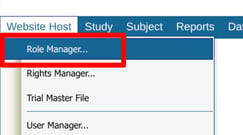

Grant Rights To All Forms For All Users
This alleviates the need to individually give permissions to the various roles. Particularly helpful if several new forms have been created and all roles need access.
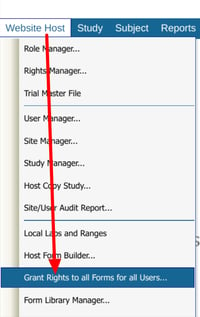
Host-Level Field Blinding
Also, similar to study form field blinding, host forms can have fields blinded based on the user's host-level role.
This is accessible within the Role Manager as shown below.

