Managing Sites to be Used on One or More Studies - Within a Given Host
The Site Manager is where sites are first added in order to use them on studies. Sites automatically become part of study when at least one user is added to the site.
Prerequisite: User has Host level access to the Site Manager, along with permissions to add and edit sites.
Adding New Sites
To add a new site to the Host, open the Site Manager within either the web or mobile app.
Web Browser:
.png)
Mobile App:
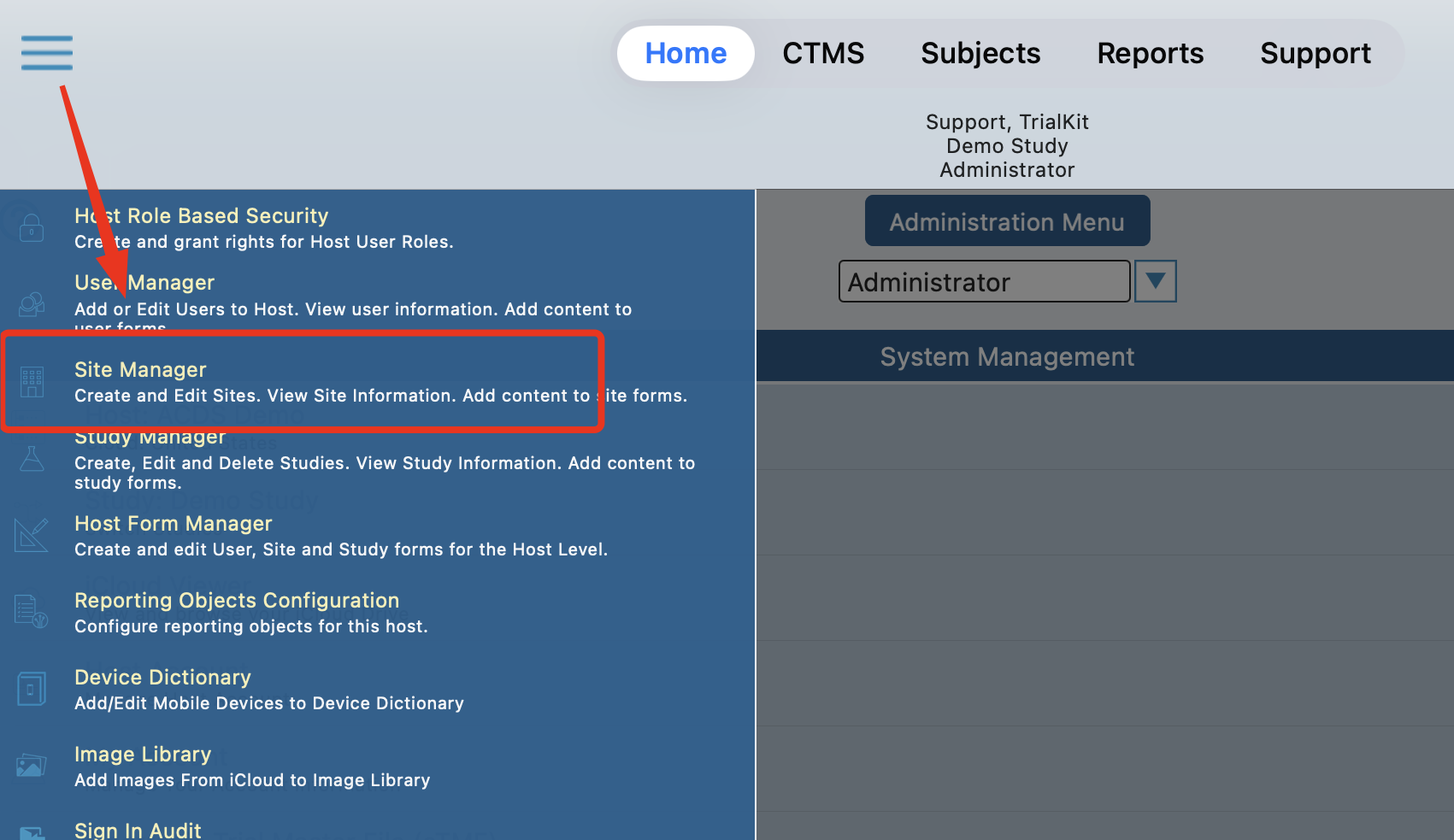
A list of existing sites will be displayed, including a button or a form to add new sites.
Read below for a description of each of the parameters.
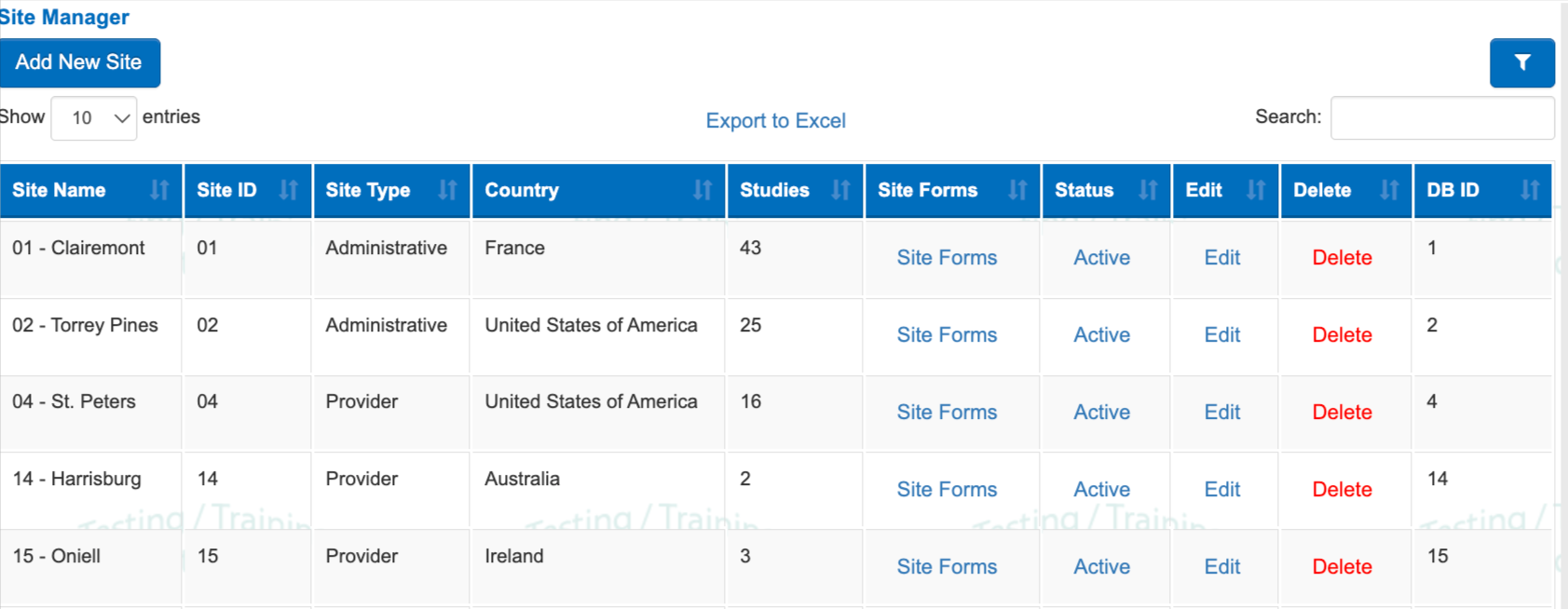
On the app, tap the site name to view the details.
To open site forms, tap the information icon on the right side.
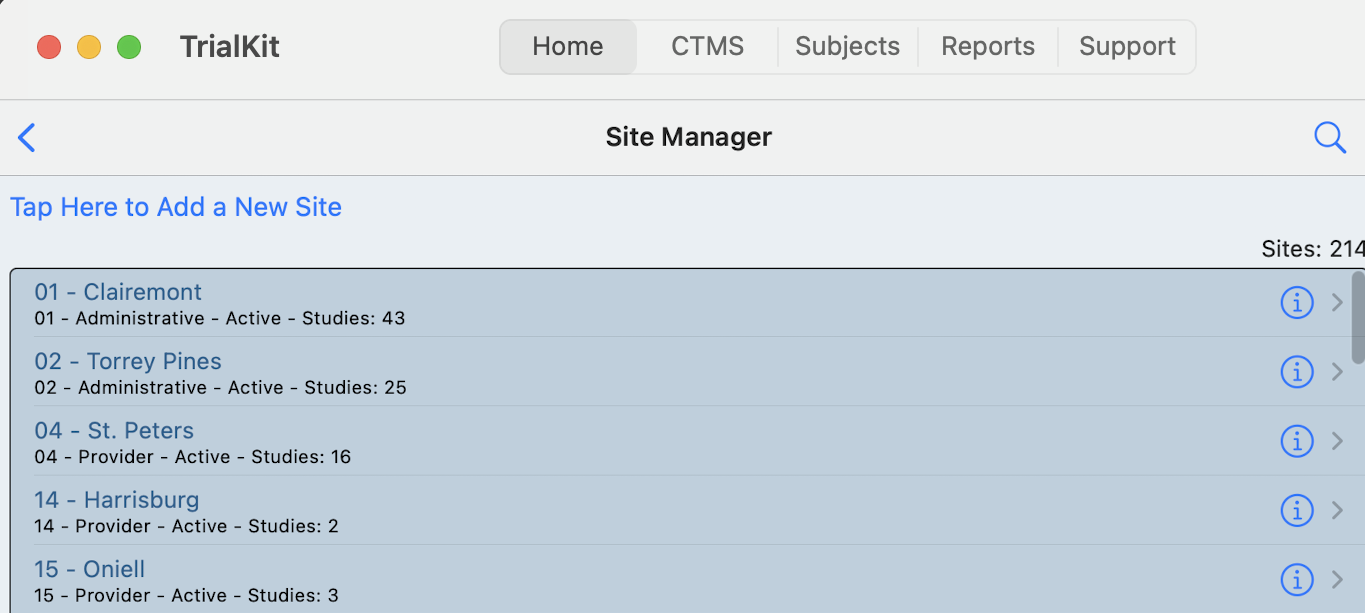
Site Parameters
Site Name - The text identifier for a site that is seen throughout the system
Site ID Number - This is an abbreviated (often times numeric) identifier of your choosing. It can be modified over time without impact on the data.
Site Type - There are two types of sites in TrialKit. Provider and Administrative. This is how testing/training data is separated from live study data.
Most sites in a study are "Provider" sites (real live sites that enroll subjects in the study). Provider sites are forced by the system to follow the rules of enrollment. For instance, a study must be published and live before provider sites can register new study Participants.
The other option, "Administrative" sites, can be used for study development and testing purposes. Normally, only one Administrative site is needed per study.
Country - The country that the site exists in. This is displayed in the Trial Master File when a document is tagged to a specific site.
Database ID - The system’s unique ID for each site. It cannot be changed.
Site Status - Active or Suspended. By default, all new sites are added as active. Suspending a site later on might be needed for something like a safety hold or data review, for example. the site is still accessible in the subject manager, and data can still be accessed for reference, but the data cannot be updated.
Applicable studies - After a site has been added at the host level, it needs to be enabled for use on specific studies in that host. This helps with organizing which sites will be used for various studies on that host.
.png)
Making a site available for use in a study
When a new site is added, to be part of a study, two things must be true:
At least one user is part of the site
Adding A Site to a Study
Prerequisite
User has access to Study Configuration - Configure Sites and Users
Once the site is available to use, it can be assigned to any study within that Host account. This is done by adding at least one user to the study within the Study Configuration settings, and making sure the site is included in the applicable study version.
For more information on adding users to sites, read about User Management.
Web Browser:
Under the study configuration settings, access the sites and users tab.

Mobile App:
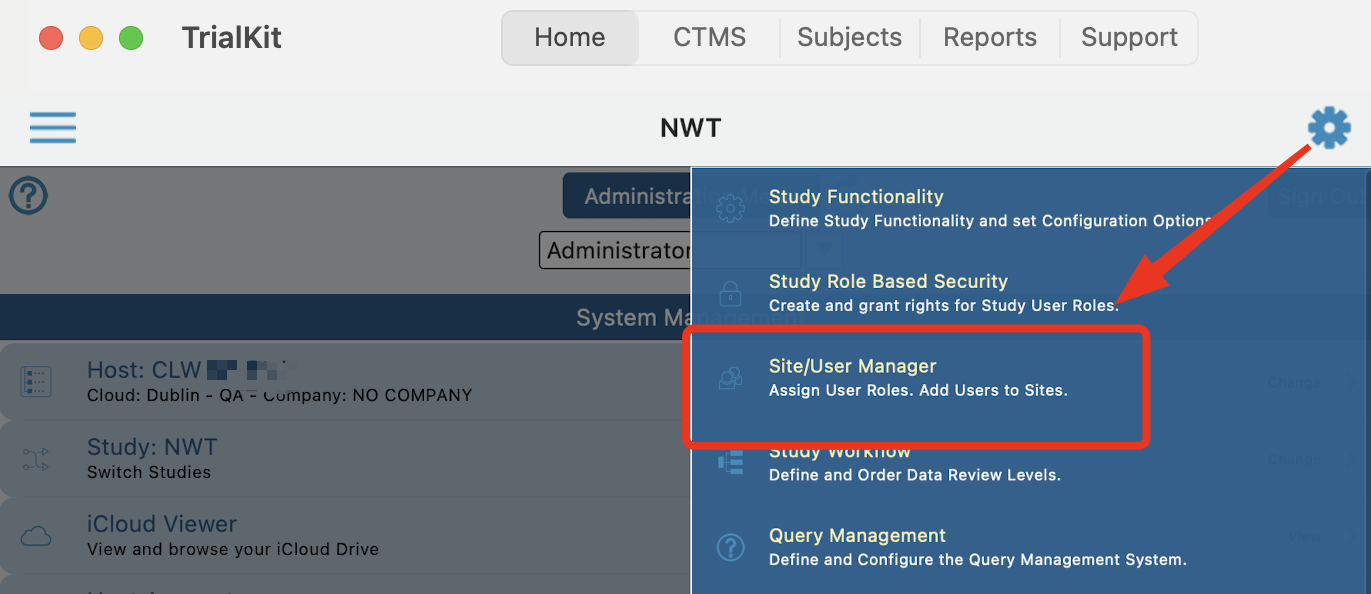
The last step for new sites is ensuring the site is part of the applicable study version. This is done via the Version Manager.
All changes made on sites and users will be traceable in the Site/User Audit Report. For a comprehensive report displaying all users, which sites they belong to, and which roles they have in the study, see the Site by User Report.