Instructions for Moving Subject(s) From one Cohort or Site to Another
Table of Contents:
Manually Move an Individual Subject's Cohort
Automatically Update Subject Cohort
Visit cohorts are used when there are varying visit schedules on which subjects can exist. For example, some subjects may need a 6-month follow-up visit, but another cohort of subjects does not and only has 1-year, 2-year, etc.
A subject can be moved from one cohort to another automatically if the study is configured to do so. Otherwise, the action must be done manually as covered here.
Manually Move an Individual Subject's Cohort
Prerequisites:
The study is enabled for cohorts by a study Administrator (study functionality)
User has access to subject record management > Switch Cohorts
Web Browser:
- From the Subject Manager, tap Edit
- Change cohorts for any subject in the list


Mobile App:
- Tapping on the calendar icon opens up the cohort manager for the subject


Automatically Update Subject Cohort
If the study Builder knows ahead of time what the rules are that dictate which visit cohort a Participant needs to be on, then it can be set up to happen automatically. This is done by writing a conditional action to Change the cohort. When the pre-defined condition is met, the subject's cohort will automatically change.
Study Builders will find this to be a more effective alternative than conditionally hiding visits based on each subject's data.
Moving Subjects Between Cohorts In Batches
Prerequisite:
- The study is enabled for cohorts by a study Administrator (study functionality)
- User has access to subject record management > Switch Cohorts
- Access to configure scheduled visits
Web Browser:
Open the scheduled visit configuration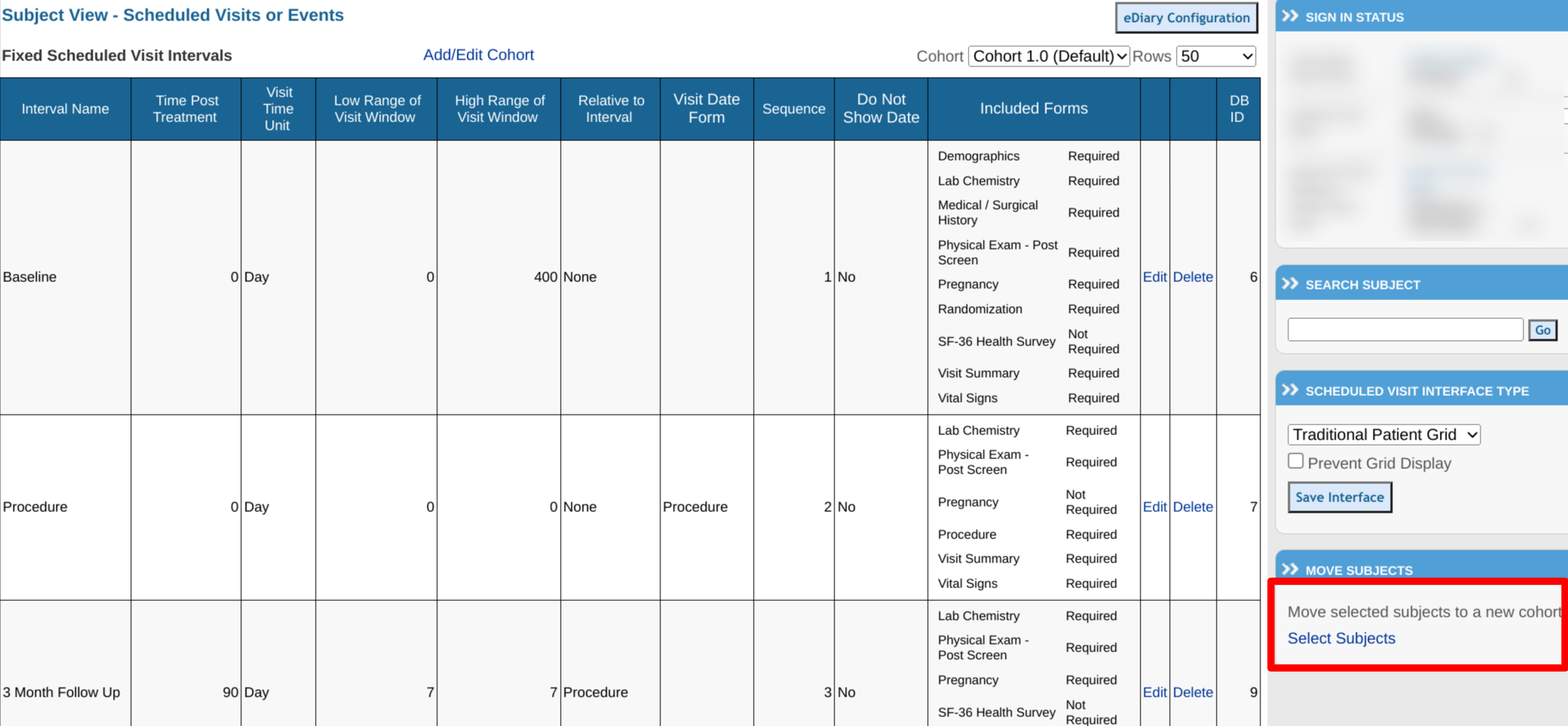
Once Selected Subjects are picked, users can choose
- Cohort to copy
- Site
- Target cohort
- Which subjects need to be moved
- Don't forget to select Update to run the batch move

Move Subject(s) Between Sites
Prerequisite: User has access to Study Configuration > Configure Sites and Users
To move a subject or group of subjects from one site to another, use the button found in the Subject Manager as shown below.
Web Browser:

From the popup window, select a source and destination site, followed by the subject(s) that need to be moved.
Once the move is complete, the registration form on those subjects will be flagged for change reason. That flag will need to be addressed by the user who performed the action.

